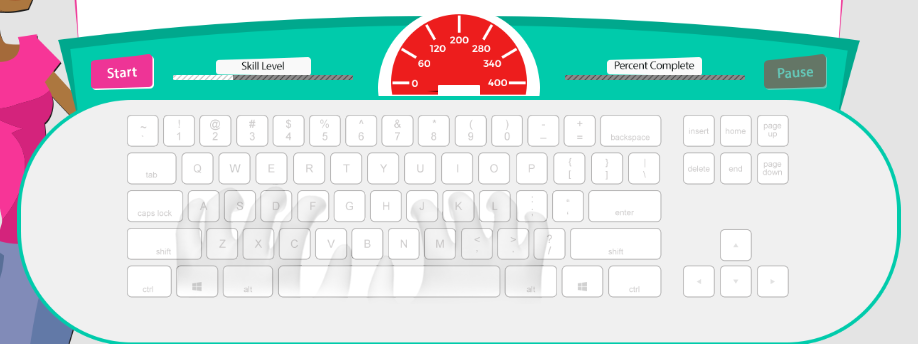Lesson Dashboard
The Lesson Dashboard displays at the bottom of the screen whenever you are in the Lesson or Practice Areas. The Lesson Dashboard features several display elements to help guide you during your typing lessons:
-
- The Mavis Beacon Guide Hands show you where your fingers should be placed on your keyboard during typing lessons. You can turn this feature on and off in the Settings area.
- The WPM/KPM Gauge shows your typing speed. Your current speed is displayed on this gauge in WPM or KPM. You can turn this feature on and off in the Settings area.
- The Percent Complete meter, located on the left side of the Lesson Dashboard, shows how much of the typing lesson that you have completed. When the blue light reaches the end of the meter, you are finished with the lesson.
- During a timed typing lesson, the Time Remaining clock on the right side of the Lesson Dashboard shows how much time has passed since you started the lesson. You can turn this feature on and off in the Settings area.
- As you move through the program from the Beginner to Advanced level, the Skill Level meter shows the difficulty of each lesson.