Text
Text allows you to add captions, and information on your page.
Icon Descriptions.
Add – Adds a text box to your page.
Shadow – Adds a shadow to the selected text to give it depth.
Color – Sets a desired color for the selected text.
Black – Changes the selected text color to black.
White – Changes the selected text color to white.
Mirror – Flips the text horizontally.
Flip – Flips the text vertically.
Left – Rotates the text left 90 degrees.
Right – Rotates the text right 90 degrees.
Edit – Enter and exit the typing mode, so that you can enter new text, or adjust the position.
Mail Merge –
Address – Brings up your address book contact list.
Field – Select a specific field from your address book.
Insert – Allows you to insert the selected filed into a text box.
Font – Loads a drop down menu of available fonts.
Size – Set the desired size of selected text from the drop down menu.
Horizontal Alignment – Set text justification to Left, Center, Right, or Full.
Style – Select B (Bold), U (Underline), I (Italicize), or (Bullet) to apply the style.
Opacity – Drag the slider left or right to increase or reduce the transparency.
Rotation – Drag the slider left or right to apply a rotation.
Adding Text
-
To add text, open the Text tab under design tools, and click on the Add icon.
-
A text box will appear in the middle of the page.
-
Type your text in the text box.
-
Use the options in the text panel to change size, font, or style of highlight text.
-
Drag from the handles (small grey boxes) on the edge of the box to adjust its size.
-
De-select the box, then drag from the center of the box to adjust the position.
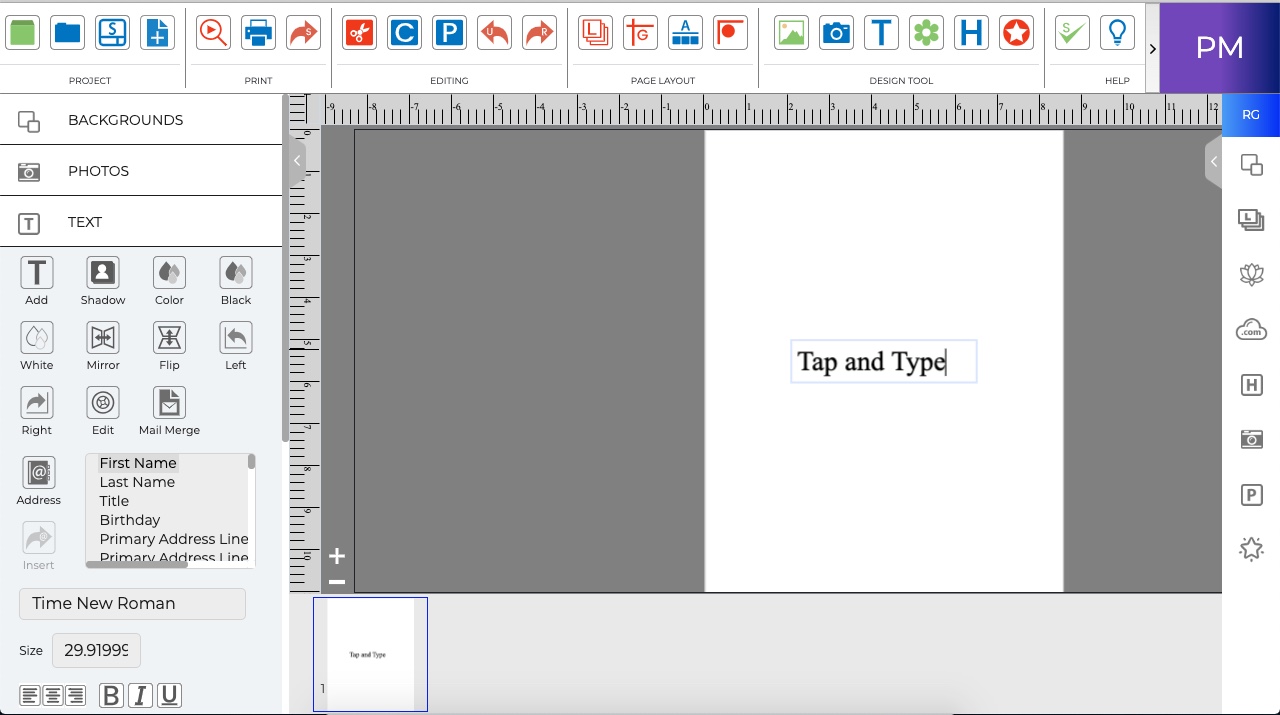
· To enter edit mode (allows typing) double-click on the text box.
· To exit edit mode (allows positioning) de-select the box by clicking off the page.
Set All Project Text Fonts - Apply fonts and styles to all text boxes in a project.
- Go to the Edit menu > Text Options > Set All Project Text Fonts.
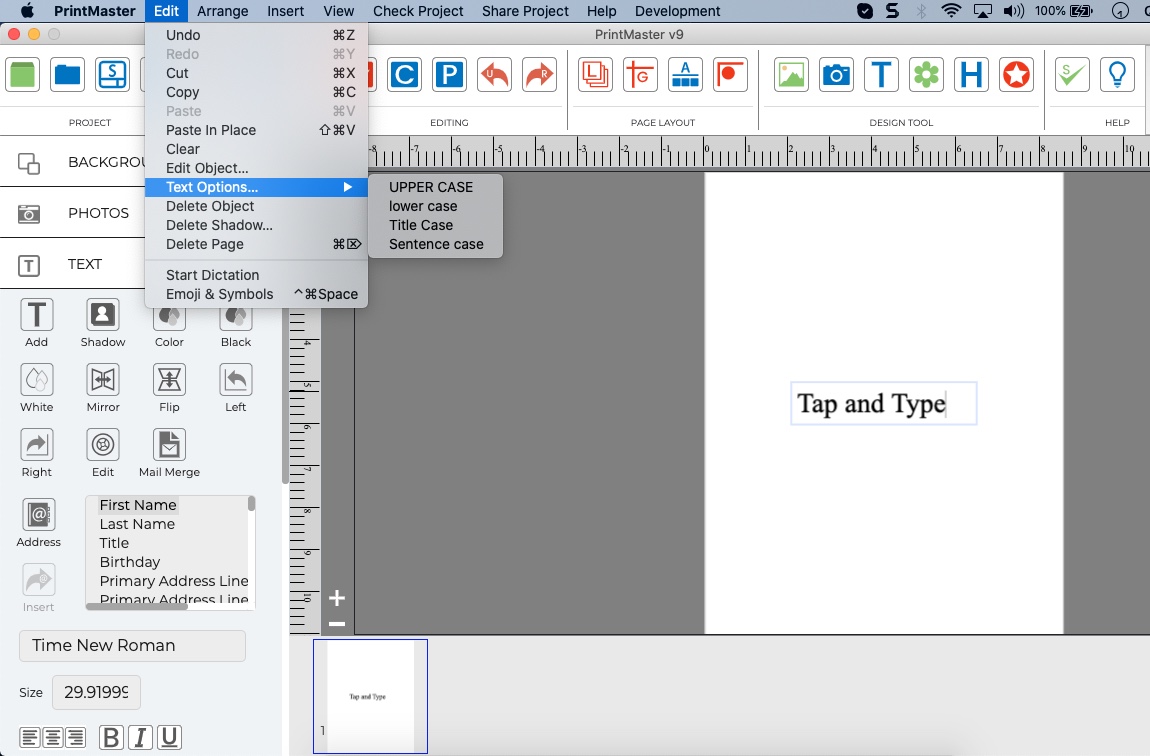
-
In the Text Style Editor dialog select your new font, size, style & color.
-
It will show the result immediately when we will implement these or change these settings.
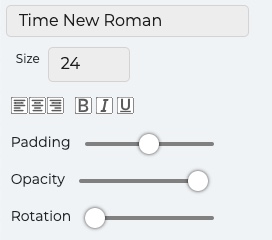
Text Case Tools – Change text to UPPER, lower, Sentence, or Title case.
Select a text box, then go to the Edit menu > Text Options.
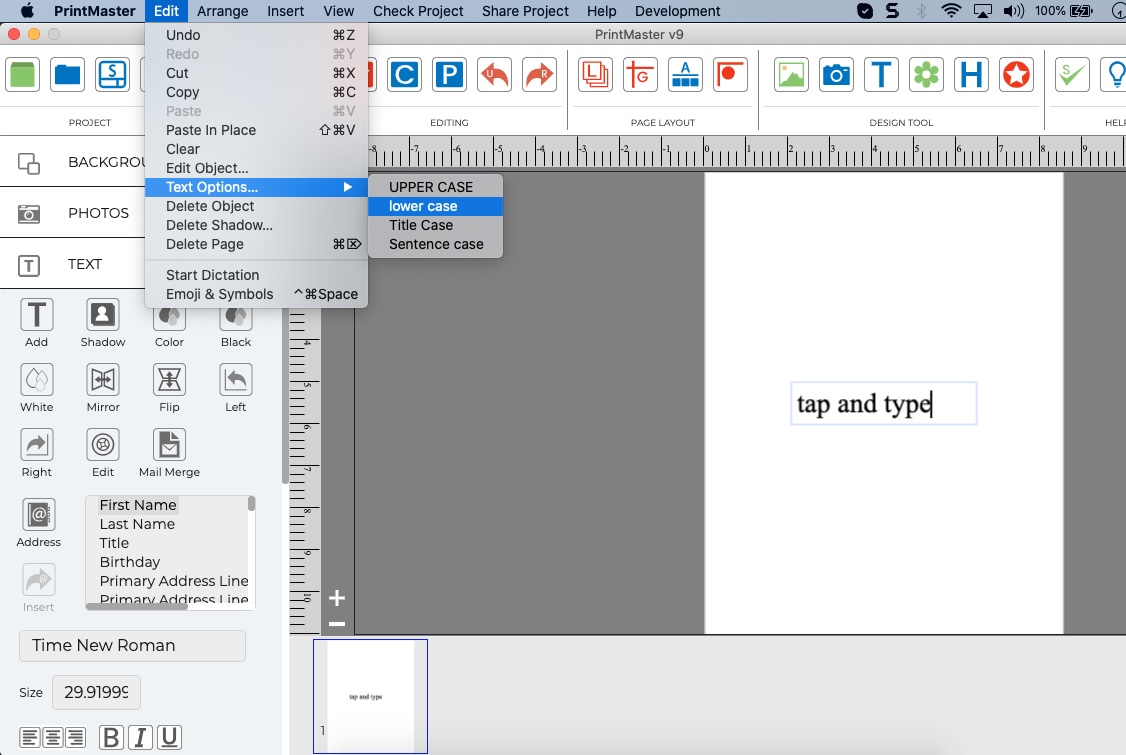
· You can also click the drop down and start typing the name of the font, the menu with jump to the font with the same name, this saves time instead of having to manually scroll large font lists.
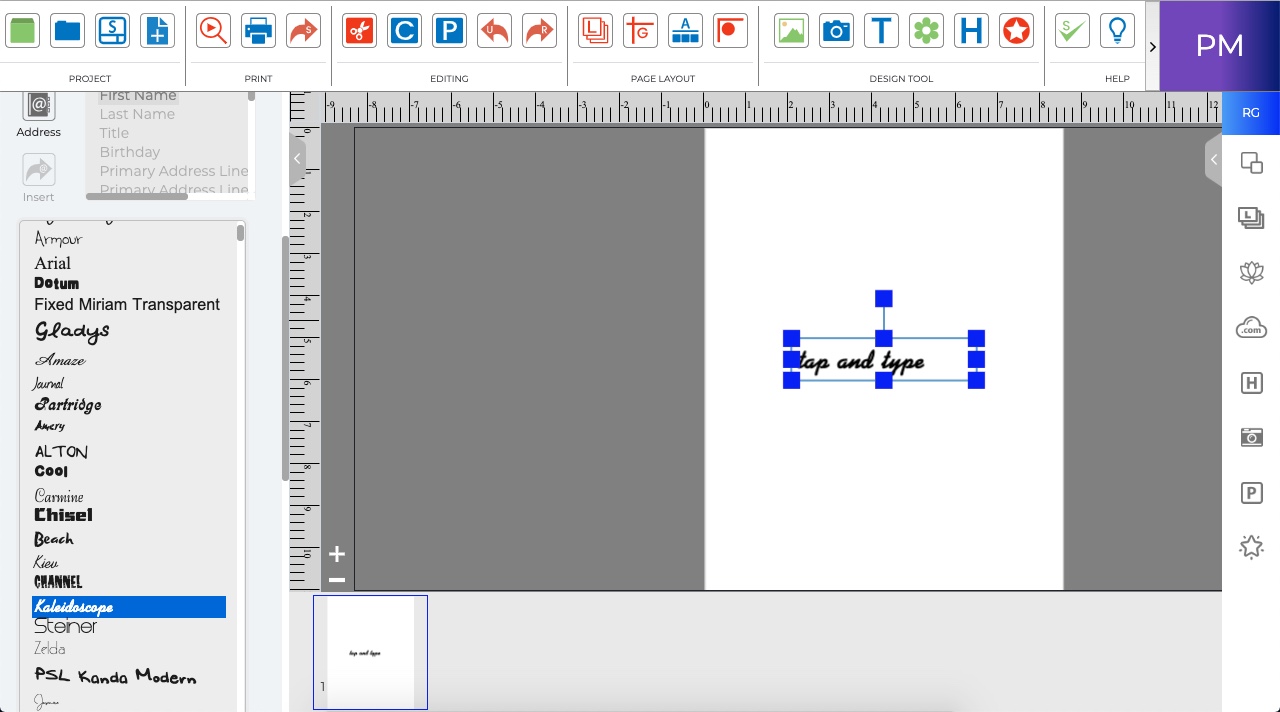
Related Topics