Calendar
Calendar allows you to add a dynamically adjustable month or year calendar to the page.
Icon Descriptions.
Month – Add a calendar month to your page.
Year – Add a calendar year to your page.
Edit – Adjust the header, line, and date appearance of the selected calendar.
Remove – Delete the selected calendar from the page.
Month – Set a desired month for the selected calendar.
Year – Set a desired year for the selected calendar.
Header – Toggle the header box to show or hide the month or year header.
Lines – Toggle the lines box to show or hide the separating grid lines.
Dates– Toggle the numbers box to show or hide the numbered dates.
Apply settings to All Calendars – Applies the current calendar appearance to all calendars.
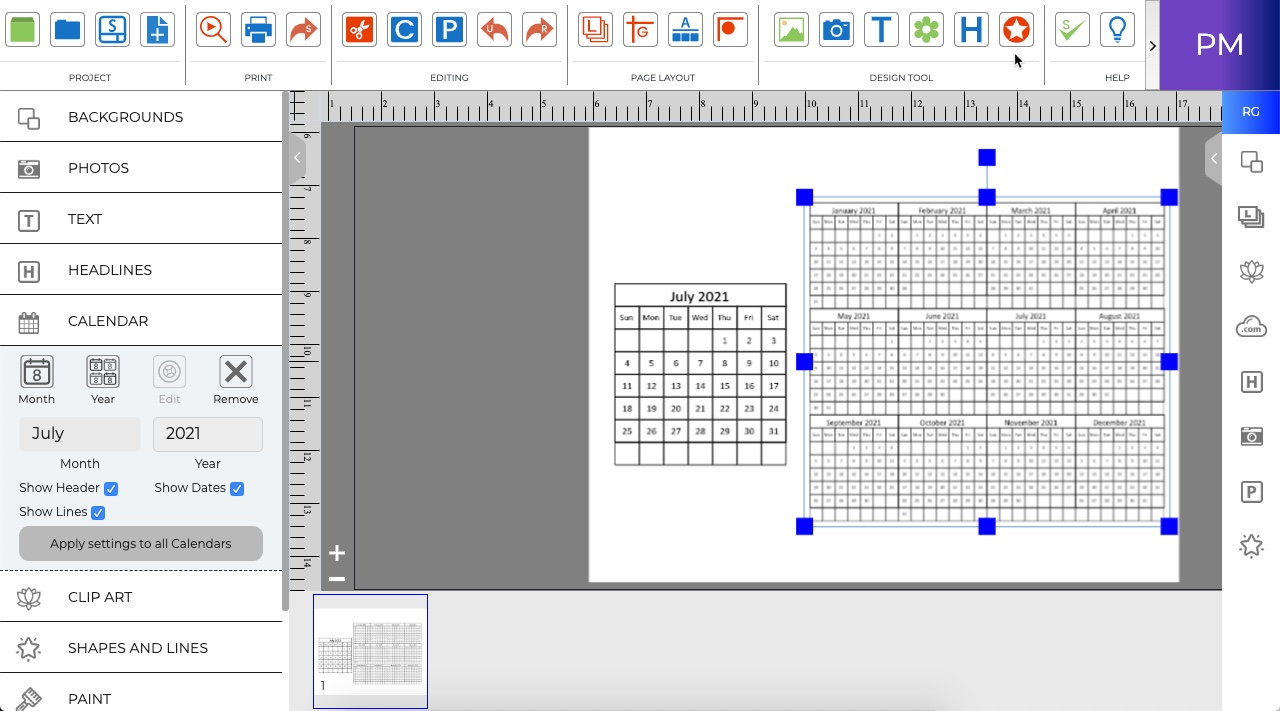
To add a calendar to a page:
-
Open the Calendar tab and click on the Month, or Year icon.
-
The calendar grid will appear in the middle of the page.
-
Drag from the center of the calendar to adjust the position.
-
Drag from the handles to adjust the size.
· To enter an exact size right-click on the calendar and choose Edit Object.
Related Topics