Clip Art
Clip art is a collection of graphic objects that is used for decoration on a page.
Icon Descriptions:
- Add – Add a selected Clip Art to your page.
- Shadow – Add a shadow to the selected photo.
- Mirror – Flip the image horizontally on the page.
- Flip – Flip the image vertically on the page.
- Left – Rotate the image left 90 degrees.
- Right – Rotate the image right 90 degrees.
- Remove – Deletes the image from the page.
- Edit – Displays Clip Art info and allows you to adjust the image size and position.
- Reset – Sets the Clip Art back to the default state.
- Opacity – Drag the slider left or right to increase or reduce the image transparency.
- Rotation – Drag the slider left or right to apply a rotation.
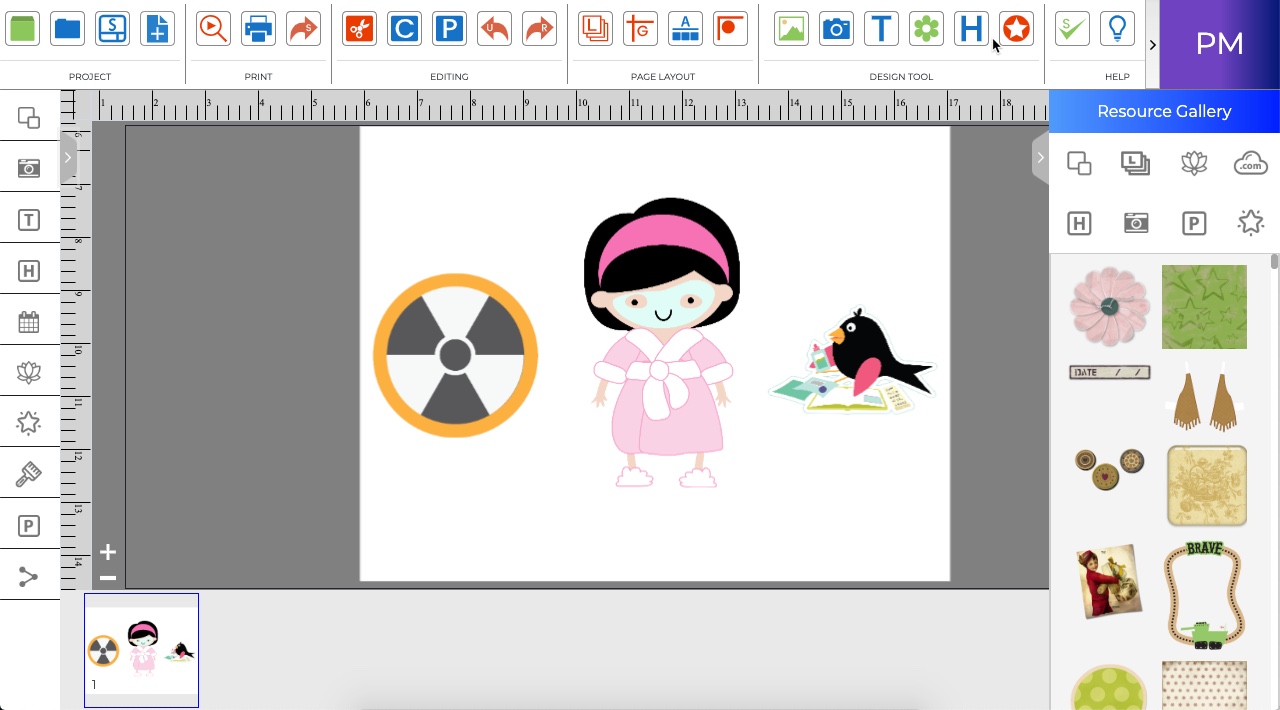
Adding Clip Art
-
Open the Clip Art tab and click on the Add icon.
-
Select a category name in the left column (click on the plus expand categories).
-
Select an item in the preview area, and click Apply to add it to the page.
-
Close the window when you are done adding images.
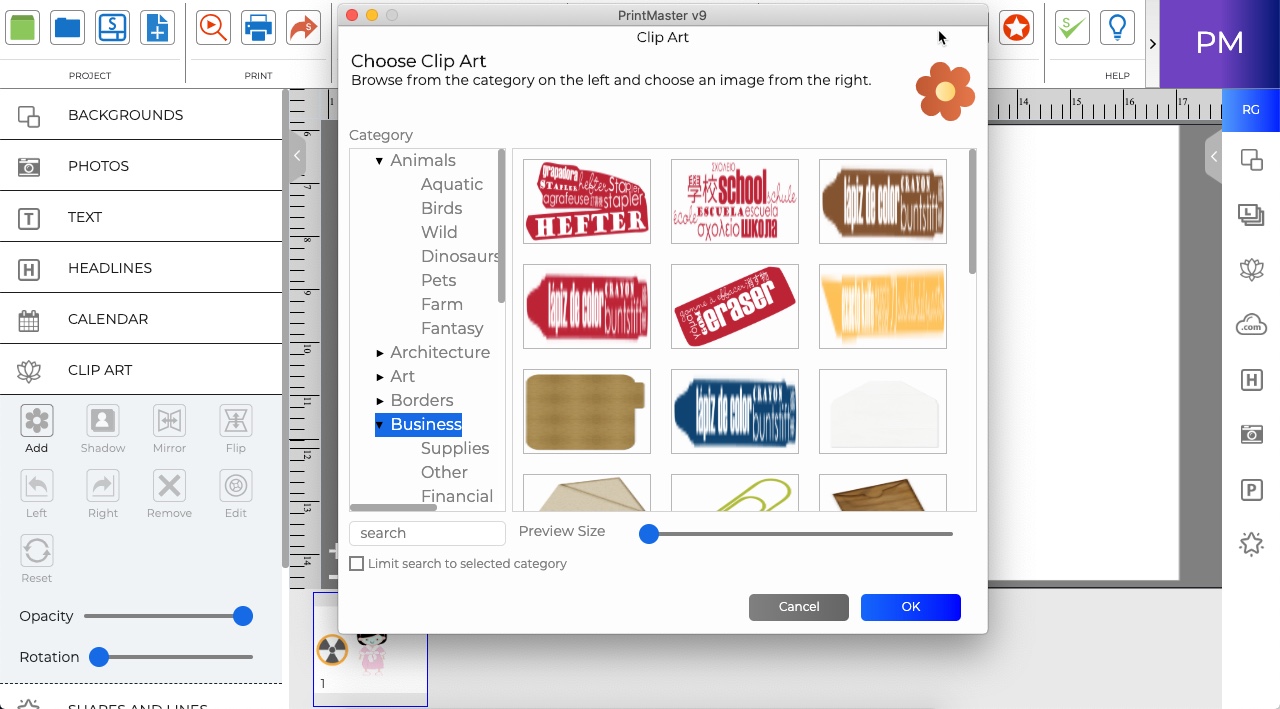
· Drag the preview slider to increase or reduce the size of the previews.
· Click on the up or down arrows next to Quantity to add more of the selected image.
· The Search field allows you to find clip art by keyword or name.
· Toggle Search selected category only box to limit the search to the current category.
Related Topics