Project
View a list of what was used in your project, preview the project, check it for errors, and add, save, or remove page guides.
Icon Descriptions.
Preview – View your project as a book, calendar, card, or as a print quality page.
Spelling – Check all text spelling in the project and displays a list of errors if it finds any.
Insert – Add page guides at specific ruler positions on your page.
Remove – Clear all page guides from the current project.
Save – Save the currently set page guides to a template that can be added later.
Template – Add previously saved page guides to the current project.
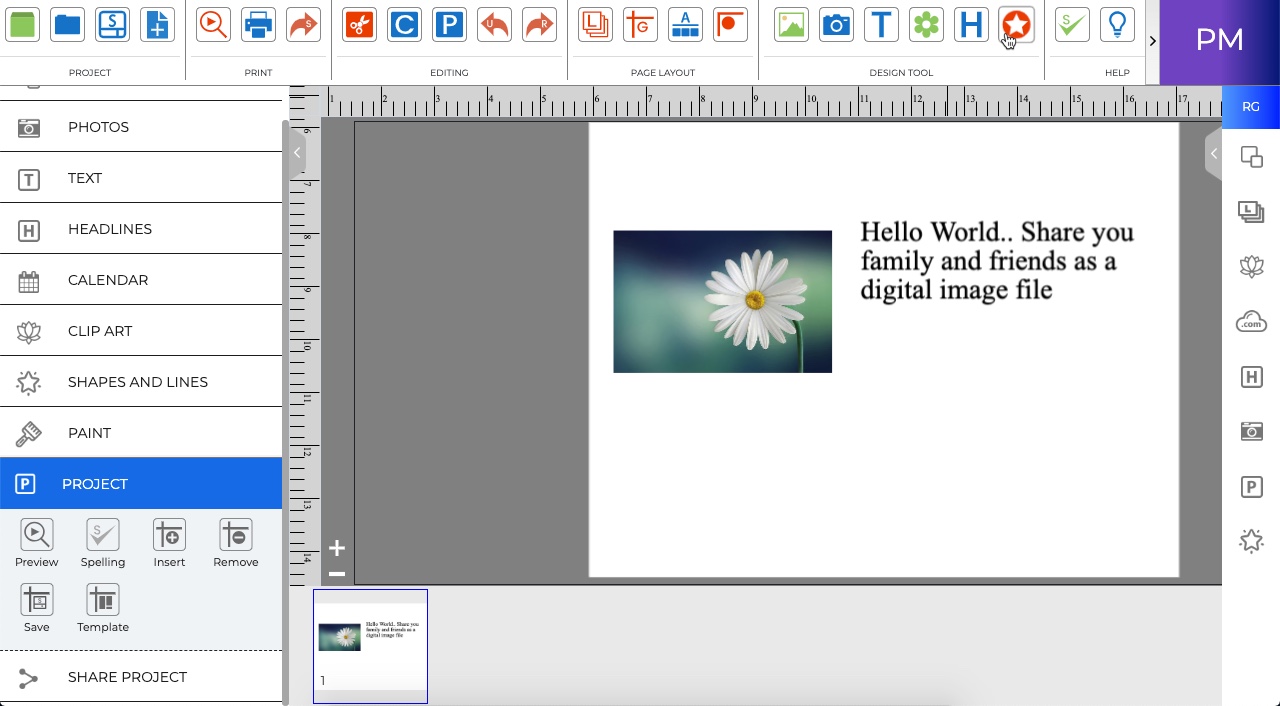
Preview – Preview the project as a book, calendar, card or print quality.
- Open the Project panel and click on the Preview icon.
- There will be different icons on top like Print, Zoom in, Zoom out, reset and close
- Print icon will show the print windows
- Zoom in will zoom-in the project in Print Preview windows
- Zoom out will Zoom-out the project in Print Preview windows
- Reset button will reset the project preview in Print Preview windows and will show the default size of image
- Close button will close the Pint Preview
Check Spelling - Check the project for spelling.
-
Go to the Check Project Menu > Check Spelling.
-
You may check a specific page or the entire album, then click OK.
-
If the spell checker finds misspelled words, it will launch the Check Spelling dialog.
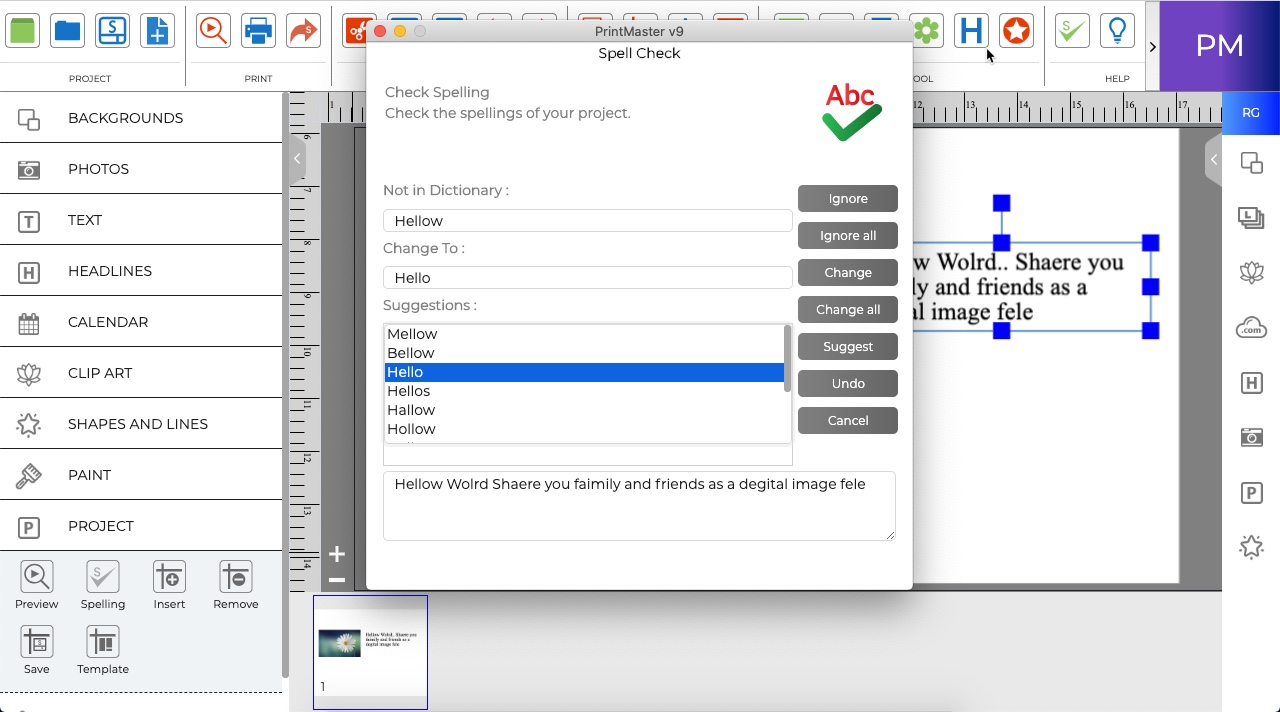
· Ignore – Leaves the current word as it is and moves on to the next misspelling.
· Ignore All – Leaves the current word and any identical words in the entire project as they are.
· Change – Replaces this instance of the word in the Not in dictionary field with the one in the Change to field.
· Change All – Replaces this and all subsequent instances of the word in the Not in dictionary field with the one in the Change to field.
· Suggest – If the spell checker doesn’t automatically provide alternate words in the Suggestions field, click on this button.
· Add – Places the current word into the dictionary and continues with the spell check process.
· Undo – When making multiple changes within the same text box, this allows you to return the last word you changed to its former spelling.
· Cancel – Exits the spell checker.
Check for Errors
Search the project for corrupt objects and missing files.
- Go to the Check Project menu > Check for Errors.
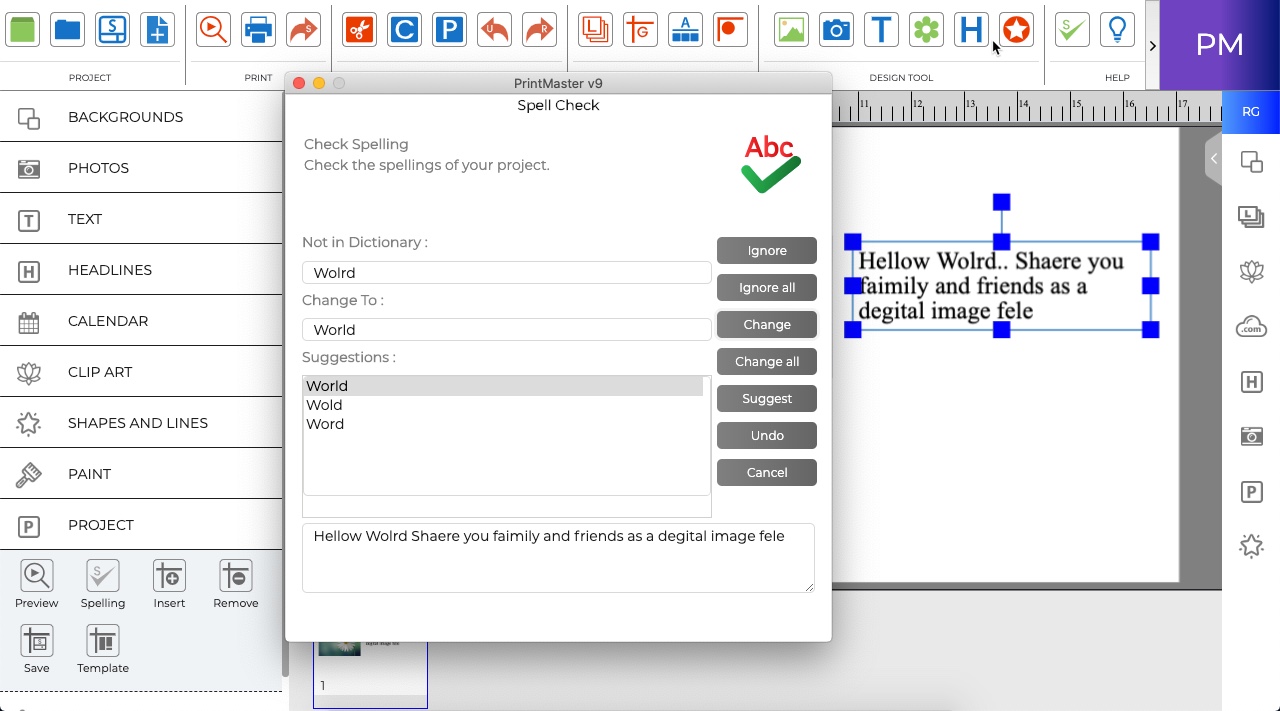
Related Topics