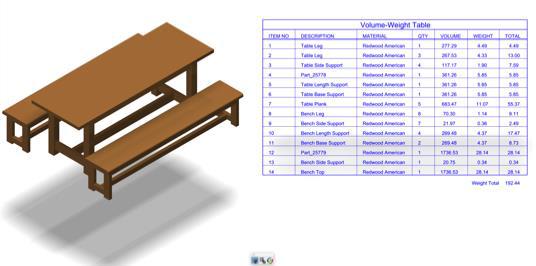Attributes and BOM
The Bill of Materials tools provide a means to apply custom attributes to entities and display that data in a table or export it to an external application such as Microsoft Excel. There are twelve predefined attribute templates that come with Punch! Shark. These templates are:
Area Calculates the surface area of any polygon, surface or solid.
Area 2D Calculates the 2D area and centroid properties for curves.
MarkUp Assigns markups to an entity.
Mass Properties Calculates the mass properties for solids. (Uses material assigned in Verify:Mass Properties command.)
Material Assigns a material to an entity.
Perimeter Calculates the 2D perimeter for curves.
Price Assigns a price to an entity.
Standard Assigns part number and description to an entity.
Stock Size Assigns part number, stock size, and description to an entity.
Vender No. Assigns part and vendor number, and description to entity.
Volume Calculates the volume of a solid.
Weight Calculates the weight of a solid. (Uses material assigned in Verify:Mass Properties command.)
Some of the templates automatically extract attribute information from the entity, others require the user to supply the information associated with the attribute. Any editable fields should be filled in manually.
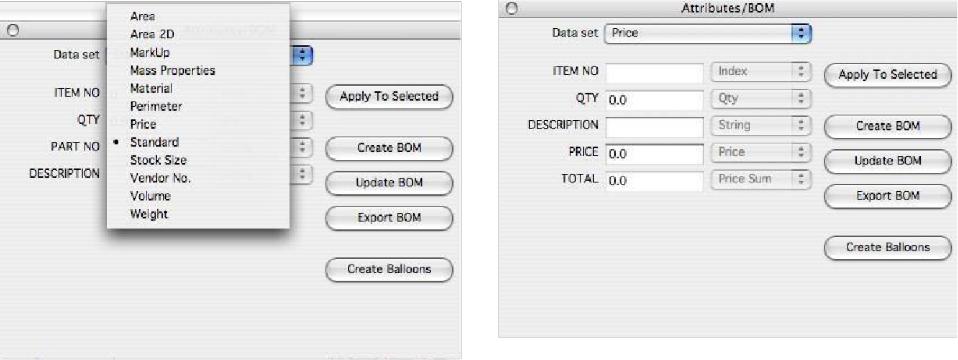
The BOM dialog box has four button options for applying attributes, creating a Bill of Materials table, assigning balloon items, and exporting the attributes to a text delimited file.
Apply To Selected
This button option applies the current BOM attribute to the selected entities.
Create BOM
This option creates a Bill of Materials Table using the current set of attributes defined by the pull-down menu. The user is prompted to enter the text height, column width, and item order.

Items Numbers Down

Items Numbers Up
Create Balloons
Clicking the Create Balloons button will add balloon item dimensions to the geometry. This requires an item number type be used with the attribute. All of the supplied attribute files have item numbers.
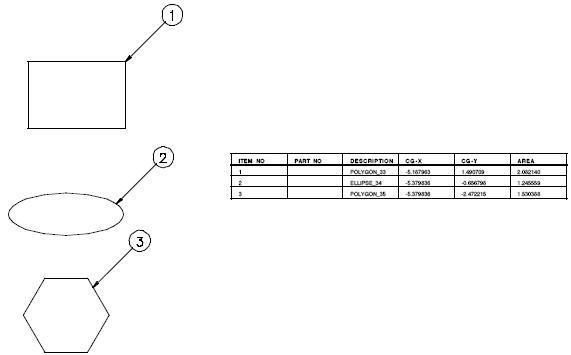
Export BOM
The Export BOM option creates a comma delimited file that can be read into Microsoft Excel or other similar spreadsheets.
User Defined Templates
You can create user-defined templates by creating an attribute definition file. Attribute definition files are located in the BOM folder found in the standard install directory. The first line of the file contains the attribute name. This is the name that will appear in the attribute pull-down menu. The next line contains two columns. The first column contains the attribute definition string, and the second, the attribute type. A comma separates the two columns. The following attribute types are supported:
Float User-assigned signed decimal value.
Integer User-assigned signed integer value.
String User-assigned character string.
Area Calculates the entity area and assign.
Perimeter Calculates the entity perimeter and assign.
Volume Calculates the entity volume and assign.
Weight Calculates the entity weight and assign.
Qty Counts the number of occurrences this attribute is used.
Index Index used to refer to the attribute in the BOM table or balloon callout.
Name Extracts the name from the entity.
CG-X Calculates the CG-X value from an entity.
CG-Y Calculates the CG-Y value from an entity.
CG-Z Calculates the CG-Z value from an entity.
Sum Calculates the sum of the previous attributes.
Material Extracts the material type from the entity.
Below is an example file for a user-defined attribute:
Material/Name
ITEM NO, index
QTY, qty
NAME, name
MATERIAL, string
DESCRIPTION, string
Using the BOM Tool to create a Weight/Volume Table
Select the Attributes and BOM tool from the Window menu .
Select the Weight & Volume Table from the Attribute pull down.
Select a solid entity that you want to attach an attribute.
Select Apply to Selected.
Repeat until all solids have desired attribute attached.
Select Create BOM
Select table attributes such as text size and click OK
Table is created in the current work plane
Associative and Bill of Materials:
Attributes attached to entities are associative to dependent calculations such as length, area, mass, volume, and weights. Changing a part size(volume) or applying a different material will automatically update the table for quick design exploration that BOM calculations.