Estimator
Punch! Home Design Software keeps track of building materials as you design your home. Estimator continually and automatically tallies your expenses and building materials. This information is presented in an editable, printable, exportable spreadsheet format. The Estimator also utilizes the Plan tabs from Punch! Home Design Software, so you can easily find the materials for a specific part of your design. As you input the material costs for your area, Estimator calculates the subtotals of each size door and window, each plant type, including sod, roofing materials, and roof trusses, and computes the grand total for the entire project. You can even create custom price lists, so you use appropriate vendors or wholesalers for specific parts of the job. This may be especially useful if you plan to renovate just one or two rooms. Punch! The estimator calculates each room separately, too.
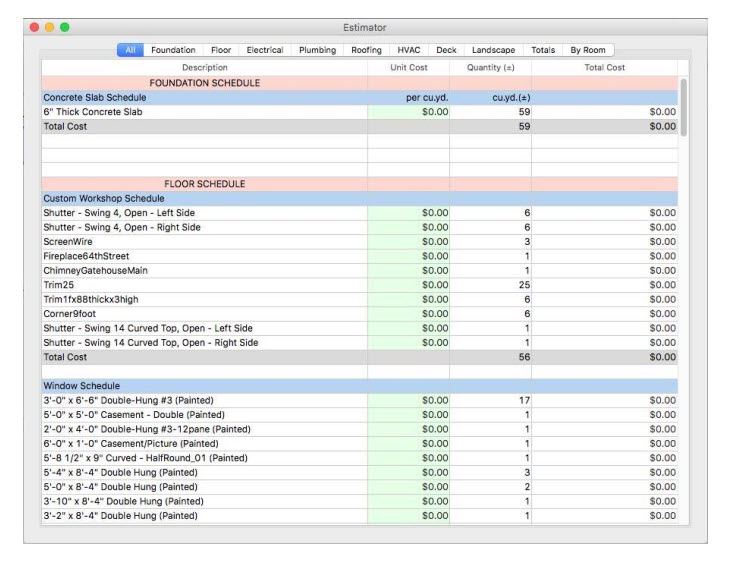

Launching Estimator
Punch! Home Design Software includes an extremely versatile PowerTool called Estimator. Estimator inventories almost every feature of your design. Prices may be higher during the peak building season and will depend on the part of the country where you are building your new home. You can obtain specific costs from your local supplier or contractor.
To launch Estimator
1 Choose Design > Launch a PowerTool. The PowerTool Launcher appears.
2 Select Estimator and click the Launch button. The Estimator is launched.
Customizing Bill of Materials Defaults
By default, all of the wall, floor, and roof areas are considered in the estimate. You can edit the estimation settings by selecting items you want to include in your estimate or deselect the items you want to exclude. Board lengths also have default settings, which you can edit by specifying the lengths that you want for each board type.
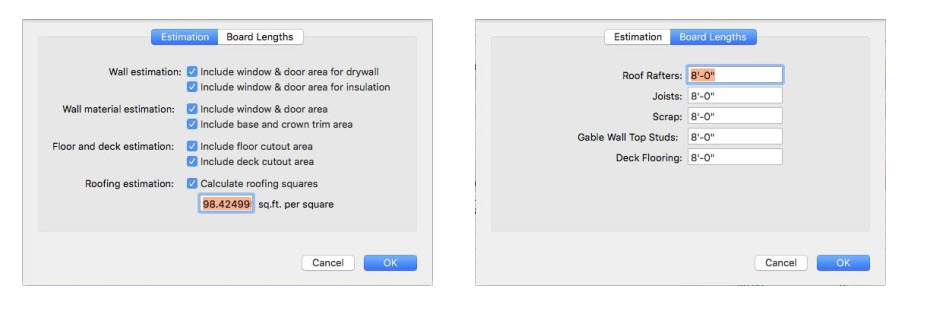
To configure BOM estimation items for your project
1 Choose BOM > Estimation. A dialog appears.
2 Select the Estimation tab or the Board Lengths tab and edit the settings as needed.
3 Click OK.
To configure BOM estimation items for system default
Note: These changed to apply to all future projects until the defaults are changed.
1 Choose Estimator > Preferences (or press Command-,). The Preferences dialog appears.
2 Click the Estimation Defaults tab or the Board Length Defaults tab and edit the settings as needed.
3 Click Save.
Completing the Various Schedules
Estimator catalogs the features of your design that appear on each Plan Tab. From cubic yards of concrete for a slab foundation to light switches, everything appears on individual lines, and calculations are based upon prices that you obtain from a building supply company near you.
To complete Estimator schedules
1 Double-click the Unit Cost cell for an item and enter the estimated cost.
2 Press the Return key. Punch! Home Design Software automatically calculates the total and displays it in the Total Cost column, then keeps a running Grand Total of each schedule.
Note: Use the arrow keys, on your keyboard, to move around your spreadsheet.
Customizing the Spreadsheet
You may find it easier to use or read the data if you change the colors of specific areas of your spreadsheet. Punch! Home Design Software makes this easy. You can assign any color you want to certain parts of the spreadsheet.
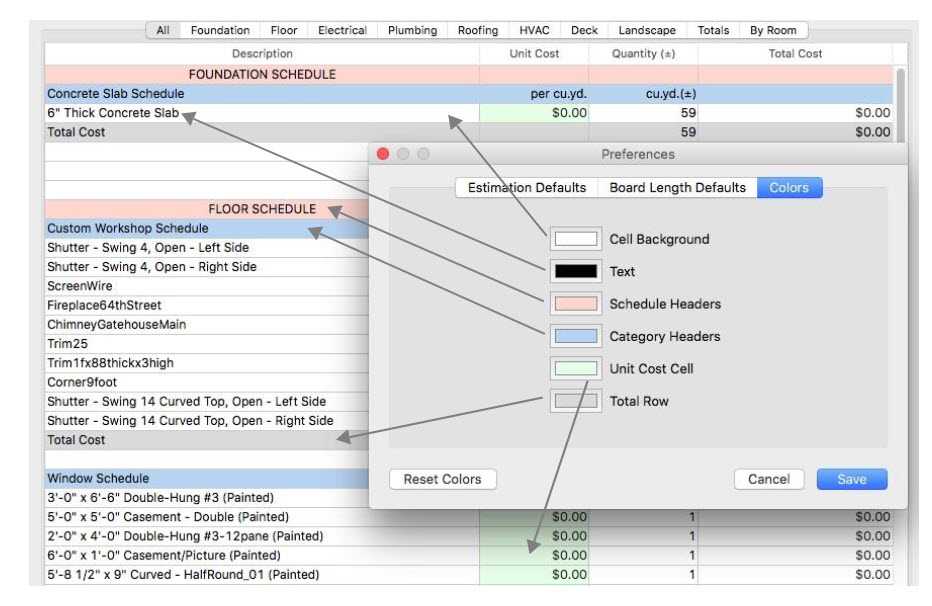
To customize colors
1 Choose Estimator > Preferences (or press Command-,). The Preferences dialog appears.
2 Click the Colors tab. The default colors appear.
3 Click the color next to the component you want to change. The color window appears. There are five panes available for choosing colors.
4 Select the pane you want to use and choose a color, then close the window.
5 Click Save. The color is applied to the spreadsheet.
To reset colors to the default
1 Choose Estimator > Preferences (or press Command-,). The Preferences dialog appears.
2 Click the Colors tab. The default colors appear.
3 Click the Reset Colors button then click Save.
Selecting a Plan Tab
The Estimator will automatically display features and materials used on all plan tabs of your design. You can choose to estimate specific areas of your design, for instance just the HVAC materials or just the materials for your deck.

To select a plan tab
■ Click the plan tab you want to use. The plan tab is selected and the materials list for that tab appears.
(alternatively) Choose BOM > Work on Schedule, then choose the plan you want to see.
Exporting a Pricelist
You can export the information contained in an Estimator spreadsheet so you can use the information in other programs, such as Microsoft Excel or Quickbooks. You can even display your price list on the web!
To export a pricelist
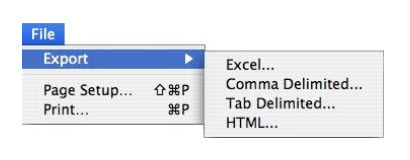
1 Choose File > Export then choose how you want to export the pricelist from the submenu.
2 Enter a file name in the Save As field and choose where you want to save the pricelist.
3 Click Save
Note: All necessary graphics are copied to the directory where you save the HTML file. You will need to upload all files to your webserver to make them available to be viewed by others.
Printing a Pricelist
You can print pricelists any way you need them. There are many ways to customize your estimations.
To print a pricelist
1 Choose File > Print (or press Command-P). A dialog appears.
2 Choose the printer and presets and click Print.