Exploring Rendering Scene


With TurboCAD's Copilot feature, the user can analyze and understand their rendering scene in greater detail. By asking Copilot to "tell me about my scene," the user can generate a comprehensive report that summarizes the key elements of their rendering scene. The report provides detailed information about each material and light source.
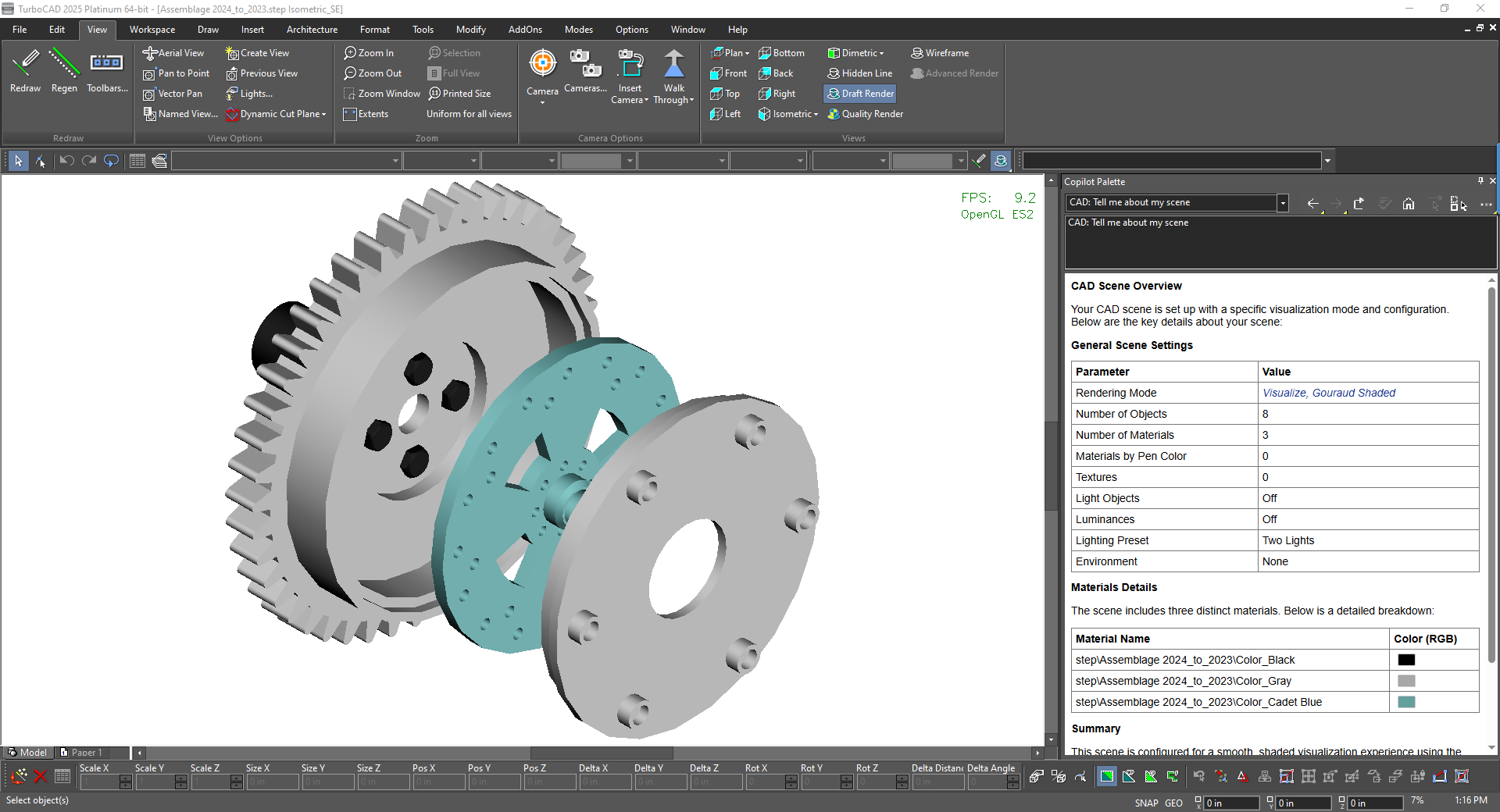
For example, in Visualize Render, the report might include a table like this:
-
Rendering Mode: Visualize, Gouraud Shaded
-
Number of Objects: 207
-
Number of Materials: 29
-
Materials by Pen Color: 1
-
Number of Textures: 20
-
Light Objects: Off
-
Luminances: Off
-
Lighting Preset: Two Lights
-
Environment: None
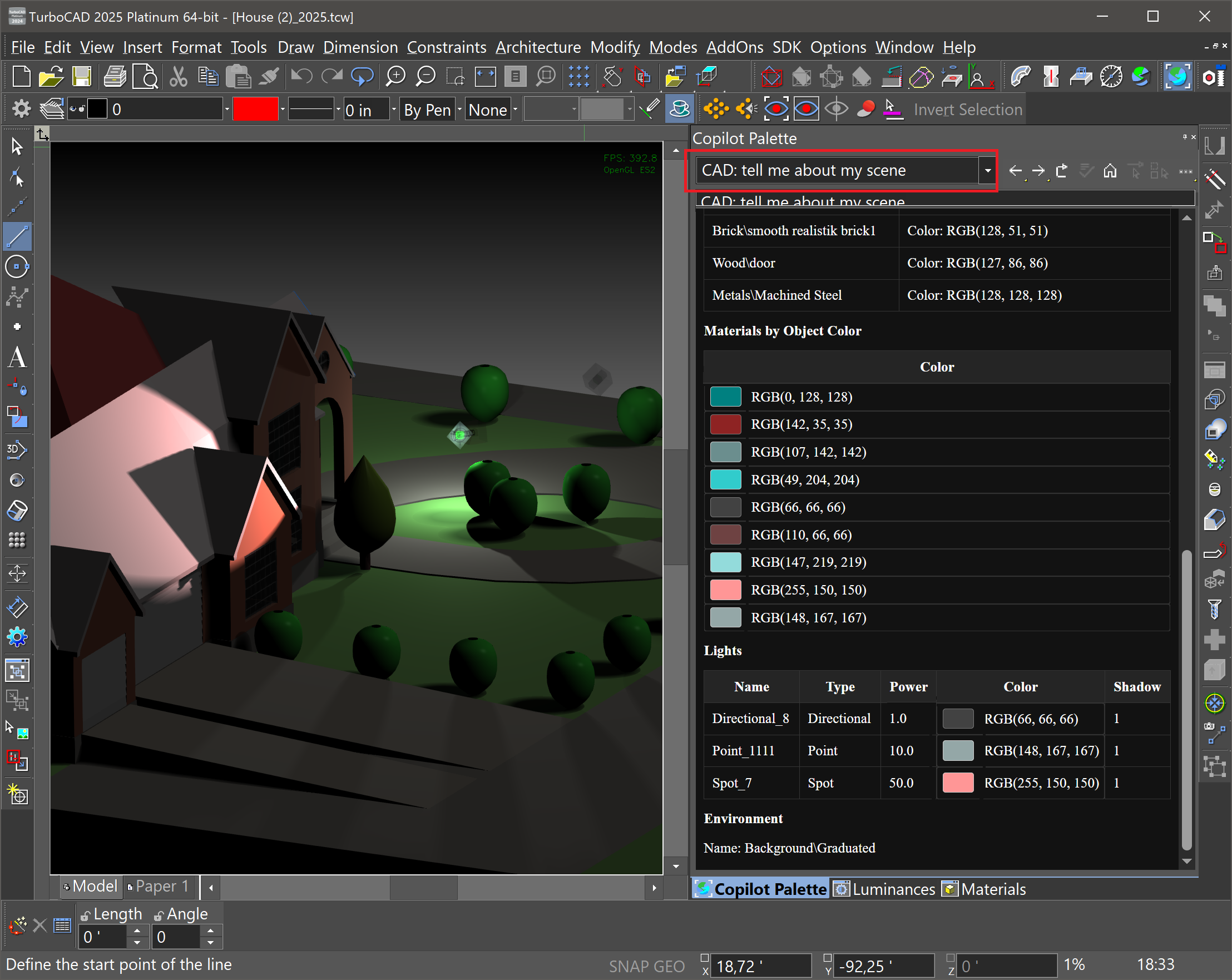

This information helps the user optimize their rendering settings and achieve the desired look for their scene. By understanding the materials, light sources, and objects in their scene, the user can make informed decisions about how to improve their rendering.
The Exploring Rendering Scene feature is particularly useful because it provides a detailed analysis of the scene, helping the user identify potential issues and areas for improvement. This saves the user time and effort in the long run, and helps them achieve high-quality rendering results.
The level of detail in the report depends on the render type being used. If a render type that doesn't support materials is being used, such as Hidden Line or OpenGL, the report still provides general information about the scene, but doesn't include material-specific details.
To get the most out of this feature, the user can enable the Create color mark by text description option. This allows Copilot to represent colors as rectangular marks in the report, making it easier for the user to visualize and understand the color scheme of their scene.