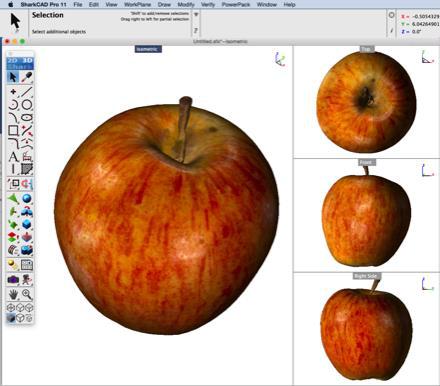Import
The Import option located in the File menu provides options for reading data in, from other applications.
Formats include those that read facetted data as well as precise curve, surface, and solid data.
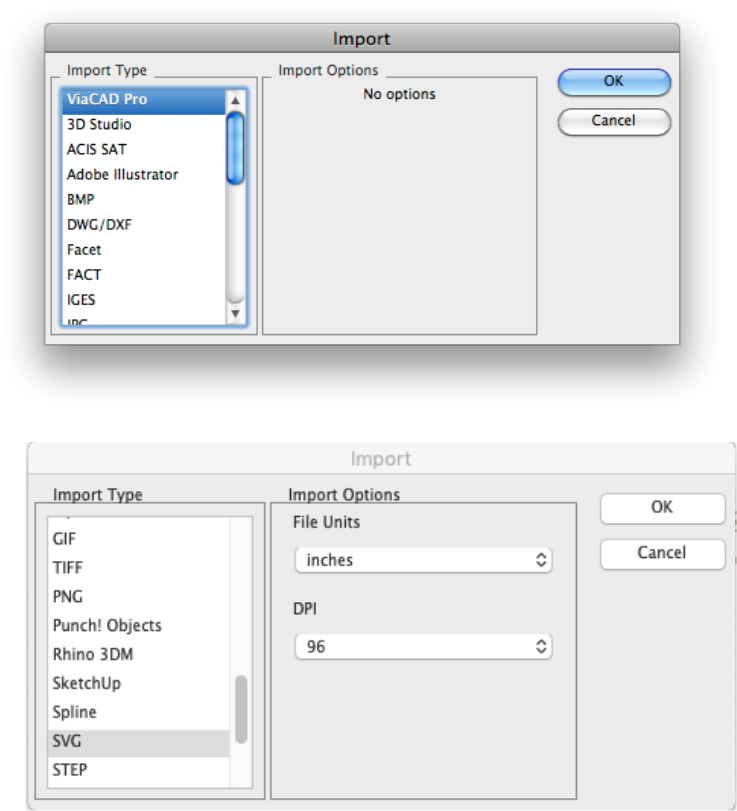
The following import file formats are supported:
ViaCAD
Imports a ViaCAD file into the application. Import will merge the file with the existing file. Use Open to read the file into a new windVRMLow.
3MF Import
The 3D Manufacturing Format (3MF) is a 3D printing format that allows design applications to send full fidelity 3D models to other applications, platforms, services, and printers.
Highlights of the ViaCAD implementation are listed below:
—Supports UNIT description flag
—Color Attributes
—Textures (PNG, JPG) & UV Coordinates
—Support for full color 3D Printing
3D Studio
The 3D Studio file import reads .3ds files. 3DS is a facetted file format developed in support of the Studio Max application. The following import options are supported:
Group faces
Creates a group entity that includes facets.
Smooth normal
Smooths the normal of facets that have shared vertices and edges.
ACIS® SAT
ACIS® SAT is a precise format for curves, surfaces, and solids. SAT is the format used by a variety of applications that support the ACIS® kernel developed by Spatial Technology. Typically, SAT is the preferred choice for importing data into the application. Since ACIS® is the primary kernel, there is no translation required and data integrity is very high. There are no import options for this file format.
Tip: There are several applications that generate SAT data that need to be checked for integrity. This is because these systems don't actually use ACIS® and are manually recreating SAT data. In many cases these systems don't adhere to the precision tolerances associated with ACIS®. One such example is SAT files from Rhino. To avoid downstream problems with SAT files not generated from ACIS® we recommend you use the Verify: Check Object tool on this data. If there are problems found (usually tolerance related), use the Heal or Repair option to correct.
ACIS® SAB
ACIS® SAB is binary representation of the ACIS SAT file.
Import PDF and Adobe Illustrator®
Importing PDF and Adobe Illustrator files is now possible using the File : Import tools.
Highlights of the Importing PDF and Adobe IllustratorTool:
—Support for lines, arcs, circles, splines, and polygons
—Support for text
—Dimensions supported as exploded text, polygons, and lines
PDF:
Support for reading any native .PDF file.
Adobe Illustrator:
Support for reading native .AI files that are based on PDF. This are AI versions 9 and greater.
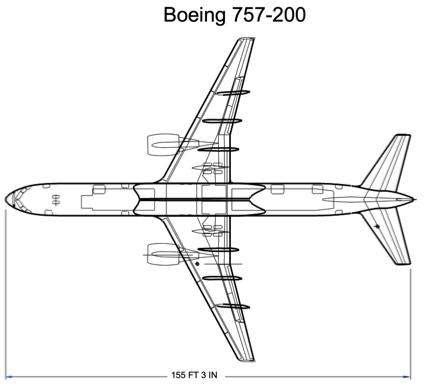
Import PDF and Adobe Illustrator
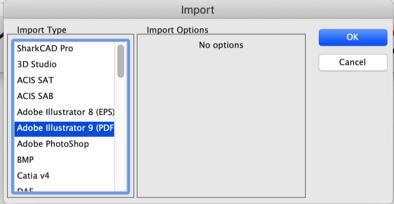
Group curve segs
Creates a group entity enclosing segments from the same poly curve segment.
Polygon from fill
Creates a polygon entity from Illustrator fill type objects.
Join Curve Segments
Joins multiple curves into one continuous curve. Used only when adjoining curves are tangent and position continuous.
Adobe Photoshop®
This option imports a Photoshop file based on the .psd file extension.
BMP
The BMP file format reads bit mapped image files. This type of file is useful for sketching data on top of scanned images. There are no import options for this file format.
DWG and DXF
ViaCAD supports importing DWG or DXF data files through 2018. The DWG and DXF file format were created by Autodesk as a means to share modeling and annotation data with their AutoCAD® application. DXF files contain the same information as a DWG file, the only difference is that DXF is ASCII, whereas DWG is binary. Note: AutoCAD 2019 uses the same format as AutoCAD 2018.
DWG and DXF Layers
Provides three checkboxes for handling of imported layer names.
Create
Creates equivalent layers when checked. If not checked all geometry is placed into the current work layer.
Create Empty Creates layer names even if they are empty of geometry.
Display All Displays all layers after importing the file.
DWG and DXF File Units
Presents a pull-down menu for specifying the file units. This is needed by DWG and DXF files, which do not support a unit setting in the format definition.
V12 continues to update compatibility with the popular AutoCAD DWG file format.
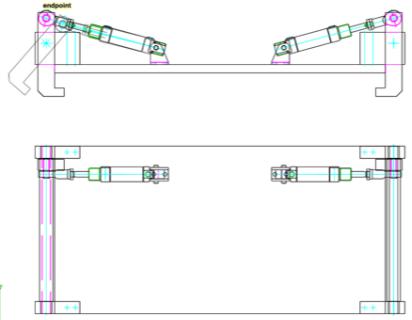
DWG Paper Space and Viewports
AutoCAD files support two drawing areas which include model space and paper space. All modeling is typically done in model space. Paper space is an area typically used to organize data for printing. The paper space sections of a DWG file may contain title blocks and annotations that are associated with the model. Paper space also contains Viewports, which define a viewing region and orientation of the geometry located in model space.
This application supports importing paper space and Viewports through layers and draw views. Paper space sections of the file are organized into layers and sublayers which preserves not only the separation of data from model data, but preserves the layer organization of the original file. Viewports,the ability to look at specific regions of model data, are also preserved precisely through the use of draw views which, like Viewports, view regions and orientations of model data.
The export tools such as Adobe Illustrator, DWG, and DXF also preserve the model and paper space data by maintaining layers on export. Since Viewports are not generally supported in many graphic applications, Viewports are exploded or flattened into 2D for increased interoperability support.
EPS
This format imports an encapsulated postscript file (EPS). There are no options for this file format.
Facet
This file format imports an ASCII file defined by Lockheed and supported by the U.S. Department of Defense. It was created to support sharing of facetted data with normal and material color coding for analysis programs. There are no import options for this file format.
FACT
This file format is used by the Electric Images Animation System.
GIF
This option imports files with the .gif extension.
Grid Surface
Imports an x m array of points to create a NURBS surface. There are no import options for this file format.
IGES
IGES stands for the Initial Graphics Exchange Specification. IGES is an industry standard format used to share precise CAD data that includes annotation, curves, surfaces, and limited solid modeling data. The following import options are supported:
Flavors
This drop-down provides options for Generic, AutoCAD®, and SolidWorks®. Typically, you should leave this at Generic. If you’re sharing data between AutoCAD® you should consider using DXF, DWG or SAT. ViaCAD is one of the few applications that supports the precise surfaces and solids embedded in the DWG and DXF file formats. For SolidWorks® you should consider exporting SAT.
Trim Curve Options
This drop-down provides options for specifying the method used to handle trimmed surfaces. The three methods include Follow the File, use 2D, and Use 3D. If the Follow the File method is set, the IGES translator will examine and use the flag specified by the exporting system in the IGES file. The Use 2D option will rebuild the 3D trim curves from the 2D parametric data. The Use 3D option will rebuild the 2D trim information from the 3D trim curves.
Auto Heal
The Auto Heal option will automatically detect groups of closed surfaces and create solids. If there are small gaps, this option will attempt to repair these problems.
JPEG
This option will import a JPEG format into the current drawing. There is an option available on the Inspector for imported JPG files which allows you to set a transparent background for tracing.
Macro
The Macro File Import will read and process a list of textual commands. The commands provide options to create and manipulate geometry.
| Command | Parameters | Comments |
|---|---|---|
| $$ | Signifies a comment string | |
| #Line | X1, Y1, Z1, X2, Y2, Z2 | Start and end point |
| #Arc | X1, Y1, Z1, Radius | Center and radius |
| #Cylinder | ||
| #Box | ||
| #Cone | ||
| #Sphere | ||
| Move | BodyId, X1,Y1,Z1, X2,Y2,Z2 | Moves a body a vector |
| RotateX | BodyId, X1, Y1, Z1, Angle | Rotates a body about the x axis at given angle |
| RotateY | BodyId, X1, Y1, Z1, Angle | Rotates a body about the y axis at given angle |
| RotateZ | BodyId, X1, Y1, Z1, Angle | Rotates a body about the z axis at given angle |
| #Subtract | BodyId 1, BodyId 2 | Subtracts Body2 from Body1 |
| #Intersect | BodyId 1, BodyId 2 | Intersects Body2 with Body1 |
| #Union | BodyId 1, BodyId 2 | Adds Body2 with Body1 |
| #Extrude | BodyId, Height, Angle | Creates an extruded body assigning it BodyId from the |
| recently created curves. Extrusion distance is along z axis. | ||
| #Sweep | ||
| #Resolve | BodyId, X1,Y1,Z1, X2,Y2,Z2, Angle | Creates a revolved body assigning it BodyId from the recently |
| created curves. Angle is the amount the profile is revolved about | ||
| the axis specified from the two points. |
PICT
PICT is the Apple format for bit images. This option is only available on Macintosh® computers. There are no import options for this file format.
PNG
This option imports files of the Portable Network Graphics format.
Rhino 3DM
This option supports importing Rhino 2.0 and 3.0 files. Rhino is a NURBS surface modeler. Files are imported using the OpenNurbs library which preserves the NURBS features of 3dm files. The Rhino 3dm import option is supported on both Mac and PC. There are three options for importing 3dm data. These options are needed to deal with the potentially less accurate Rhino data. The following import options are supported:
Use 2D Trim Curves
Use the 2D trimming data to recreate the 3D curves for trimmed surfaces.
Use 3D Trim Curves
Use the 3D trim curves to recreate the 2D curves for trimmed surfaces.
Auto Heal Solids
Converts closed volumes of surfaces into solids. In addition, the resulting bodies are checked and repaired for possible geometry or topology errors.
SketchUp
SketchUp(TM) has introduced a new file format starting with their 2019 products. V12 has been updated to support the new format as well as supporting textures.
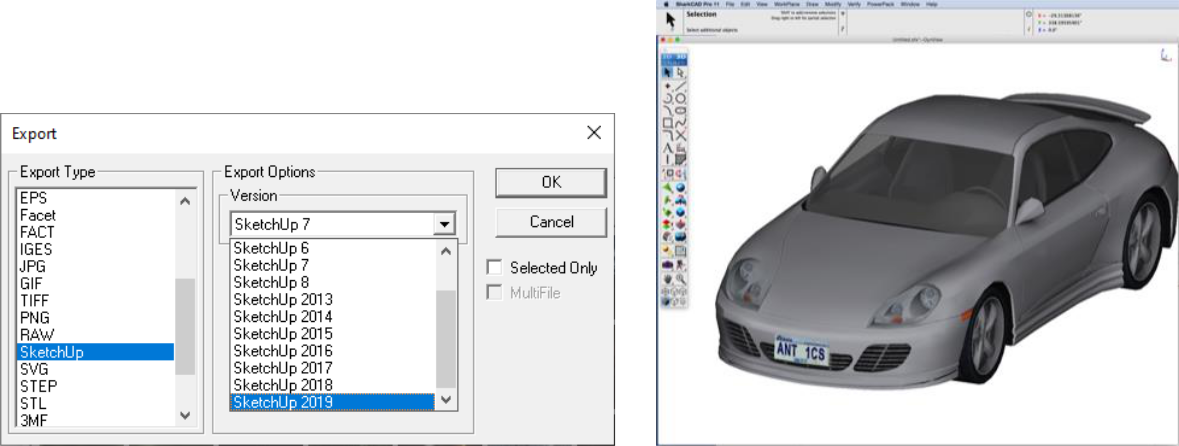
Spline
The spline import option will read an ASCII file containing x, y, z values as a spline. There are no import options for this file format.
SVG
The new SVG Import provides an alternative to using the Adobe Illustrator format for sharing vector based (scalable) graphics
Note: For importing SVG files from Adobe Illustrator use a unit setting of mms (or inch) and a DPI setting of 72 to get the correct scale.
STEP
STEP is considered the replacement file format to IGES. STEP is a newer industry standard format with respect to IGES and is used to share precise CAD data that includes annotation, curves, surfaces, and solid modeling data. The following import option is supported:
Check Object
There is one option for importing STEP files, which is Check Object. Turning this option on will closely examine each object for tolerances that adhere to the ACIS® kernel. If any issues are detected, this will attempt to repair the problems.
STL
This import option reads STL formatted files. STL is a triangular facet format used in the rapid prototyping industry. The following import options are supported:
STL File Units
Presents a pull-down menu for specifying the file units.
Text
The text import file will read text strings from an ASCII formatted file and create text entities. There are no import options for this file format.
TIFF
This option imports a file with the TIFF format.
Truespace COB
This import format supports reading in of Truespace COB files. This file format supports facetted data and color attributes. There are no import options for this file format.
Wavefront OBJ
WaveFront OBJ is widely used when dealing with graphics technology. This file format allows you to import colors, names, texture coordinates, and normals. Importing texture coordinates is particularly useful for producing smooth renderings by preserving the original NURB.
The OBJ file format was updated to supporting reading and displaying textures. Example screenshot can be seen below.
Lightworks Texture Integration with OBJ, 3MF, 3DS, and SKP
Lightworks Photo Rendering now supports rendering texture images imported from OBJ, 3MF, SketchUp and 3DS file formats.
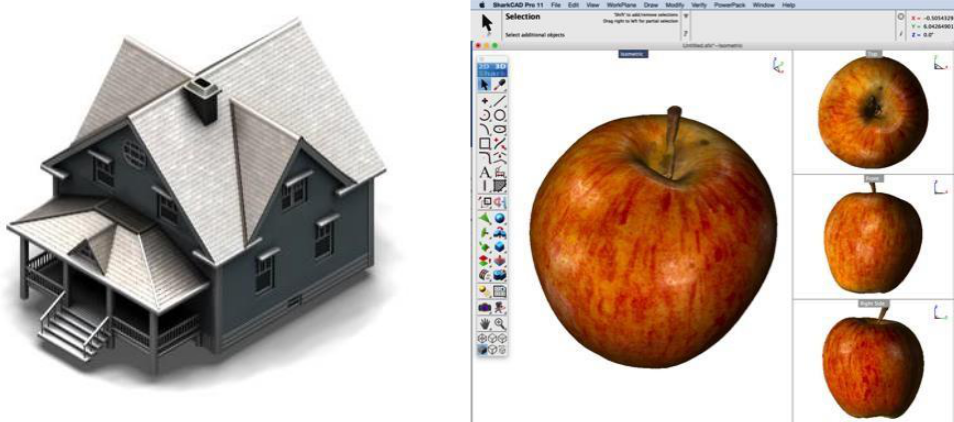
Lightworks Rendering of a 3MF File OBJ Import with Textures
Collada Support (DAE)
Collada (COLLAborative Design Activity) is a facet based exchange format identified with the .dae filename extension. This format does not support curves or textures