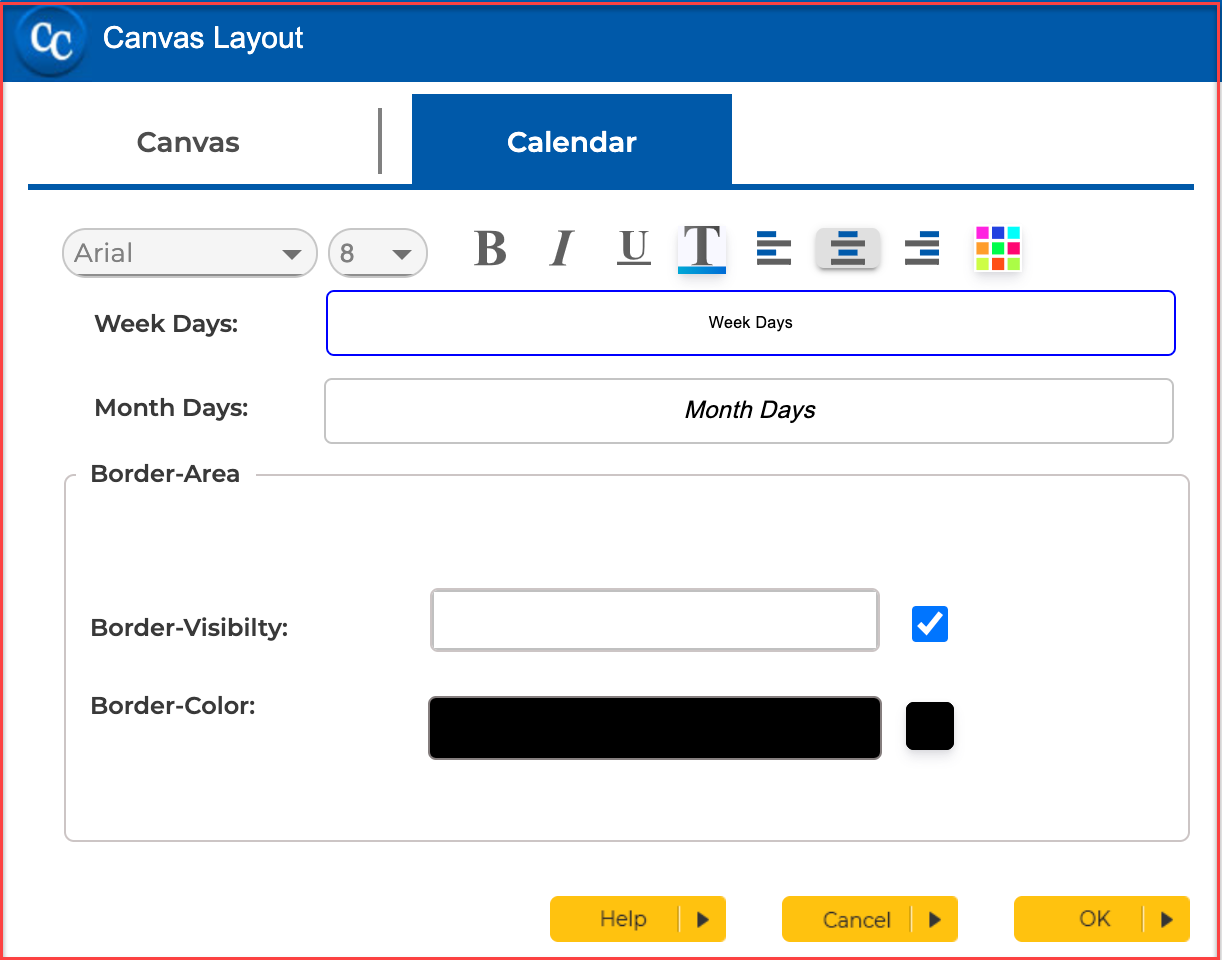Modify Calendar
Modify Your Calendar:
Canvas Layout
With the help of Canvas Layout, we can modify our Calendar Canvas and Calendar objects like Dates color, Dates size, Weekdays color, Weekdays size, Week dates box color, Calendar Grid lines color, and many more.
How to Get Canvas Layout: For this purpose just right-click anywhere on the screen after launching the Calendar Creator for MAC App and choose "Properties" from here, In this way, the Canvas Layout windows will open
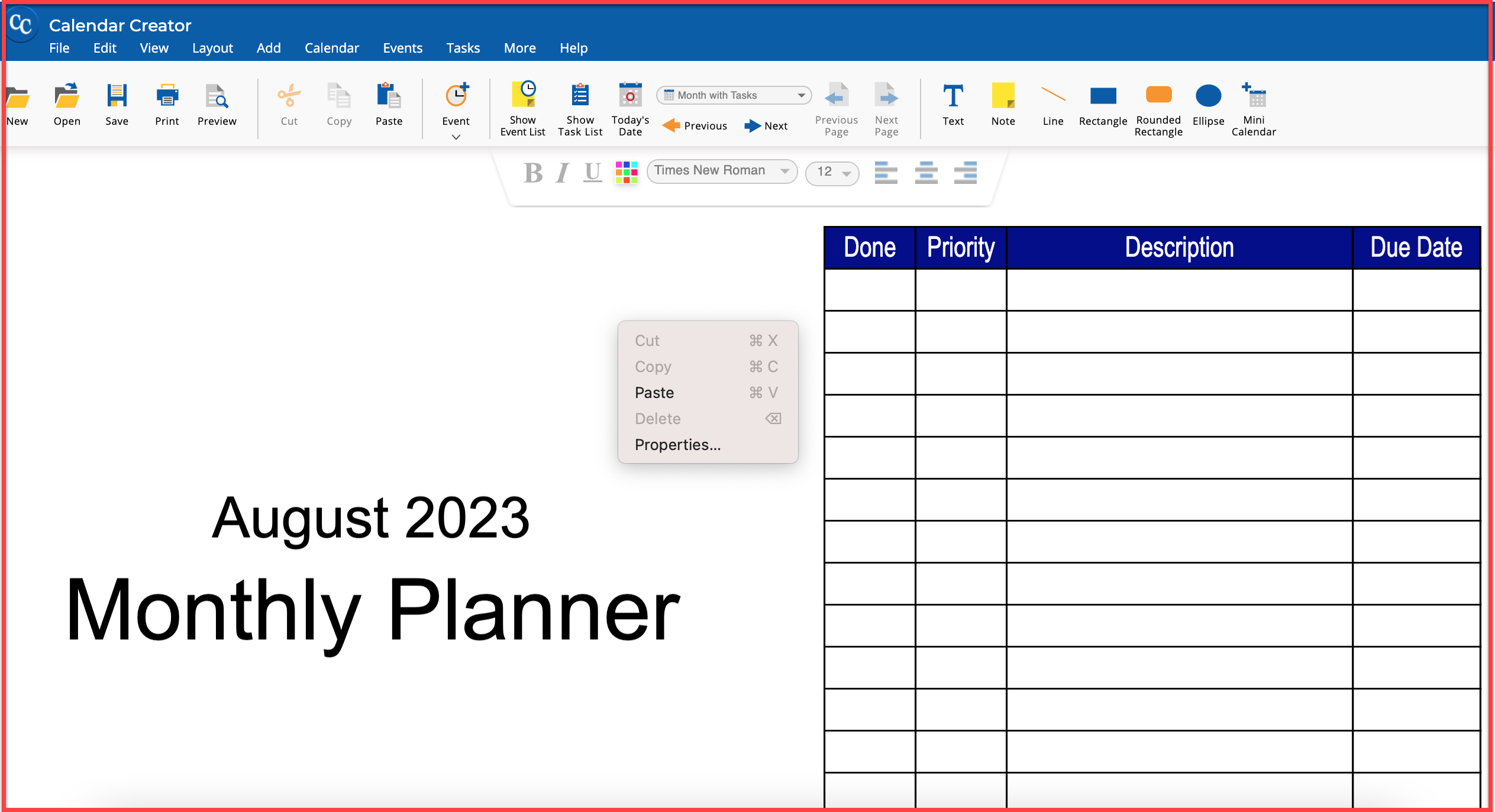
Canvas Layout will look like the following:
Here we can see two tabs, Canvas, and Calendar tabs

Canvas Tab Working: The Canvas Layout tab helps us to modify the calendar headings like Month, Year, and Sub-Headings of the calendar like Monthly Planner, Weekly Planner, etc. We can change the color of these Headings and Sub-Headings, Change the styling of these headings, can change the font style and size of these Headings, put a background on these headings, and Set the background of Canvas. We can add an image or color for the background here.
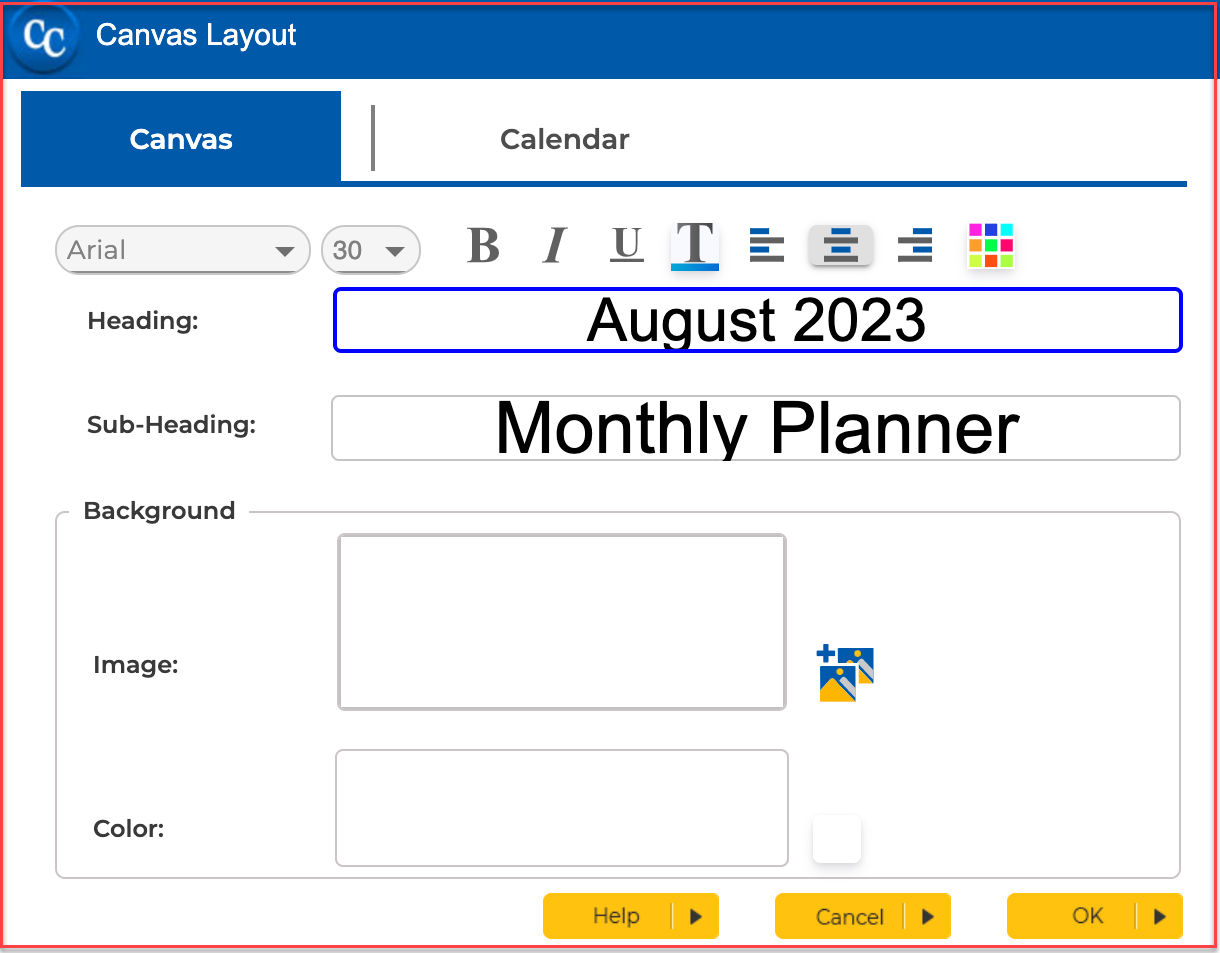
Calendar Tab Working: The Calendar Layout tab helps us to modify the Week days, Month days Font color, Font size, Font Styling, Background of Week days, and Month days. Except for these, We can change the border color of date boxes and calendar borders. If we want to remove the calendar border then we can do this here with the help of unchecking the Boarder-Visibility check box.