Surface Utilities
Surface Utilities
- Add Surface
- Subtract Surface
- Intersect Surface
- Split Surface
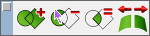
The Add Surface operation is used to combine two surfaces into one. You can add more than one surface at one place (first selected a surface). The Add Surface tool allows the selection of NURB Surfaces, planar surfaces, and meshes as inputs.
Using the Add Surface tool
- Select the first surface.
- Select the second surface to subtract.
- First and second surfaces are removed with a new surface created.
Note : Planar surfaces are created with the cover surface command. With the Boolean tools, you can add, subtract, and intersect surfaces. The results of Boolean operations are useful for 2D area property analysis or as profiles for solid extrusions,
Subtract Surface
The Subtract Surface (also called difference) tools is used to subtract or remove material from a surface. The Subtract Surface tool allows the selection of NURB Surfaces, planar surfaces, and meshes as inputs.
Using the Subtract Surface tool
-
Select the first surface.
-
Select the second surface to subtract.
-
First and second surfaces are removed with a new surface created.
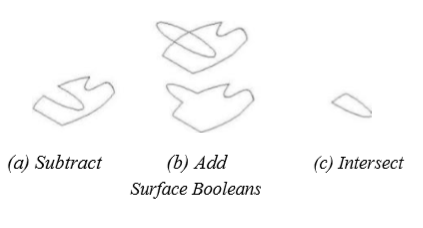
Intersect Surface
The Intersect Surface is used to find the common area between two surfaces.When used with planar surfaces, the result is another planar surface.
Using the Intersect Surface tool
- Select the first surface.
- Select the second surface.
- First and second surfaces are removed with a new surface created.
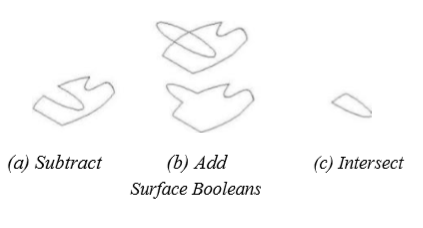
Split Surface
The Split Surface tool allows the designer to cut away portions of a surface. You can trim a surface to another surface or a solid. To create a split surface, select the surface you desire to trim and then the split surface/solid. Custom Workshop Pro will split the surface at the intersection of the two surfaces. Use the Delete tool to remove portions that are not desired.
The Split Surface tool works with NURB Surfaces, planar surfaces, and meshes.
Using the Split Surface tool
Select the first surface.
Select the body to trim the surface.
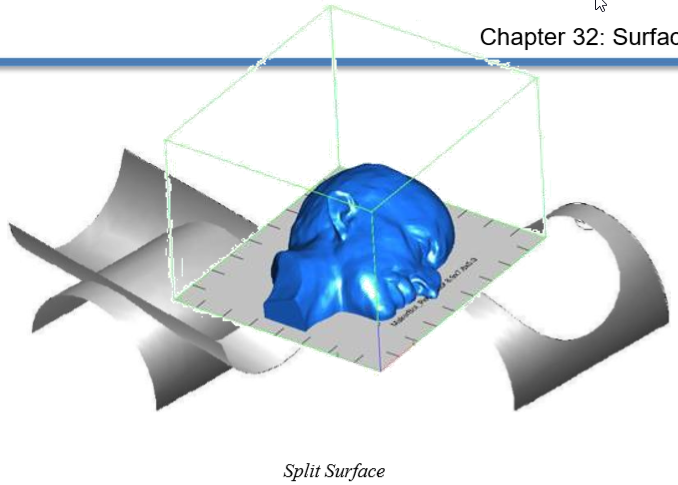
The split tool will split to curves that lie on the surface, other surfaces, and solids.
Splitting Meshes Notes:
The Split Mesh tool will divide a mesh into two portions based on a cutting plane. Split Mesh is an ideal tool for those working with facetted data along with 3D printing manufacturing processes.
Split Closed Mesh:
Splitting a closed mesh will create two closed meshes. This is ideal for taking a large model and dividing into smaller models that fit onto a smaller print bed. The individual splits can be later reassembled into the large model that did not originally fit on the print bed.
Split Open Mesh:
Splitting an open mesh will automatically close the mesh along the splitting plane. Used discretionary, this tool will allow you to quickly close large open holes in your model.