Export
The export option provides a means to export geometry data to a wide variety of applications. Export options include precise and facetted formats.
In addition to settings unique to a file format, the export dialog has two checkboxes related to all exports.
These two checkboxes are:
Selected Only
This option saves only objects which are selected with the Arrow tool.
Multi File
Saves each selected solid as an individual file. For example, if your file contains 10 solid objects, each object will be stored as a separate file. This option is only available if Selected Only is enabled.If an ASCII based export format is selected, the following option is supported:
End of Line
This option sets the end of line terminator for Mac, PC or Unix.
Custom Workshop Pro
This option will export the file as a Custom Workshop Pro file. This is useful for sharing data with older versions as you can specify the version upon export.
Adobe Illustrator®
This format exports the current display image to Adobe Illustrator®. There are no options for this file format.
BMP
The BMP file format reads bit mapped image files. This type of file is useful for sketching data on top of scanned images. There are no export options for this file format.
CGM
This format exports Computer Graphics Metafile (CGM) file. The resultant file is created from the 2D display of the data and is therefore dependent on the view in use at the time the export is created. There are no options for this file format.
3D PDF
3D PDF exports the data into a 3D format supported by Adobe Acrobat Reader. The following export options are supported:
- Facets
The solid modeling data is tessellated into display facets and shared with 3D PDF. Some complex NURB types in Custom Workshop Pro are not supported in Adobe requiring this option.
- NURB
Solid modeling data is shared as precise ACIS data. This option generally provides very smooth looking models in Acrobat.
- Dimensions and Annotations
Text, curves, and dimensions are converted into thin surfaces and exported to 3D PDF.
DWG and DXF
Exports the file as an AutoCAD® DWG or DXF file. The following export options are supported:
DWG and DXF Format
Specifies the format version to use for export. The following formats are supported:
R12
Pre ACIS® version of AutoCAD® that does not support surfaces or solids. Surfaces and solids export their facet display list using FACE3D entities. This version of AutoCAD® also did not support ellipses, conics, and splines. These types are converted automatically as polylines.
R13
ACIS® data is supported including surfaces, solids, ellipses, and splines.
R14
Same data conversions as R13 but uses a newer version of ACIS® for curves, surfaces, and solids.
R2000-2018
Same data conversions as R13 and R14 but uses a newer version of ACIS® for curves, surfaces, and solids.
Note: AutoCAD 2019 uses the same format as AutoCAD 2018.
DWG and DXF File Units
Since both DXF and DWG are unitless formats, this option internally scales the data for the specified unit settings.
Presents a pull-down menu for specifying the file units. This is needed by DWG and DXF files, which do not support a unit setting in the format definition.V12 continues to update compatibility with the popular AutoCAD DWG file format.
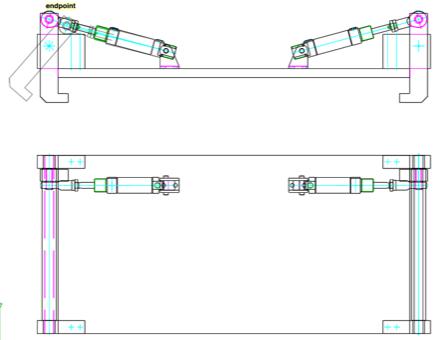
Tip: During DWG and DXF export the following conversions are applied: Hatch patterns are converted to lines. Groups are automatically exploded into individual geometry types. Draw views are automatically flattened into the sheet. ACIS® data only supported in DXF.
EPS
This format exports an encapsulated postscript file (EPS). There are no options for this file format.
Facet
This format exports the display mesh using a format defined by Lockheed. The facet file format includes normals per vertex and color information. There are no options for this file format.
FACT
This file format is used by the Electric Images Animation System.
JPEG
This option will capture and save the entire display screen to disk in the JPEG format.
RAW
This format is used primarily for exporting triangular facet geometry to the popular Persistence of Vision ray trace utility. To convert a RAW file into POV, use the POV utility program RAW2POV. There are no options for this file format.
SVG
Scalable Vector Graphics (SVG) is an XML-based vector image format for two-dimensional graphics with support for interactivity and animation.
The new SVG export provides an alternative to using the Adobe Illustrator format for sharing vector based (scalable) graphics.
Tip: This translator only supports modeling data such as curves, surfaces, and solids. Drafting and annotation data is not exported.
STL
The STL option exports data in a format suitable for creating stereo lithography files. This format consists of a facetted representation of your surface or solid data. The following export options are supported:
STL Format
Specifies the storage format to use for export.
After initiating the export, you will be prompted with the Mesh Parameters dialog box. This dialog gives you control over the facet resolution to use for export.
The precise, mathematical representation of a solid or surface must often be converted into a collection of imprecise planar facets. These facets, for example, may be used to export a model to the STL format, and when changing a solid or surface (Edit: Change Object Type…) to a mesh. The amount of error that results from this conversion is controlled by the settings in the mesh parameters dialog box.
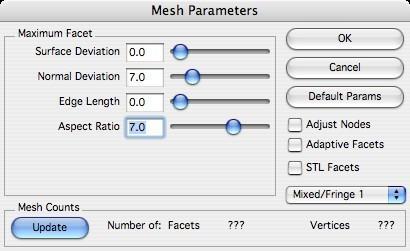
Convert to Mesh Dialog
During the conversion, vertex points are distributed on the surface or solid. These vertices are then grouped into 3-sided and 4-sided facets. The conversion is deemed acceptable when the generated vertices and facets satisfy the settings. The five (5) available settings are Surface Deviation, Normal Deviation, Edge Length, Aspect Ratio, and STL Facets. These settings are defined in the sections below.
Change the facet settings as needed in the dialog, then click the Update button to see the number of facets and vertices generated. Determining the combination of settings that will work for a given situation can be a little bit of an art. If one setting becomes too tight, the other settings will have no effect. If one setting becomes too loose, it will have no effect.
Keep in mind that under “real” circumstances the faceting algorithm only uses the settings if possible. It is often not possible to satisfy all settings simultaneously. In this situation, the algorithm decides which settings to “loosen” or ignore.
Surface Deviation
This setting controls the maximum allowed distance between any point on the actual surface or solid and the facet representing that point. The exaggerated figure below shows the largest distance between a patch on the actual surface (yellow) and the corresponding planar facet (brown).
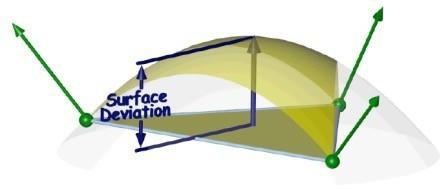
Normal Deviation
This setting controls the maximum allowed angular difference between any normal on the actual surface or solid and the corresponding interpolated normal on the facet.
Edge Length
This setting controls the maximum allowed edge length of any given facet.
Aspect Ratio
This setting controls the maximum allowed aspect ratio of any given facet.
STL Facets
This setting will force the facets generated to be suitable for stereolithography usage. This setting is usually used when exporting STL files.
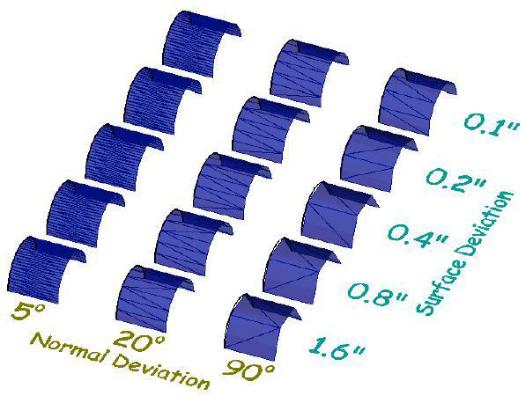
3MF Export
Exports drawing in a 3D printing format 3MF that allows design applications to send full fidelity 3D models to other applications, platforms, services, and printers.
Highlights of the Custom Workshop Pro implementation are listed below:
—Supports UNIT description flag
—Color Attributes
—Textures (PNG, JPG) & UV Coordinates
—Support for full color 3D Printing
Text
Exports text entities into an ASCII file containing the text characters. There are no options for this file format.
Viewpoint Media
Exports meshes surfaces, and solids into a folder that contains html formats necessary to view in a web browser using Viewpoint Media (VET) technology. This is a PC only format. The following export options are supported:
Geometry Quality
Controls the level of visual quality for the resulting VET data set.
Author Name
Name used for copyright information stored in the VET data set.
VRML
This format exports the facet data. VRML supports normals per vertex and color. VRML is an acronym for Virtual Reality Modeling Language. The following export options are supported:
VRML Format
Specifies the format version to use for export.
VRML 2.0 Texture Support
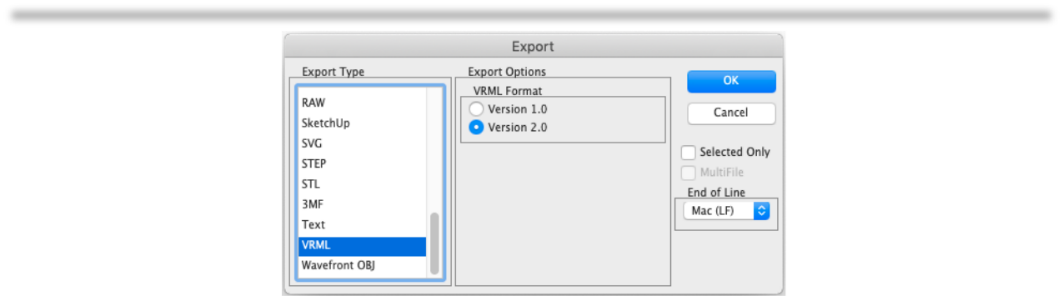
This file format now supports texture export
Wave front OBJ
Wave front OBJ is widely used when dealing with graphics technology. This file format allows you to export colors, names, texture coordinates, and normals. Exporting texture coordinates is particularly useful for producing smooth renderings by preserving the original NURB.
The OBJ file format was updated to supporting reading and displaying textures.
SKP Export
SketchUp(TM) has introduced a new file format starting with their 2019 products. V12 has been updated to support the new format as well as supporting textures.
Web Publish
The Web Publish command is located under the File menu. The tool will capture the screen and embed the resulting JPEG within an HTML file suitable for display within an internet browser application