Foundation Plan Tab
Just like building in the real world, a good place to start is with solid foundation. The Foundation Plan Tab includes tools to help you add the foundation details to your plan. You will learn to add stiffener beams, draw piers, and define post tension. Most of the components added from the Foundation Plan tab are only visible in the 2D view.
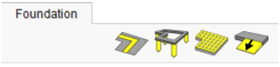
Adding Stiffener Beams
Stiffener beams are used to support the foundation; typically, they run from one end of the foundation to the other. You can control the length, width, and dimension of each beam.
Below are some references that may be helpful as you design:
- Stiffener Beam Properties
- Reshaping and Resizing 2D Objects
- Elevating Objects
- Nudging a Selection & Moving a Selection & Rotating a Selection
To add a stiffener beam
-
On the Foundation plan toolbar, click the Stiffener Beam Tool.
-
Use the Click-and-Drag drawing method to set the angle and length for the component.
Stiffener Beam Properties
Stiffener Beams are defined by their width and depth. Each of these properties can be increased up to 4'-2". Since beams are only represented in the 2D view, you won’t see changes to the depth reflected in the design window. You can edit these values on the Properties tab while the tool is selected before you draw or by selecting a stiffener beam in your drawing.
Note: When editing values in a text box, be sure to press ENTER to accept changes.
- Width defines the distance across the beam. Width runs perpendicular to length.
- Depth defines the distance from the top to the bottom of the stiffener beam. When viewing the stiffener beam in 2D, you are looking at a top view. If you are looking at the stiffener beam from the side, the depth run from top to bottom.
- Auto-Dimension Turn on or off the auto-dimensions display by selecting or deselecting the checkbox.
Below is a representation showing the depth, which is not visible in the 2D view.
Adding Foundation Piers
Foundation Piers support the foundation. They are concrete pads that add strength under a support column. Even after you place piers, you can customize them. Foundation piers are visible in the 3D view when using the Framing render mode.
Below are some references that may be helpful as you design:
- Foundation Piers Properties
- Elevating Objects
- Nudging a Selection & Moving a Selection & Rotating a Selection
To add a foundation pier
-
On the Foundation plan toolbar, click the Foundation Pier Tool.
-
Use the Click Once to Place drawing method to place the component in your design.
Foundation Piers Properties
Foundation Piers are defined by their diameter and depth. You can edit these values on the Properties tab while the tool is selected before you draw or by selecting a stiffener beam in your drawing.
Note: When editing values, always press the ENTER key to accept new values in a text field.
Adding Post-Tension Strands
Post-tension strands are used to prevent cracking in a concrete slab foundation. They extend from one edge of the foundation to the other and are bolted into the frame and set in concrete.
Arrow indicates the direction in which the strands are stressed. Below are some references that may be helpful as you design:
- Reshaping and Resizing 2D Objects
- Elevating Objects
- Nudging a Selection & Moving a Selection & Rotating a Selection
To add a foundation pier
- On the Foundation plan toolbar, click the Post-Tension Strand Tool.
- Use the Click-and-Drag drawing method to set the angle and length for the component.
Drawing the Foundation Slope
Foundation Slope is typically specified in garages or basement areas where there is a drain. It specifies which direction the floor area slopes.
Below are some references that may be helpful as you design:
- Reshaping and Resizing 2D Objects
- Nudging a Selection & Moving a Selection & Rotating a Selection
To add a foundation pier
- On the Foundation plan toolbar, click the Foundation Slope Tool.
- Use the Click-and-Drag drawing method to set the angle and length for the component.