Grid
(Available in all TurboCAD Variants)
Default UI Menu: View/Display/Grid
Ribbon UI Menu:

The grid is a visual aid you can use when locating, sizing, and moving objects. The G SEKE (see Running and Local Snaps) and Grid Snap (see Snap Modes) enable you to use grid points to precisely locate objects. Grid tools can be accessed from the menu, or from the flyout icon on the Grid toolbar:

You can display the Grid toolbar by right-clicking in any blank toolbar area and selecting Grid. The grid can be a pattern of lines, crosses, or dots that divides the drawing space into Cartesian or polar coordinates.
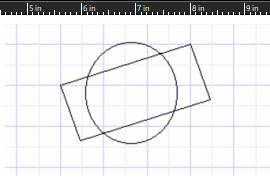
You can choose whether or not to display the grid, and you can customize how you want the grid to appear. If you display the rulers while working the grid can be a helpful indicator of orientation within the drawing. When working in 3D, the grid is displayed on the current workplane. , see Workplanes.
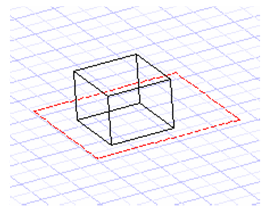
Grid properties are set up in the Grid and Advanced Grid pages of the Drawing Setup. . See Grid Options and Advanced Grid Options
Displaying and Manipulating the Grid
Default UI Menu: View/Display/Grid
Ribbon UI Menu:
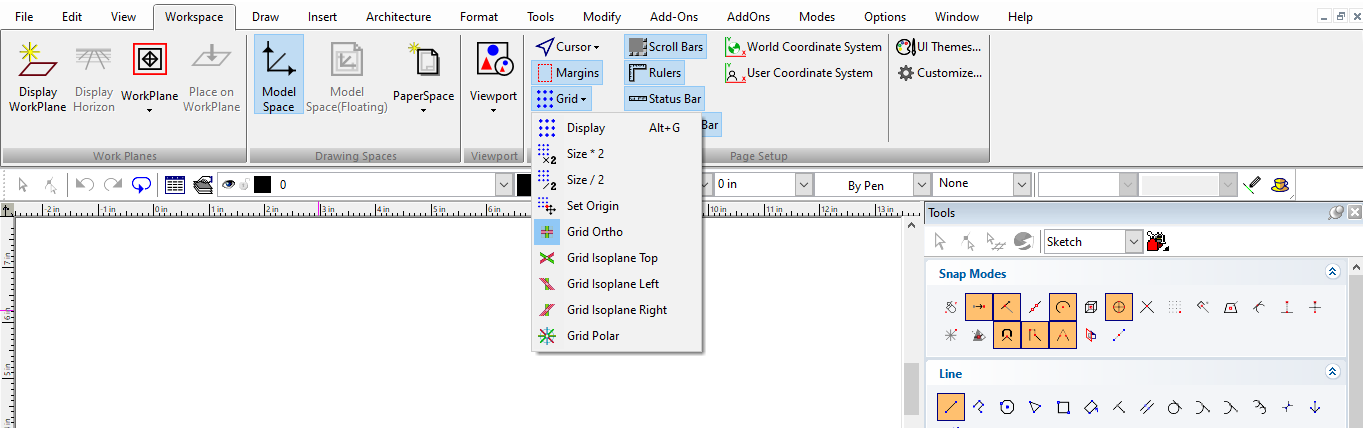
The tools on the Grid toolbar and the Grid menu can be used to display the grid, size it, and change its origin.
Display Grid
Hotkey: Alt + G
 Displays or hides the grid. This command is a toggle function.
Displays or hides the grid. This command is a toggle function.
Double Grid

Doubles the spacing of the grid, making it less dense.
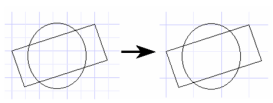
Halve Grid

Divides the spacing of the grid in two, making it more dense.
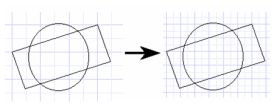
Set Grid Origin

Select the new origin for the grid, or enter coordinates in the Coordinate Fields. You can use Set Origin to align the grid to a particular point, then use the grid to set future distances.
Polar Grid

It is a type of grid which takes a value for angle and radial which you can set in Grid in the Drawing Setup.
Iso Grid
Default UI Menu: View/Display/Grid
Ribbon UI Menu:
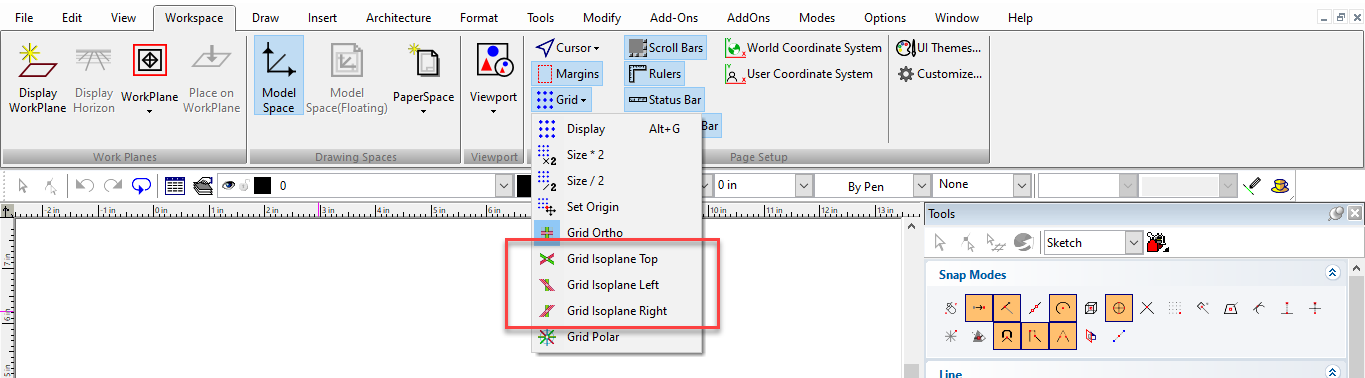
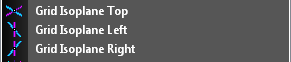
You can arrange the layout of the grid in Iso formation. There are three possible orientations. Top, Left, and Right. Select the Ortho grid option or tool to reset the orientation of the grid to standard layout.
Printing the Grid
While printing, you can choose whether or not the grid will be printed as part of your drawing. This option is set in the Page Setup. See Page Setup