Electrical Plan Tab
Adding electrical components to your home design is a simple matter of selecting the component you want to place and clicking on your drawing plan. You can even turn the lights on and off! FloorPlan Home Design Software provides handy placement features, such as associative dimensioning and wall tracking. Using associative dimensioning, you can place components a specific distance from a neighboring wall or other electrical components. Automatic wall tracking makes sure you place components, such as outlets and switches, without error.
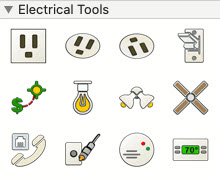
The Electrical Tools are available in the left sidebar. For information on accessing the left sidebar, and controlling the display of the tools that appear, see “Left Sidebar”
Placing Receptacles
FloorPlan Home Design Software makes it simple to add electrical components to your home plan. Using the convenient tabbed utility tools, simply select the components you want to place and click. Dimension lines automatically appear, making it easy to place components a specific distance from a neighboring electrical component or wall segment. You’ll notice that when placing certain outlets and switches, the object is automatically “tracked” to the wall segment, making accurate placement simple. Floor and ceiling outlets are not tracked to walls. While a receptacle tool is active, or a receptacle is selected in your drawing, you can choose a receptacle style on the Properties pane in the right sidebar. From the pop-up menu, choose a Custom or Standard library and then select the style you want on the Preview Bar. The receptacle in your drawing is updated, and you can see the style in the 3D view. The Wall Receptacle library is shown here, however, the Floor Receptacle and Ceiling Receptacle libraries are organized similarly. As you hover over each preview, its description is displayed.
Wall Receptacle
Wall receptacles are tracked along walls. Dimensions are displayed as you drag the receptacle along the wall, indicating the distance from the center of the receptacle to the nearest wall or other electrical components. You can choose the style you want on the Properties pane when the Receptacle Tool is active or a receptacle is selected in your drawing.
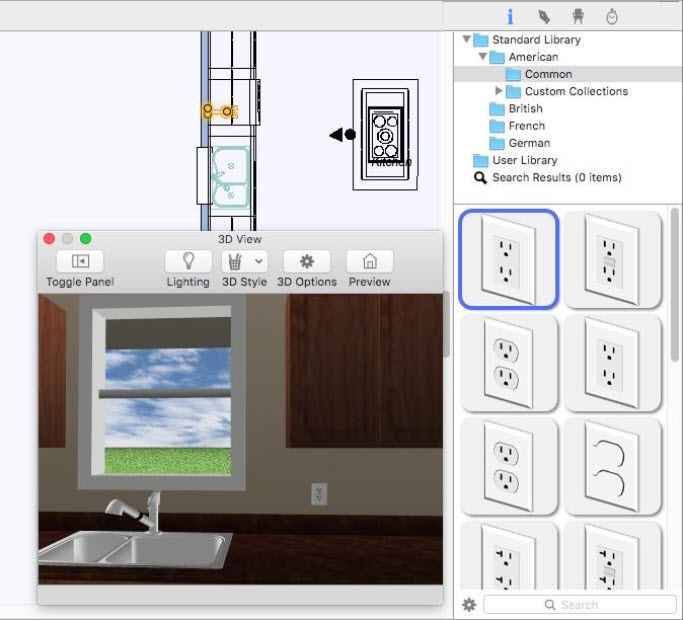
To place wall receptacles
1 Choose Receptacle  button from the Electrical Tools group.
button from the Electrical Tools group.
2 Use the Drag Along Wall drawing method to position the receptacle on the side of a wall where you want it and release it to place.