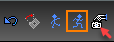(Available in Pro Platinum, Expert and Deluxe)
Default UI Menu: View/Walk
Ribbon UI Menu:
Dynamic (moving) controls for moving the camera. These commands can be accessed through the Walk Through toolbar. You can display the Walk Through toolbar by right-clicking in any toolbar area and selecting Walk Through.
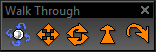
Examine
Ctrl + Right mouse button Views the model from different angles. Drag the mouse to the right to see the left side of the object. Drag downward to see the top of the object.
Slide
Ctrl + Shift + Right mouse button Moves the camera along a plane parallel to the screen. You can move the camera up, down, left or right, but not forward or backward. Drag the mouse straight up to move the viewpoint upward, drag to the left to move it left. If you drag the mouse along an angle, the viewpoint will move along the corresponding angle. It's important to remember that the camera will move in the same direction as the cursor, which means that the Model Space will appear to move in the opposite direction.
Roll
Shift + Right mouse button or Ctrl with the arrow keys. Rotates the camera around the axis that passes through the camera. This tool will rotate the viewpoint either clockwise or counterclockwise. Drag the mouse to the left to rotate the viewpoint clockwise; drag to the right to rotate counterclockwise. Vertical movement of the mouse will behave identically to the Walk control.
Walk
Simulates walking around on the current plane. This is a handy way to walk through a 3D house model, for example. Positions the camera on the current horizontal plane, also known as the viewplane. Moving the mouse forward or backward moves the viewpoint in the corresponding direction. Left or right movement turns the camera in the corresponding direction. To move the viewpoint forward, drag the cursor toward the top of the screen. To move backward, drag toward the bottom of the screen. If you drag diagonally upward toward the left or right, the viewpoint will move forward at an angle; if you drag diagonally downward to the left or right, the viewpoint will move backward at an angle.
Note: This tool will move forward or backward only when the Perspective View option is checked on the Camera page of the Camera Properties.
Turn
Rotates the camera around its center. This changes the angle of the viewpoint without relocating the camera. The viewpoint angle can be changed upward or downward. The viewpoint angle can be also be changed to the left or right. To turn the viewpoint right, drag the mouse to the right of the screen. To turn downward, drag toward the bottom of the screen. As with Slide, the viewpoint will move in the same direction as the cursor. This will have the effect of moving the view of the model on the screen in the opposite direction of the cursor motion.
Local Menu Options
While using the Walk Through controls, there are several options available on the local menu and Inspector Bar. Undo Move: Returns the view to the position in which the current mode was invoked.
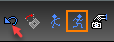 Straighten: Returns the view to a level orientation.
Straighten: Returns the view to a level orientation.
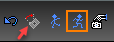 Discrete Movement: Limits camera motion. When on, the camera will only move when the mouse is moving.
Discrete Movement: Limits camera motion. When on, the camera will only move when the mouse is moving.
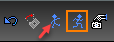 Continuous Movement: Allows the camera to move as long as the left mouse button is held down. The camera movement will be in the direction the mouse was dragged. This is the default option.
Continuous Movement: Allows the camera to move as long as the left mouse button is held down. The camera movement will be in the direction the mouse was dragged. This is the default option.
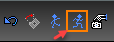 Camera properties: Opens the Camera Properties window.
Camera properties: Opens the Camera Properties window.