
(Available in Pro Platinum, Expert and Deluxe)
Default UI Menu: View/Camera/Properties
Ribbon UI Menu:
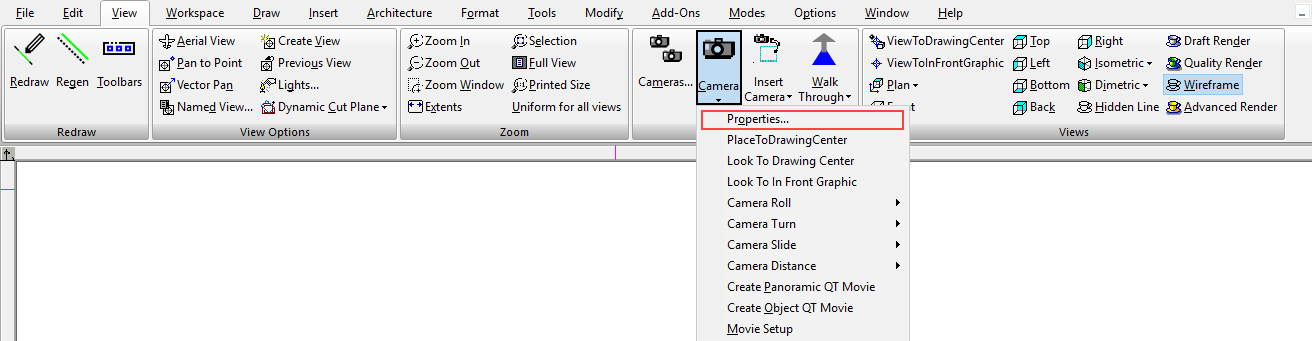
In 3D space, you can view a model from any point. TurboCAD uses the concept of a "camera" - the camera represents your eye as you view the current scene. You can easily use the standard orthogonal and isometric views, but camera tools enable you to view from any angle. The current model view contains a default camera, placed at the center of the screen, facing into the model.
Note: While "camera" means the perspective of the current view, "camera object" is something different. Camera objects are created to save and display multiple views, or views with specific parameters.
Camera Properties
Controls the position and target of the camera, as well as rendering controls. For the rendering properties, see Render (Camera) Properties
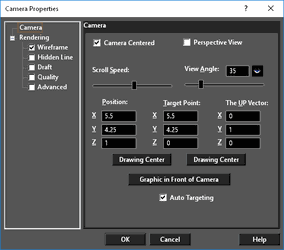
Camera Centered: Enables the camera to turn around its own center when you use the Camera Turn tools . When not checked, the camera will turn around the Target Point.
Scroll Speed: The speed of the camera movement.
Perspective View: The visual effect of a perspective projection is similar to that of photographic systems and of the human visual system. The size of the perspective projection of an object varies inversely with the distance of that object from the center of projection.
Note: When using Perspective View, objects cannot be located or moved beyond the horizon. Select Display Horizon to display the horizon, in order to better orient yourself to the space.
View Angle: The degree of perspective foreshortening. The view gets wider as the setting gets larger.
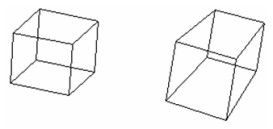
Standard view and perspective view
Position: The physical location of the camera.
Drawing Center: Assigns the target point coordinates as the drawing center. The drawing center is always the geometric center of all the objects in the drawing.
Note: You can also access this view by selecting View / Camera / Look to Drawing Center.
Target Point: The point that the camera faces.
Drawing Center: Moves the camera to the current drawing center.
The UP Vector: Indicates which way is up for the camera. A positive Z value rotates the camera up; a negative Z value rotates the camera down.
Graphic in Front of Camera: Select the object closest to the desired view center, and the target point is attached to that object.
Note: You can also access this view by selecting View / Camera / Look to in Front Graphic.
Auto Targeting: Sets the center of rotation on the object closest to the center of the screen (the default camera position). This is relevant when moving objects using the keyboard and mouse (such as Shift + right mouse button).