(Available in Pro Platinum, Expert and Deluxe)
Default UI Menu: View/Movies Ribbon UI Menu:
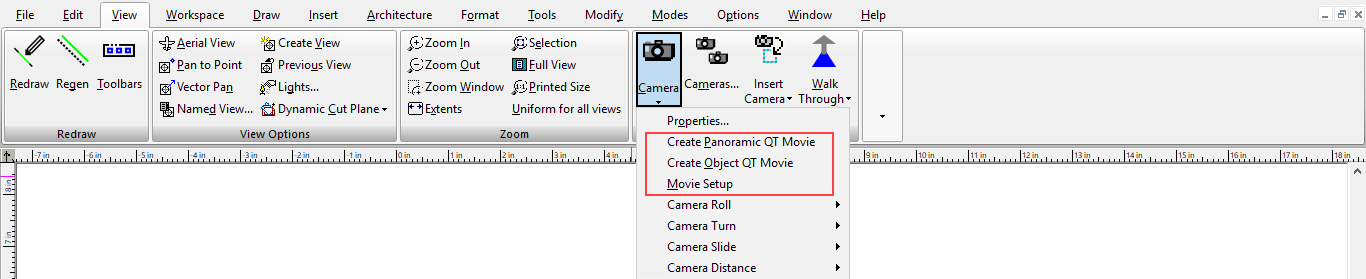
If the model is rendered by LightWorks, you can export the scene to a QuickTime movie format. This format does not create an actual animated movie, rather it exports to a format in which you can rotate and view objects from different angles. The QuickTime player can be downloaded for free from www.apple.com.
There are two types of QuickTime movies:
Panoramic: Constructed from a series of images taken from a fixed viewpoint. You can rotate around the viewpoint and look in all directions.
Object: Constructed from a series of images taken from different angles. You can rotate the objects in any direction, to view all sides.
Before you can create a movie, the scene must be in Perspective mode, which is set in the Camera Properties (View / Camera / Properties).
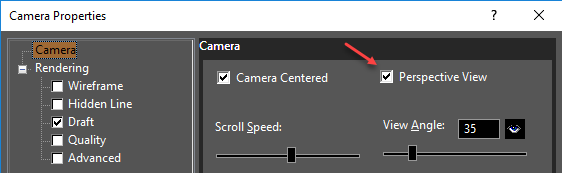
Also, the LightWorks rendering must be one of the following modes:
Flat (Draft rendering)
Gouraud (Draft rendering)
Phong (Draft rendering)
Preview (Quality rendering)
Full (Quality rendering)
See Render (Camera) Properties
Creating a Movie
Panoramic QT Movie

Create Object QT Movie

- Create the 3D model and view it in Perspective mode.
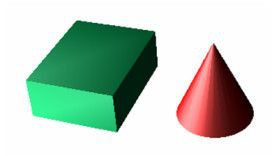
- Create either the Panoramic or Object movie. You are asked for a file name, and you are notified when the movie is created.
- Play the movie using the QuickTime Viewer. With either movie type, you can pan or rotate the scene by holding the left mouse button and moving the mouse.
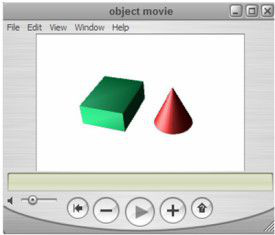
Movie Setup
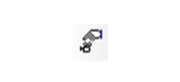
Opens the QuickTime Movie Setup window.
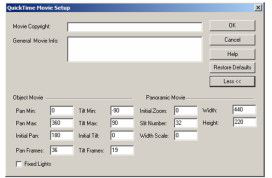
To display the lower section of the window, click the More button.
Movie Copyright and General Movie Info: Identifying information about the movie.
Object Movie properties
Pan Min, Pan Max: Limits of horizontal pan position, in degrees.
Initial Pan: The starting horizontal angle, in degrees, for when the movie is first opened.
Pan Frames: The number of frames to generate between the Pan Min and Pan Max positions. With the default value of 36, frames are rendered every 10 degrees.
Tilt Min, Tilt Max: Limits of vertical pan position, in degrees.
Initial Tilt: The starting vertical tilt angle, in degrees, for when the movie is first opened.
Tilt Frames: The number of frames to generate between the Tilt Min and Tilt Max positions. With the default value of 19, frames are rendered every 10 degrees.
Fixed Lights: As the camera moves around an object, the lights will stay fixed relative to the camera. This gives the effect that the camera is static and the object is rotating, which may look more natural in some cases.
Note: Object movie files contain a large number of frames, and can therefore take a long time to create. With the default values of 36 pan frames and 19 tilt frames, 684 frames will be created.
Panoramic Movie properties
Initial Zoom: Defined by a value between 0 and 100.
Slit Number: The number of individual images that should be rendered. The default value should be used for all but advanced users; setting this value too low could result in distortion, and setting it too high can result in minimal quality gain.
Width Scale: Movie width will be set as follows: Movie width = (Width Scale)* (Width / 2) - Width. When you increase the movie width, be aware that rendering time and movie file size also increases.
Width, Height: The dimensions of the movie viewing window.