Default UI Menu: Options/Program Setup/Warning Dialogs
Ribbon UI Menu:
Controls the display of TurboCAD warning messages. If you received a warning message with the "Don't show this message again" checkbox, the warning message will appear in this table. Use the Show column to show or hide messages.UI enhancements of the Warning dialogs page Show/hide list columns. Right click on the header of the list to open the local menu. This make it possible to show/hide list columns.
NOTE: The first three columns are always visible.
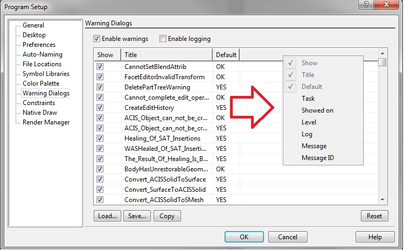 Setting the value in the 'Default' and 'Log' columns
Left clicking in a cell in the 'Default' or 'Log' column will cause a combobox to appear, allowing you to set the setting of that cell
Setting the value in the 'Default' and 'Log' columns
Left clicking in a cell in the 'Default' or 'Log' column will cause a combobox to appear, allowing you to set the setting of that cell
. 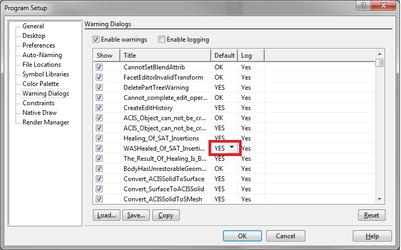
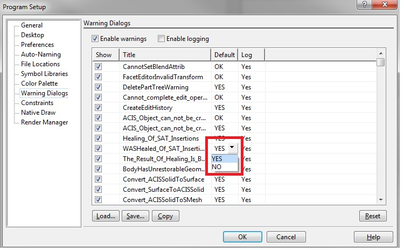 Sorting Columns in the appropriate order
Columns can be sorted in two ways:
Sorting Columns in the appropriate order
Columns can be sorted in two ways:
- Via left click at the header of the appropriate column
- Via local menu command. This local menu can be called via a right click within the list.
The default sorting is the sorting by 'Time' column in ascending order.
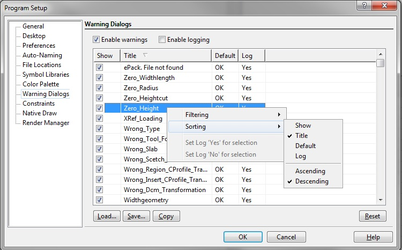 Filtering the contents of the list
The ability to filter the contents of the list is available via the local menu. This local menu can be called via a right click within the list
The filtering commands are:
Filtering the contents of the list
The ability to filter the contents of the list is available via the local menu. This local menu can be called via a right click within the list
The filtering commands are:
- Show diagnostic - in addition to the normal content of the list also show specifically diagnostic messages. FALSE by default.
- Show fixed visibility - in addition to the normal content of the list also show messages for which the 'Show' state can not be changed. FALSE by default.
- Show only appeared - Show only those warnings which have already appeared. If this option TRUE the content of the list is equal to the contents of this list in the all previous TurboCAD versions. TRUE by default.
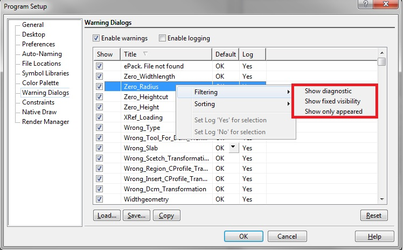 Changing Multiple 'Log' or "show' Settings
Since the cells in the 'Log' column can have only two values ('Yes' and 'No'), it is convenient to change the value for the multiple selected cells (it is also possible to do this with the 'Show' column). This is possible through the local menu.
For Log:
Simply use Click and SHIFT to select the cells, then open the local menu and select the appropriate yes or no option.
For Show
Simply use Click and SHIFT to select the cells, check or un-check the option box.
Changing Multiple 'Log' or "show' Settings
Since the cells in the 'Log' column can have only two values ('Yes' and 'No'), it is convenient to change the value for the multiple selected cells (it is also possible to do this with the 'Show' column). This is possible through the local menu.
For Log:
Simply use Click and SHIFT to select the cells, then open the local menu and select the appropriate yes or no option.
For Show
Simply use Click and SHIFT to select the cells, check or un-check the option box.
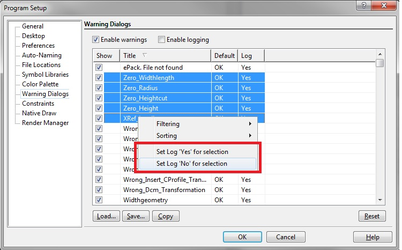
Event Viewer Palette:
The Event Viewer palette creates a log detailing Error and Warning events effectively improving access to the TurboCAD diagnostic information.