GeoMarks and TAP files
Default UI Menu: Tools/Palettes/Geo Marks Palette
Ribbon UI Menu:
The Geomarks palette allow you to open TAP file created in IMSI/Design TurboApps products.
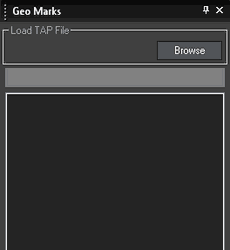 To open a TAP file:
To open a TAP file:
-
Open the GeoMarks palette.
-
Click the Browse button.
-
Browse to the file you wish to open.

- Select the file and click Open.
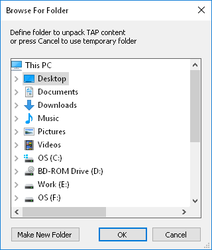
- The contents of the TAP must be unpacked. Select a folder to unpack the TAP content, or click Make New Folder to create a new folder, or press Cancel to use a temporary folder.
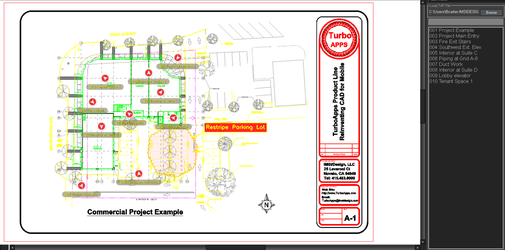
You can click on any link to view its content.
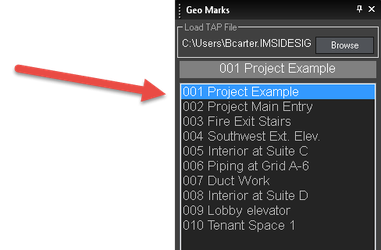 The controls are explained below:
The controls are explained below:
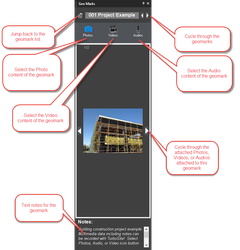
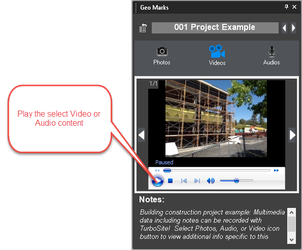
If a TAP file has been created in TurboApps with markups, then TurboCAD now has the ability to display these mark-ups when a TAP file is imported and opened into the program.