Customize Keyboard
The Keyboard page enables you to view current keyboard shortcuts (hotkeys), to modify them, or to create new ones. Whenever you make changes to the UI settings it is best to save the Workspace file (under the Options tab accessed via Tools | Customize) in order to accurately retain your changes.
Tip: Select Help / Keyboard for a list of all shortcuts.
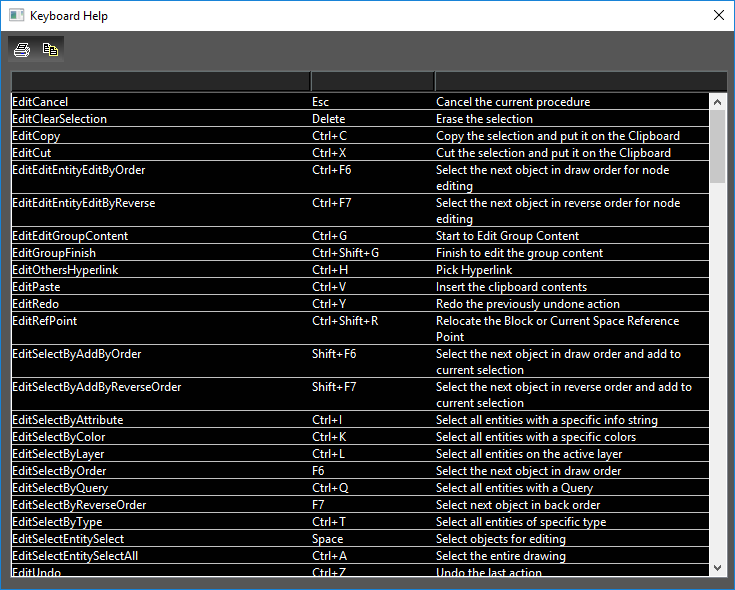
- Locate the Category and then the command for which you want a shortcut. If a shortcut already exists, it will be listed in the Key assignments box.
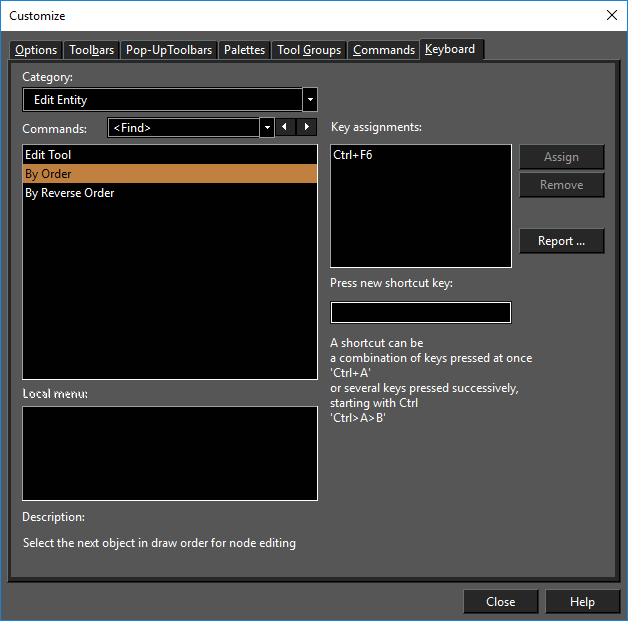
You can click Remove to delete any unwanted shortcuts.
2. To assign a shortcut, type it (for instance, press Ctrl+E) and it will appear in the Press New Shortcut Key box.
3. Click Assign to implement the shortcut.
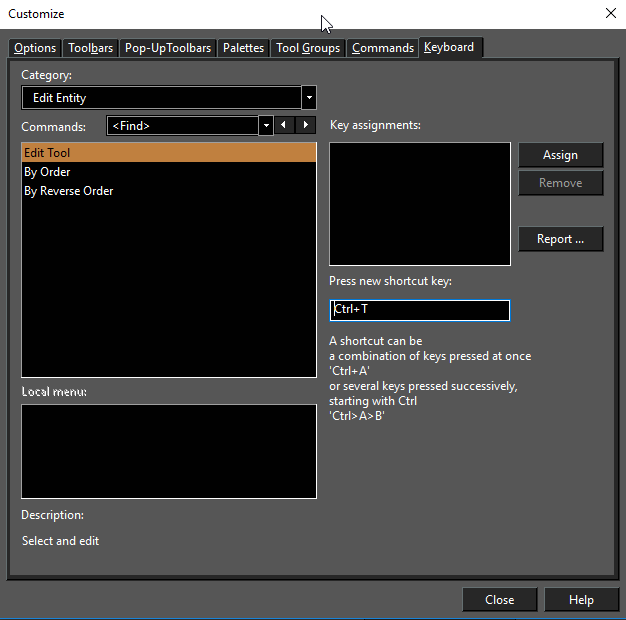
Search Option:
You can also search a command. Type a command in "find" option to search, the first suitable item is highlighted. To browse through the commands, buttons next to the input field highlight and can be used to show the previous or next suitable item. Successful search options are added to the list and saved between sessions.
Multiple Keyboard Shortcuts:
(Available in all Variants)
You can create two/three (or more) key customizable keyboard shortcuts. For example, pressing "aa" might invoke the double point arc if you have assigned this shortcut to it.
Another usefulness of this feature is that the user doesn't have to do a key combination which is difficult when only using one hand. The ideal case would be that the user uses left hand to generate the keyboard shortcut and the right-hand to control the mouse.
Example:
To assign a multiple keys shortcut to any command:
- Select the command in customize keyboard.
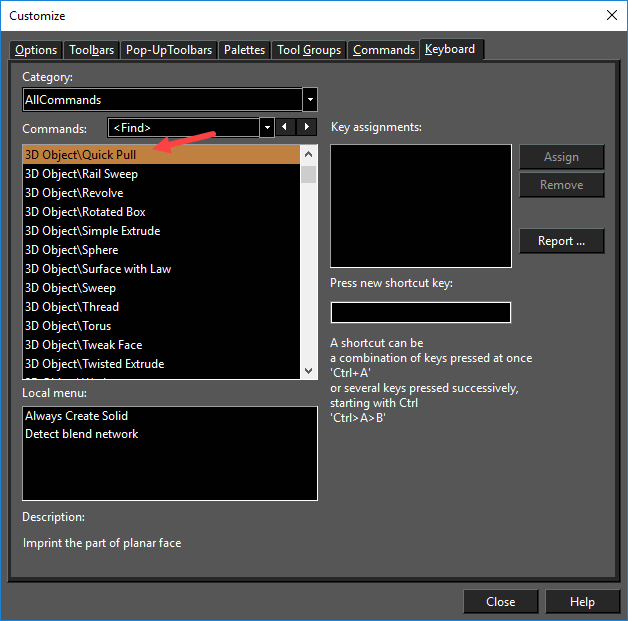
- Select shortcut key box.
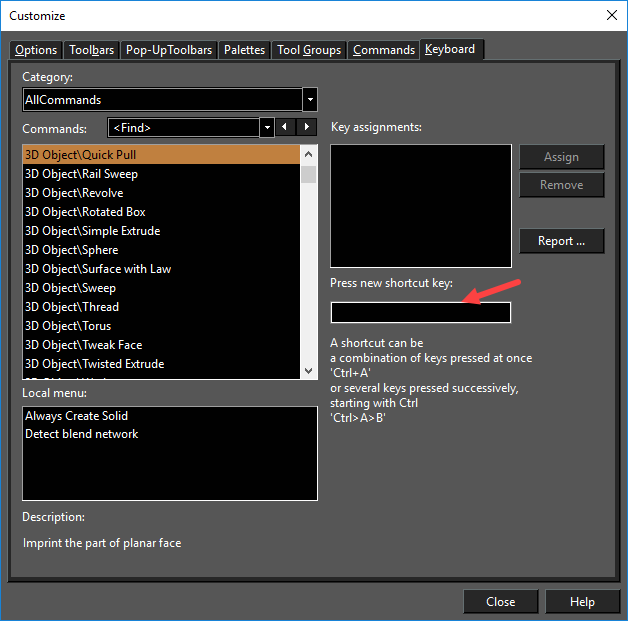
- Press and release Control key. You will see a "Ctrl>" sign.
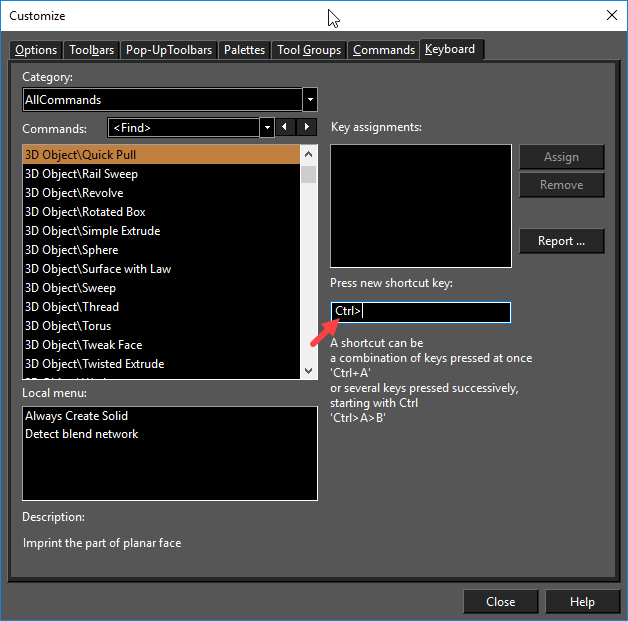
- Now press multiple keys.
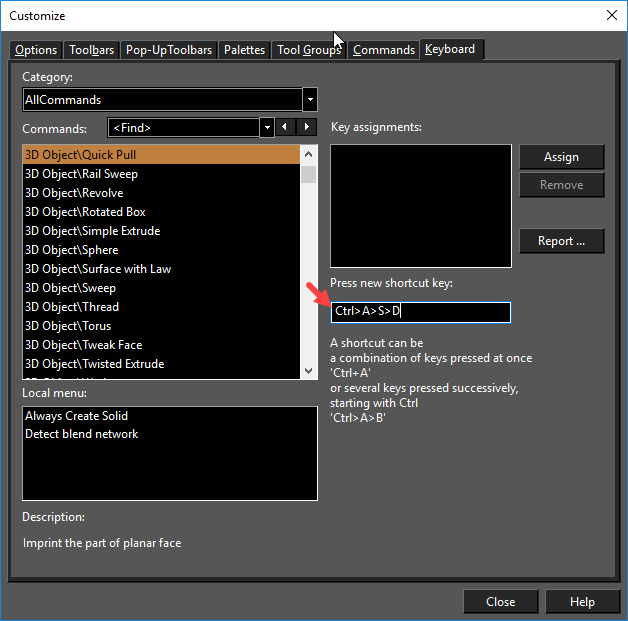
- Press Assign button and Close.
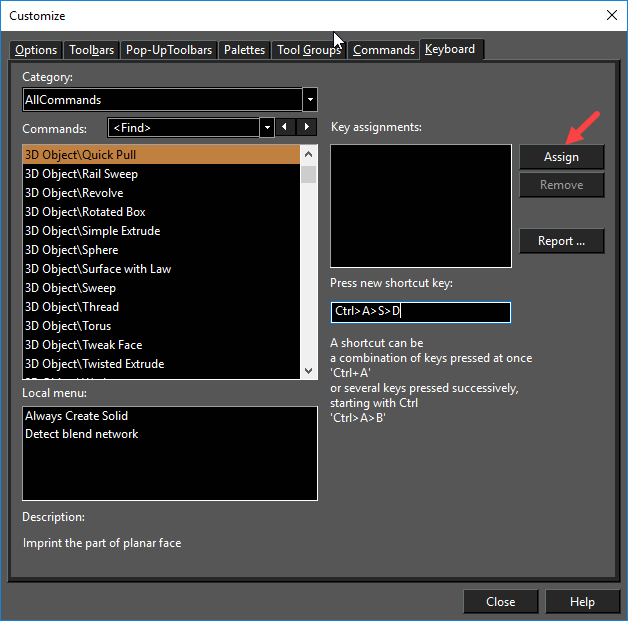
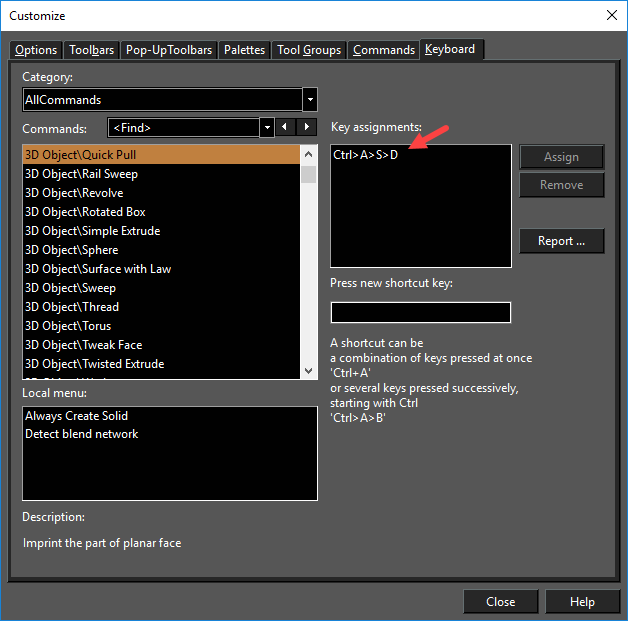
To invoke the command using shortcut
1) Press and release control key.
2) Press multiple keys in a sequence included in the assigned shortcut.
Note: You can only use CTRL key to assign multiple keys shortcuts to commands. If you want to assign a single key shortcut with CTRL, keep CTRL pressed and select another key.
Demo Video:
https://youtu.be/E2d31x07Grs
Report:
You can see a detailed report of keyboard shortcuts by pressing "Report" on customize keyboard.
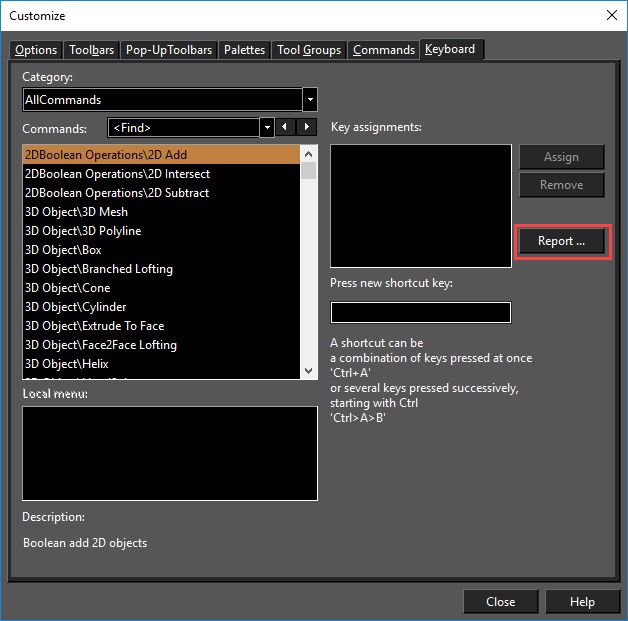
A webpage will open in your default internet browser
You can search for commands to see which keyboard shortcut is assigned to it or vice versa.