
Default UI Menu: Modify/Transform/Generic
Ribbon UI Menu:

Transforms a 3D object by selecting six points. The first two points define the movement distance, similar to using Move. The third and fourth points enable you to rotate the object in the current workplane. The fifth and sixth points enable you to flip the object.
Note: The Generic Transform tool is also available from the local menu of the selector tool.
Local menu options: Scaling: Enables you to change the object's scale while transforming.
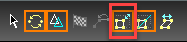 Keep Aspect Ratio: If Scaling is used, choose whether to maintain the object's aspect ratio.
Keep Aspect Ratio: If Scaling is used, choose whether to maintain the object's aspect ratio.
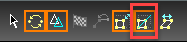 Skew: If Scaling is used and Keep Aspect Ratio is not used, you can scale the object while transforming.
Skew: If Scaling is used and Keep Aspect Ratio is not used, you can scale the object while transforming.
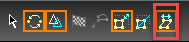
(Available in Pro Platinum, Expert and Deluxe)
Default UI Menu: Modify/Transform
Ribbon UI Menu:
The Transform tools enable you to quickly move, rotate, or scale objects. You can optionally leave the original object in place, creating a copy. In addition, you can record the transform operations for use on other objects.
You can display the Transform toolbar by right-clicking in any toolbar area and selecting Transform.
 The Transform tools can be used on 2D and 3D objects. For the objects you want to use, be sure the Selector is set correctly (2D, 3D, or both). See 2D-3D Selector.
The Transform tools can be used on 2D and 3D objects. For the objects you want to use, be sure the Selector is set correctly (2D, 3D, or both). See 2D-3D Selector.
Note: The Assemble tool also enable you to move and rotate objects, relative to other objects or locations. Assemble tools require more accurate input than Transform tools, however, and do not create copies. See Assembling.
The Transform tools are typically invoked when objects are already selected. You can also invoke them even if no objects are currently selected, as long as the Select tool is active. In this case, the local menu option Select can be used to select objects to copy. Close the Select option when all objects are selected. For each of the transform tool (Move, Rotate, Scale, and Generic), the following local menu options are available: Select: Enables you to add or remove objects from the selection set. When the correct objects have been selected, deactivate this object to continue with the operation.

Repeat: Enables you to transform or copy the selected objects again. Otherwise, the function ends once the first operation is complete.

Keep Original Object: Activated by default, makes a copy of the selected objects. Otherwise the object is simply transformed.

Finish: Complete the transform operation.
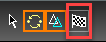
Performance of Transform tool has been enhanced.