Default UI Menu: Modify/Copy/Mirror
Ribbon UI Menu:

Options: Mirror along line: Creates a mirror image of an object by defining a mirror line. Mirror along face: Select a face plane along which Mirror operation should be performed. Try to create single object: When selected TurboCAD will attempt to add original object and its mirrored copy Create a mirror image of an object by defining a mirror line:
-
Select the objects you want to mirror and activate Mirror Copy.
-
Define the mirror line by selecting two points, or by selecting one point and entering an angle in the Inspector Bar.

- The mirror copy is made after the mirror line has been defined.
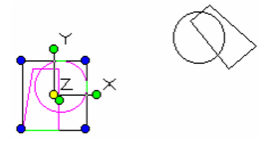
- Click anywhere to exit Select mode, or press Esc.
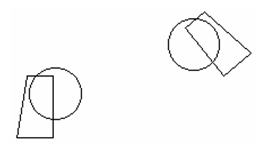
Create a mirror image of an object by selecting a face:
- Select the objects you want to mirror and activate Mirror Copy.

- Define the mirror line by a face.

- The mirror copy is made after the mirror line has been defined.Click anywhere to exit Select mode, or press Esc.

Note: For text to be mirrored, it must be Flexible. Otherwise the text will read the same way on both sides of the mirror line. When selecting objects for mirroring, especilly text or dimensions, it is important that the selector be in 2D Mode. If the selector is in 3D mode the text will be mirrored as well as any geometry. In 2D mode the text remains normal (in readable orientation) while the geometry is mirrored.
