You can access the Export 2D Part objects via the UV Mapping tools local menu. At least one facet must be selected in order for this option to appear. When exporting only the facets that are selected will be used/embedded in the export.
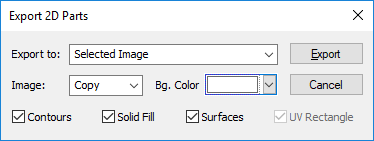
Export to
- Selected Image – Export result to the selected images file.
- New Drawing – Open a new CAD drawing and embed result
- Current Drawing – Embed the result into the current CAD drawing.
Image –
- Add – Destination = Destination + Source (If the amount is greater than 255, the result is 255
- And – Destination = Destination & Source (Bitwise AND two images)
- Xor – Destination = Destination xor Source (Bitwise XOR two images)
- Or – Destination = Destination or Source (Bitwise OR two images)
- Copy – Destination = Source
- Sub – Destination = Destination – Source
- Blend – Destination = Source + degradation
- Screen – Destination = Destination + Source + degradation (The result image will have a lighter tonality)
- Avg – Destination = (Destination+ Source)/2
Bg. Color – Set the background color for the resulting image. Contours – Export the contours to the result. Solid Fill – Export the solid fills to the result. Surfaces – export the surfaces to the result. UV Rectangle – (not available for Selected Image)