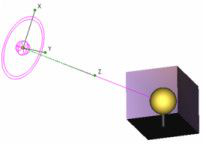Default UI Menu: View/Insert Light
Ribbon UI Menu:

You can place the light and define its direction (where applicable) manually on the screen, or enter the coordinates.You can display the Lights toolbar by right-clicking in any toolbar area and selecting Lights.
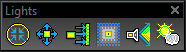
Note: It is important to test changes made in lighting as you proceed. Changing all of the light settings in one step can create unexpected results.
Ambient Light
 Provides light equally from all directions. Light from an ambient source shines equally on all sides of an object. The Position and Direction options are turned off because they are irrelevant.
Provides light equally from all directions. Light from an ambient source shines equally on all sides of an object. The Position and Direction options are turned off because they are irrelevant.
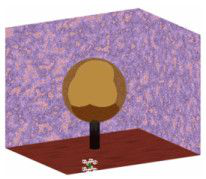
Point Light
 Provides light from a selected position. Light from a point source will illuminate each surface of an object depending upon the position of the surface to the light. A surface perpendicular to the light will receive more illumination than a surface that is at an angle. A surface that faces away from the point source will be dark.
Provides light from a selected position. Light from a point source will illuminate each surface of an object depending upon the position of the surface to the light. A surface perpendicular to the light will receive more illumination than a surface that is at an angle. A surface that faces away from the point source will be dark.
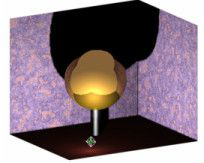
Directional Light
 Provides light that has a specific direction. The direction is specified by an origin and a selected point. The length of the directional light is infinite, and does not fade with distance.
Provides light that has a specific direction. The direction is specified by an origin and a selected point. The length of the directional light is infinite, and does not fade with distance.
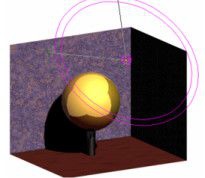
Headlight
 Provides illumination from the camera position. In effect, a headlight is a directional light that uses the camera position as the directional point. As the camera moves, the direction of the light source is updated.
Provides illumination from the camera position. In effect, a headlight is a directional light that uses the camera position as the directional point. As the camera moves, the direction of the light source is updated.
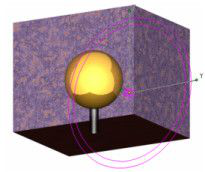
Spot Light
 Provides directional light originating from a point and constrained to a cone.
Provides directional light originating from a point and constrained to a cone.
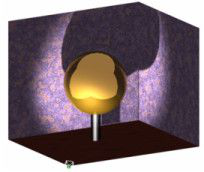
Sky Light
 A directional light source that simulates outdoor sunlight.
A directional light source that simulates outdoor sunlight.