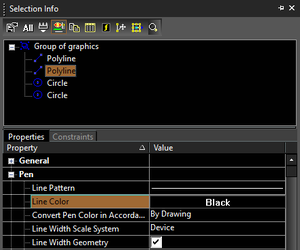Default UI Menu: Format/Create Group
Ribbon UI Menu:
Combines all selected objects into a group. This tool is available on the Groups and Blocks toolbar, or on the icon in the Drawing Tools.
- Create the objects you want to combine into a group. Each object is initially separate, as you can see in Select mode.
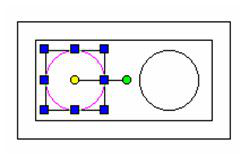
-
Select all the objects you want to include.
-
Click Create Group.
-
If Auto-naming is not used, you must assign the group name.
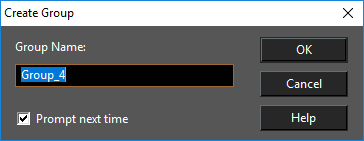
The group is created, and the objects are now selected as one object.

Note: The new group will be placed on Layer 0 if its components are originally on different layers.. If you explode a group, the objects will return to their original layers. Layer 0 should always be left visible, or newly created groups will instantly "disappear."
If you open the Selection Info Palette, you can view the contents and properties of a selected group.
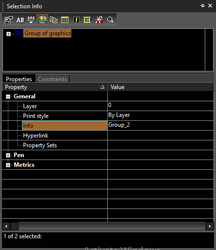 You can highlight any component of the group to view its individual properties as well.
You can highlight any component of the group to view its individual properties as well.