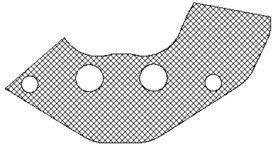Default UI Menu: Modify/Modify 3D Objects/Bending/Unfold Face
Ribbon UI Menu:
Unfolds faces of an ACIS object. This is also knows as obtaining the involute of a surface. Example 1
- For a simple example, start with a truncated cone, using the Cut Cone by Plane option.
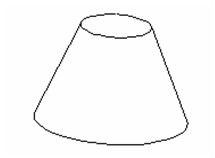
- Activate Unfold Face. Click when the curved face is highlighted. (Only faces that can be unfolded will be highlighted.)
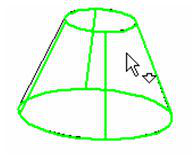
- A preview of the unfolded face will appear.
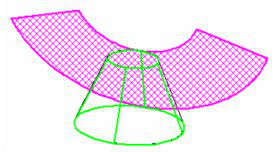
- To create the face, select Finish from the Inspector Bar or local menu.
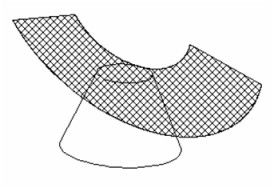
Example 2
- For a more complex example, start with a Rectangle, filleted using the Fillet tool.
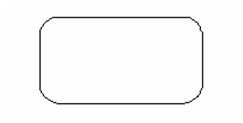
- Create a cone from this polyline, using the Specify 2D Base option.
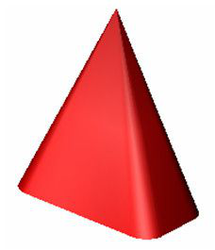
- Create some cylinders and use 3D Subtract to remove them from the cone.

- Activate Unfold Face and click the cone.
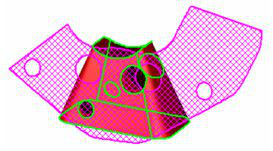
- Select Finish. If you move or delete the cone, you can see the unfolded face clearly