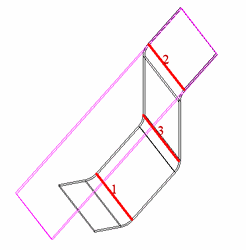Default UI Menu: Modify/Modify 3D Objects/Bending/Unbend Sheet
Ribbon UI Menu:
This tool unbends a sheet that has a bend or flange. This tool is most commonly used on objects that have a Bend or Flange added or on objects imported into TurboCAD. It may be used on bends created via filleted corners if the the difference in the Radii of the inner and outer fillet equals the depth (thickness) of the material.
- Start with a sheet that has a bend and/or flange. This example has a sheet with a cylindrical imprint, a bend with two holes, and a flange with one hole.
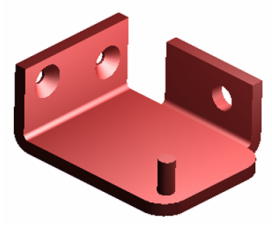
- Activate Unbend Sheet. The Neutral Depth is the distance into the depth of material, along which there will be no tension or compression. Changing this parameter will very slightly affect the resulting sheet size.
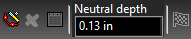
- Select the face that will be used as the base for unbending. The resulting flat sheet will be flush with this face.
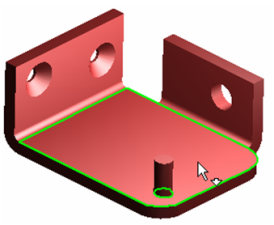
- A preview of the resulting sheet will appear.
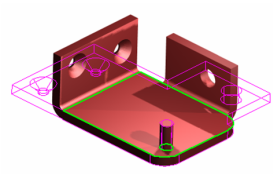
- Select Finish from the local menu or Inspector Bar. The new, unbent sheet is created, overlapping with the base face.
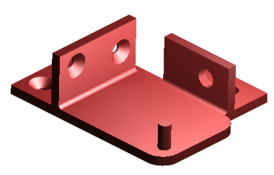
- To see the results, you can move the unbent sheet, or delete the original sheet.Options
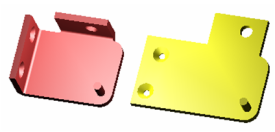
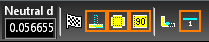 There are several options available for the Unbend Sheet tool.
Leave Source Copy: if this option is on the tool leaves the original bent object in place and creates a new unbent object.
There are several options available for the Unbend Sheet tool.
Leave Source Copy: if this option is on the tool leaves the original bent object in place and creates a new unbent object.
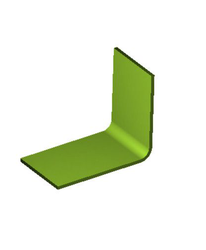
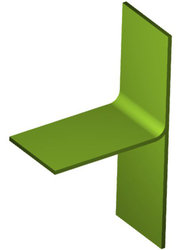 Get Bend Lines: If this option is on the tool creates the bend lines that were necessary to create the object. This allows for re-bending if required.
Get Bend Lines: If this option is on the tool creates the bend lines that were necessary to create the object. This allows for re-bending if required.
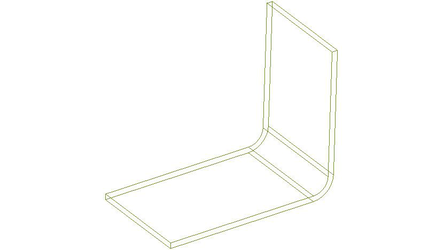
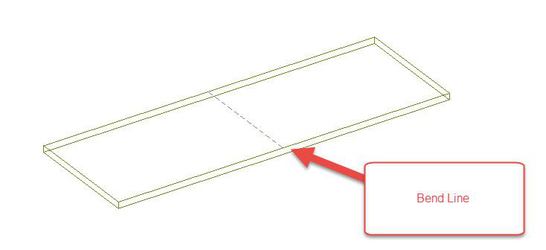 Get Bend Angle: If this option is on the tool creates the text representing the bend angle that were necessary to create the object. This allows for re-bending if required.
Get Bend Angle: If this option is on the tool creates the text representing the bend angle that were necessary to create the object. This allows for re-bending if required.
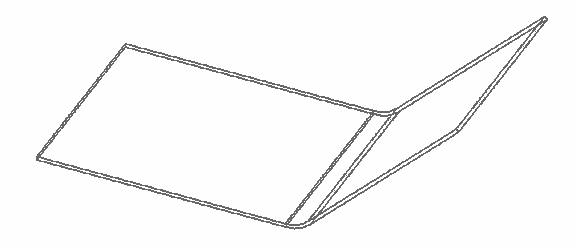
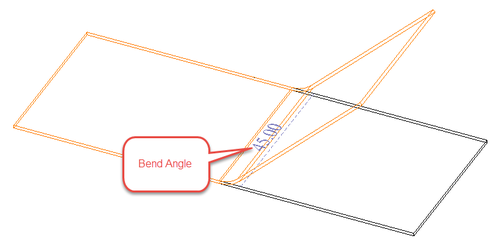 Unbend along edge: If this option is on you can individually select edges to be unbent. If this option is off the unbend tool will unbend everything on the object at once.
Unbend along edge: If this option is on you can individually select edges to be unbent. If this option is off the unbend tool will unbend everything on the object at once.
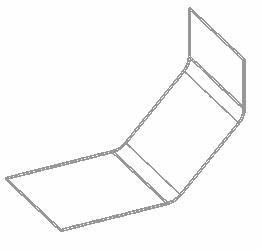
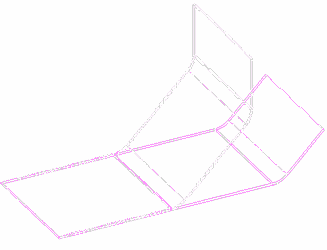
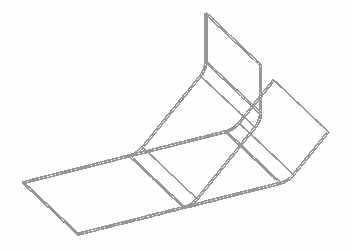
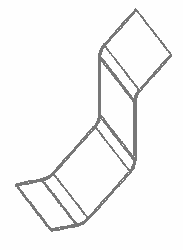
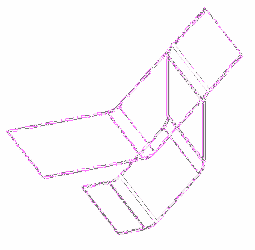
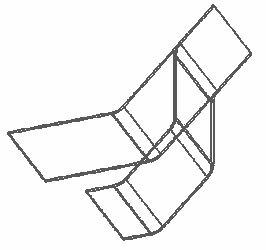 Show Labels: Shows labels designating the order in which edges have been selected for unbending.
Show Labels: Shows labels designating the order in which edges have been selected for unbending.