(Available only in Platinum)
Default UI Menu: Modify/Modify 3D Objects/Bending/Bend to Path
Ribbon UI Menu:
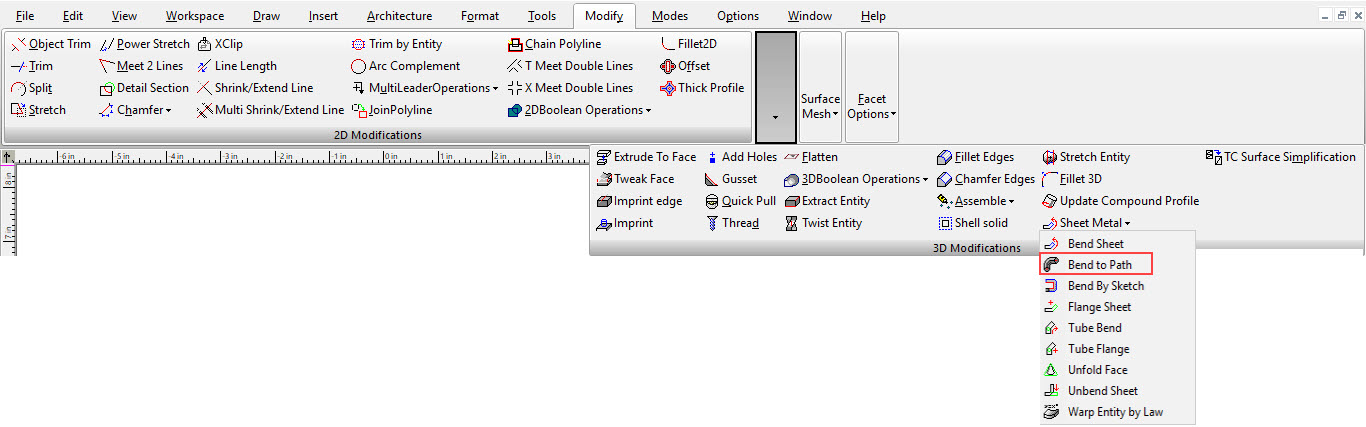
This tool bends a ACIS solid to conform to a 2D path created from a polyline, arc, or curve. The 2D entity must not be closed. To use the Bend to Path tool:
-
Select the Bend to Path tool.
-
Select the solid to be bent.
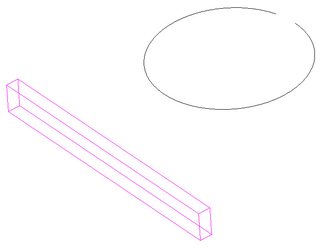
- Specify the Inside/Outside axis by selecting a first point and then a second point. This axis defines the line along the object that will be bent around the path.
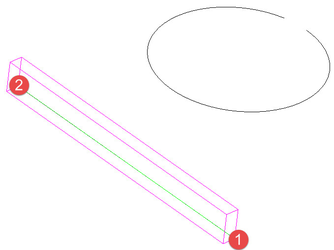
- Specify the initial direction of bending by selecting a point or by entering an angle value in to the Inspector bar. The direction is indicated by a blue arrow. This point and the initial point of the inside/outside axis combine to create a bend axis which defines the orientation of the object as it is bent around the path. After creation this value can be changed via the Propeties in the selection info palette if the Part Tree is turned on (Highly Recommended).
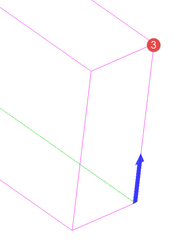
- Select the path to that the object will be bent around.
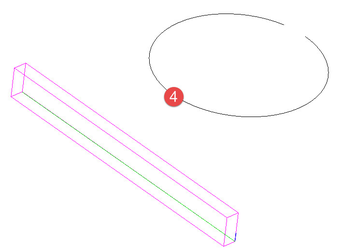
The result:
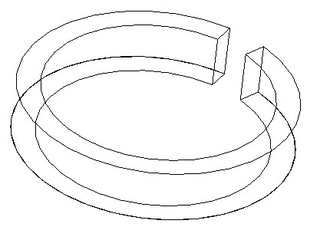 If the inside/outside axis had been diagonal...
If the inside/outside axis had been diagonal...
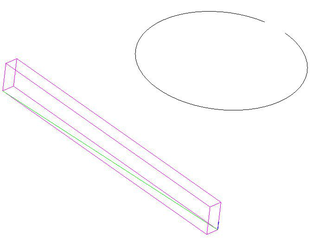 This would have been the result:
This would have been the result:
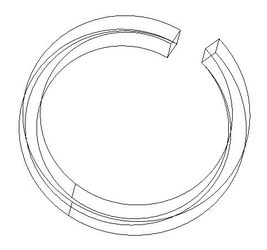 If the inside/outside axis had be drawn along the base...
If the inside/outside axis had be drawn along the base...
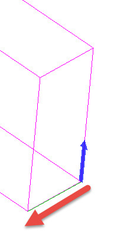 This would have been the result:
This would have been the result:
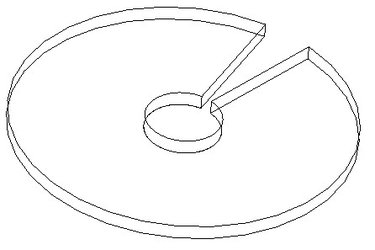 If the bend axis had been define diagonally...
If the bend axis had been define diagonally...
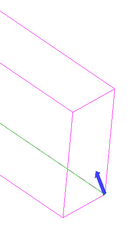 This would have been the result:
This would have been the result:
 Options:
Options:
- Leave source copy: When this option is selected a copy of the original object will be left in the model. It can be toggled via the Local menu or the Inspector bar.