(Available in Pro Platinum, Expert and Deluxe)
Note: Stretch tool is not available in Designer

Default UI Menu: Modify/Stretch
Ribbon UI Menu:
Moves a group of nodes of one or more objects by defining a movement vector.
- Drag a selection window from right to left around the elements you want to stretch. Be careful to only select nodes that you want to move. If you select an entire segment (line or arc) or and entire object it will be moved and not stretched..
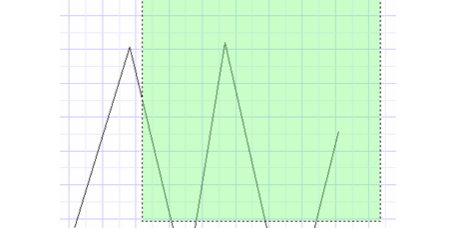
-
Right click and select Finish
-
Select two points to define the movement vector, or enter the length and angle in the Inspector Bar.
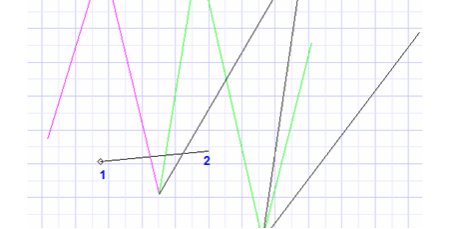
The selected nodes move by the defined vector.
Local menu option:
Open Window Mode: It lets you select the object by a selection window.
Power Stretch:

(Available in all TurboCAD Variants)
Default UI Menu: Modify/Power Stretch
Ribbon UI Menu:
Moves a group of nodes of one or more objects by defining a movement vector. You can select multiple objects by using shift key.
Local menu options:
Multiple: If this option is selected the stretch tool will continue to operate until you press ESC or select another tool. Multiple options appears in LTE workspace in local menu and inspector bar for power stretch. In default workspace, objects can be selected using shift key.
Displacement: It appears only after choosing "Finish" for selection operation. If this option is selected the node or object will be displaced by the UCS X and Y value of the point you select. For example if you click on the coordinate X= -10 and Y= 5 the displacement will be -10 in the X axis and 5 in the Y axis. Displacement option for power stretch activates in LTE workspace only.