Default UI Menu: Tools/Underlay Manager
Ribbon UI Menu:

Open the Underlay Manager.

It contains a list of underlay styles currently defined for the drawing.
- Click the New button to create a new Underlay Style. The Underlay dialog opens.
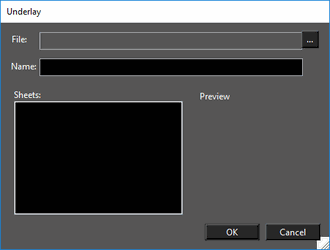
2. Click Browse button to display File Open dialog and choose a pdf file.
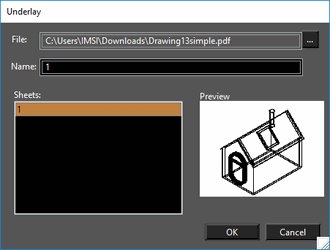
- Now you can see the list of pages of the selected PDF document and a preview picture for the selected page. By default the page name is used as the Name of the Underlay style but you can change it.
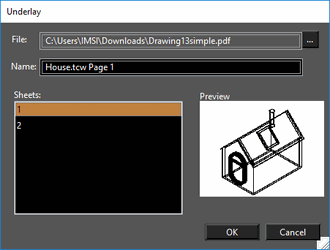
- Click OK to close the Underlay dialog. Now you will see the new Underlay Style is added to the Styles List.
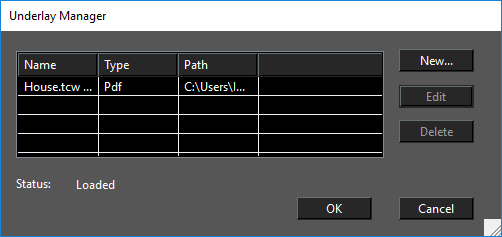
5. Click OK to close Underlay Manager dialog