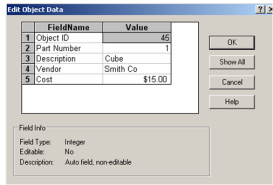- Select the object whose custom properties you want to define. If multiple objects have the same custom properties, such as the cubes below, select them all.
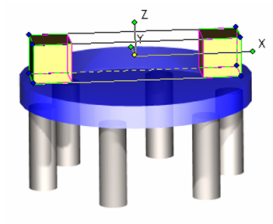
- Open the Properties to the Custom page. Click Attach at the bottom of the window.
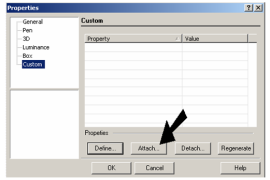
- Select all of the custom properties and click OK.
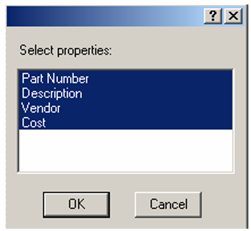
- Now the properties appear on the Custom page. Fill in the Value for each part.

You can also enter or change custom properties in the Selection Info palette.
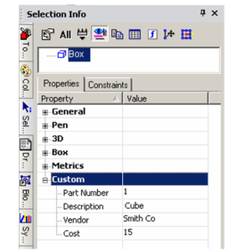
- The previous values were for the two cubes (Part Number 1); the values below are for the large disc (Part Number 2).
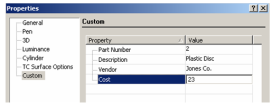
- These values are for the six support cylinders (Part Number 3).
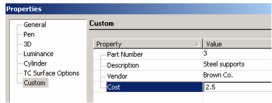
- To verify that the custom properties were properly attached, select one of the objects.
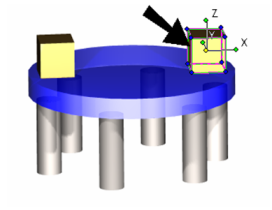
- Then select Tools / Database / Edit Object Data. You can update values in this table, if needed.