(Available only in Pro Platinum)
Default UI Menu: Draw/3D Object/3D Profile Based/Twisted Extrude
Ribbon UI Menu:
Creates a 3D object by extruding (sweeping) a 2D open or closed profile along a path normal to the workplane of the 2D object and imparting a twist. If you extrude an open profile, a surface will be created.
-
If you want to select only a simple (single-object) curve, make sure Use Compound Profile is not selected.
-
If you want to use a compound profile, which is a series of connected lines and/or arcs, select Use Compound Profile.

-
If necessary, select Finish Selection of Profile to continue.
-
Select the 2D open or closed profile to extrude. Move the mouse to extrude the profile, or enter a value in the Height field of the Inspector Bar.
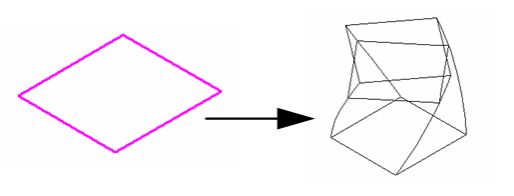
If you select an open profile, the resultant object will be a surface.
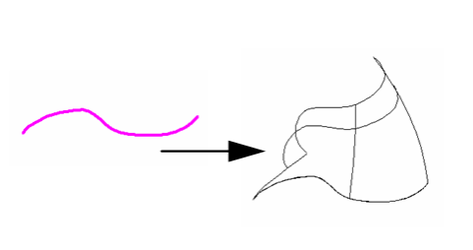
If you select Two Sided Extrude, the solid extrusion will be created on either side of the profile.
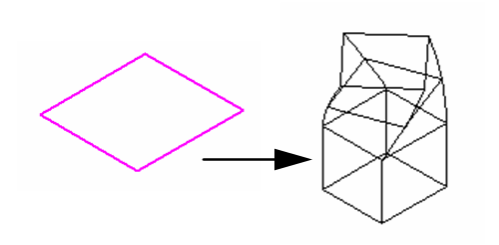
Extruding Multiple Profiles You can also select multiple closed regions, or profiles, to extrude all at one time. Make sure Use Compound Profile is selected. Select the first profile, then press Shift to select additional profiles. Each profile is extruded the same distance.
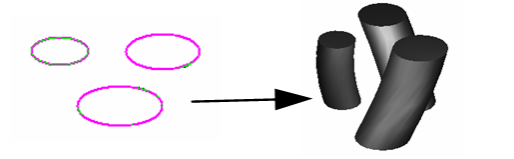
If you select nested regions, you can create islands, and regions within islands.
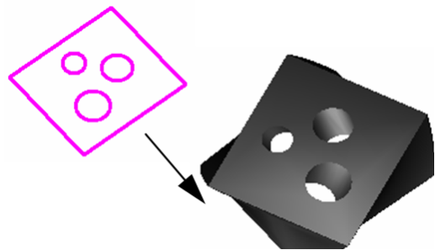
Note: Compound profiles can be modified, which updates the 3D objects upon which they are based.
Twisted ExtrudeShape Properties
The Properties window of an extrude object contains a Twisted Extrude Shape page, in which you can set parameters defining how the object is created.
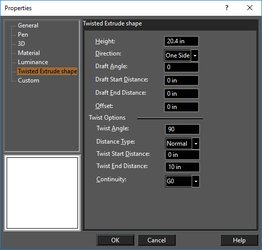
Height: The distance of the extrusion. Direction: Switch between one-sided and two-sided. For the following parameters to be accessible, the extrude must be created as a solid. Draft Angle: Creates an extrusion of increasing or decreasing cross-section. Enter the angle of deviation from the extrusion path.

Draft Start / End Distance: If Draft Angle = 0, you can specify a draft angle by entering the offset distances. Offset: Creates a hole in the extrusion at a distance from the outside of the extrusion equal to the Offset value.
Twist Options
Twist Angle: Specifies the total rotation of the twist. Distance Type: Specifies where the twist will be applied to the extrusion. Normal applies the extrude between the Start and End distance. Full height applies the twist to the entire extrusion. Twist to Top applies the twist from the Start distance to the top of the extrusion. Twist Start Distance: Where the twist starts along the extrusion. Twist End Distance: Where the twist ends along the extrusion. Continuity: Specifies the smoothness of the transition between the straight sections and the twisted sections. G0 is the most abrupt transition, G1 is a more moderate transition, and G2 is the smoothest transition.