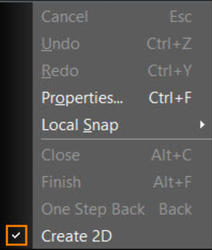3D Spline by Control Points

(Available in Pro Platinum, Expert and Deluxe)
Default UI Menu: Draw/3D Object/3D Spline/By Control Points
Ribbon UI Menu:
Creates a curve by selecting its control points, similar to the related 2D function , but you can place line segments anywhere in 3D space. The curve does not pass through the points (unlike a Bezier curve), rather it uses them as a guide.
- Select the control points in the desired order.
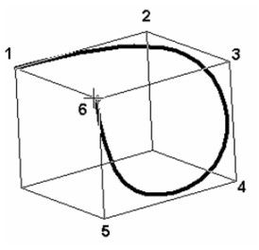
- After selecting the last point, select Finish from the local menu or press Alt+F. You can also double-click the last point.
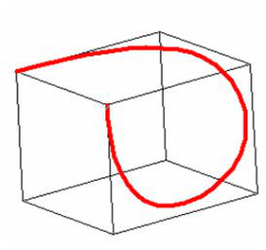
- If you want to close the spline, choose Close from the local menu instead of Finish. In this case, the spline will no longer touch the first and last control points.
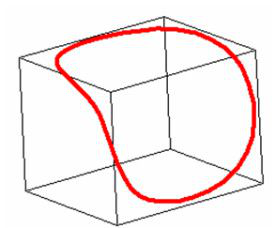
Once created, you can use the Edit Tool to change the shape of a spline and add knots.
Local menu option:
Create 2D:
Clicking this option from the local menu creates a flat (to the Workplane) 2D object instead of 3D one.