(Available only in Pro Platinum)
Just as with other objects you can node edit roofs.
Blue nodes represent the layout of the roof they must remain at the same level.
Green nodes represent the roof peaks, they can be set to any position with two limitations:
1) Peak nodes cannot be moved outside of the boundaries defined by the blue nodes. In other words you cannot place the peak nodes in a way that will create an upside down roof.
2) Paired nodes (two adjacent nodes at the same level) must remain at the same level.
In short, only logical roof solutions will be allowed.
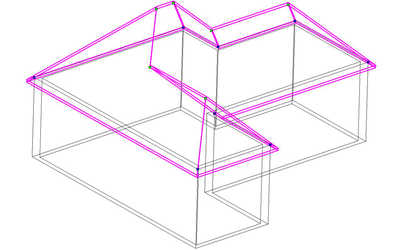 You can add nodes to a roof layout by hovering over the along the side of the roof and selecting Add Node or Divide Segment. Divide Segment will put a new node exactly in the middle.
You can add nodes to a roof layout by hovering over the along the side of the roof and selecting Add Node or Divide Segment. Divide Segment will put a new node exactly in the middle.
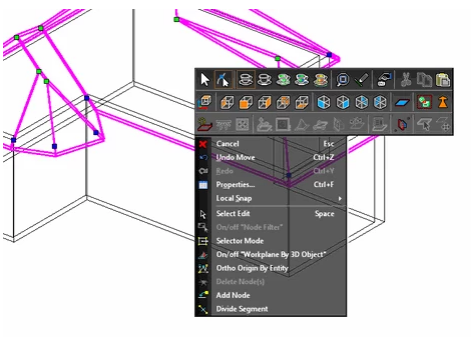 For the option to be available the cursor must be over the layout of the roof, not over the overhang.
For the option to be available the cursor must be over the layout of the roof, not over the overhang.
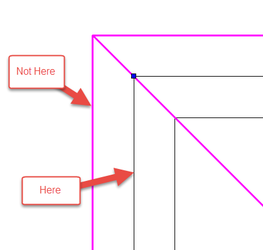 You can drag a window around a node (or nodes) to select them.
You can drag a window around a node (or nodes) to select them.
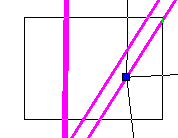
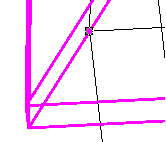 When nodes are selected The Delete Node(s) option will appear in the local menu.
When nodes are selected The Delete Node(s) option will appear in the local menu.
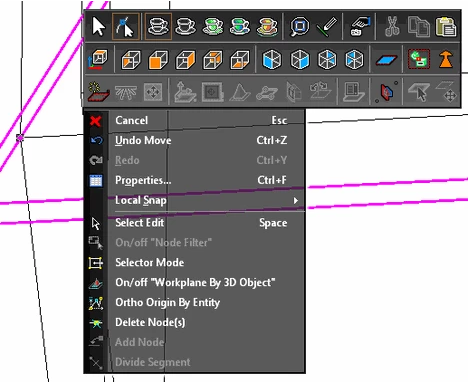 You cannot delete peak (Green) nodes on a roof.
You cannot delete peak (Green) nodes on a roof.