To arrange the room boxes into your design simply pick up each box and drag it into position, and drop it.
If you position the boxes so that are aligned closely edge-to-edge the dropped box will "snap" to the adjacent box with edges aligned, and if possible with corners aligned.
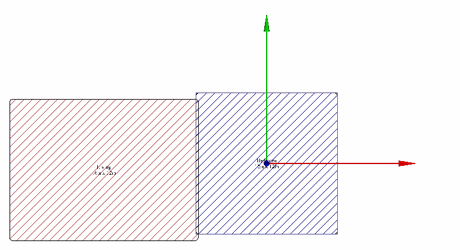
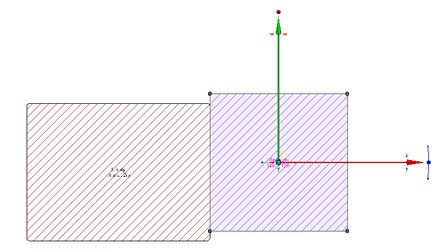 It is a good idea to turn Off Dynamic snaps while you are arranging your boxes, since the two types of snapping may conflict in some instances.
You can resize the boxes while they are selected by using the node edit blue handles on the edge of the selector. If you hover over the edge of an adjacent box while resizing the edge you are adjusting will snap to align with the edge you are hovering over.
It is a good idea to turn Off Dynamic snaps while you are arranging your boxes, since the two types of snapping may conflict in some instances.
You can resize the boxes while they are selected by using the node edit blue handles on the edge of the selector. If you hover over the edge of an adjacent box while resizing the edge you are adjusting will snap to align with the edge you are hovering over.
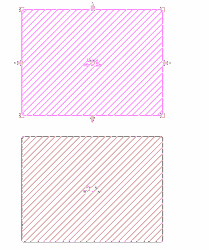
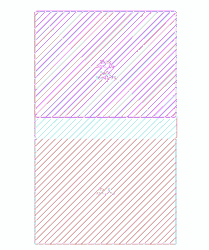
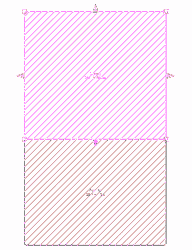 For best results, it is suggested that you put small ancillary rooms within larger rooms e.g. bedrooms.
For best results, it is suggested that you put small ancillary rooms within larger rooms e.g. bedrooms.
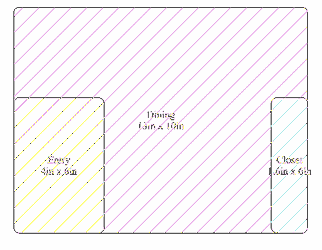 Once you are done arranging your rooms, click the Build House button.
Here is an example of some rooms laid out together:
Once you are done arranging your rooms, click the Build House button.
Here is an example of some rooms laid out together:
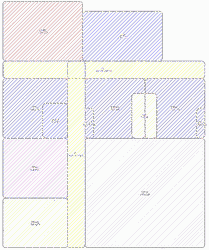 Notice the overlaps between the rooms.
Here is the result after pushing the Build House button.
Notice the overlaps between the rooms.
Here is the result after pushing the Build House button.
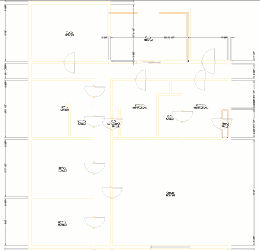 Notice how the House Wizard has automatically add room dimensions, calculated the individual room areas, and automatically placed doors at logical positions within the house.
Notice how the House Wizard has automatically add room dimensions, calculated the individual room areas, and automatically placed doors at logical positions within the house.
Multiple Floors
To create multiple floors via the house wizard place room boxes on different workplaces at different elevations.