Smart Dimensions

Default UI Menu: Dimension/Smart
Ribbon UI Menu:

Creates a dimension based on the object selected.
Note: To create a group of various types of dimensions automatically,
If you select a circle, a diameter dimension will be created.
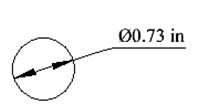
In the Inspector Bar, you can change the text, set the angle of the dimension, and set the length of the leader line.
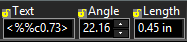
If you select a line or line segment, its length dimension will be created.
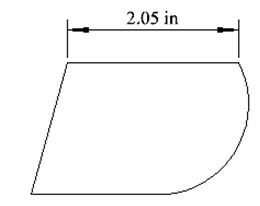
If the line segment is not orthogonal, there are three possible dimensions you can create: Parallel
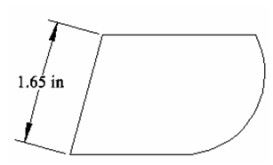
Orthogonal (vertical)

Orthogonal (horizontal)
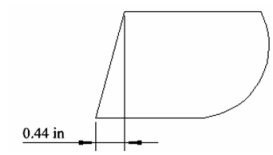
If you select an arc or arc segment, a radial dimension will be created.
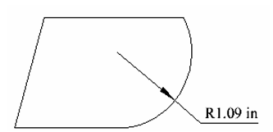
To create an angular dimension, press Shift and select the two lines.
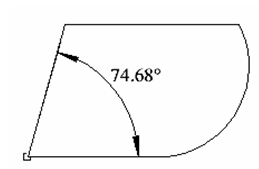
Smart dimensions also work for linear and circular edges of solid ACIS objects. You can use this feature to dimension cross-section generated through the Drafting Palette, as long and the Surface Engine option in the Drafting Palette was turned off when the section was created.
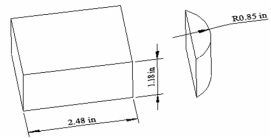
Linear and angular dimensions can also be created for 3D Polylines.