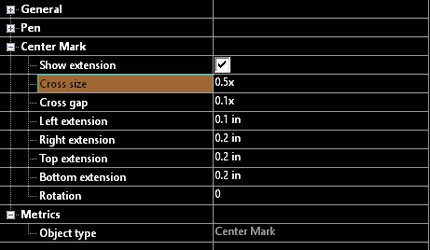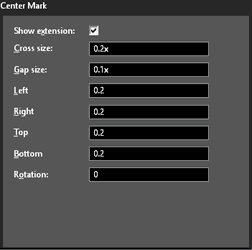(Available in all TurboCAD Variants)
The center mark tool is designed to create an associative center mark entity on circles and arcs.
Default UI Menu: Draw/Point/Centre Mark
Ribbon UI Menu:
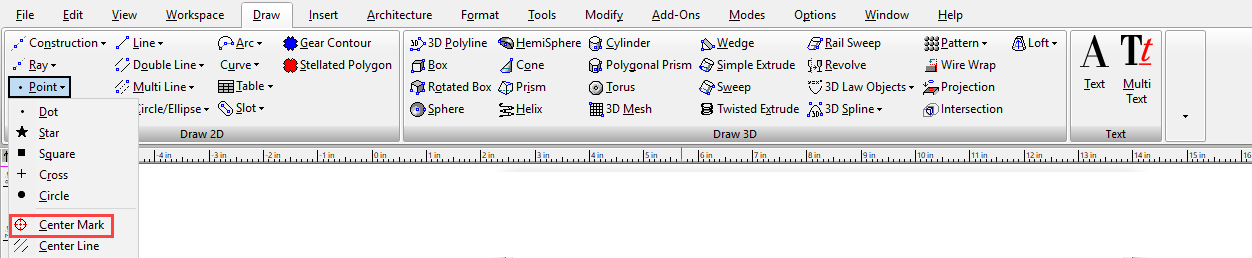
To create a center mark:
- Start the tool.
- Click on an arc or circle.
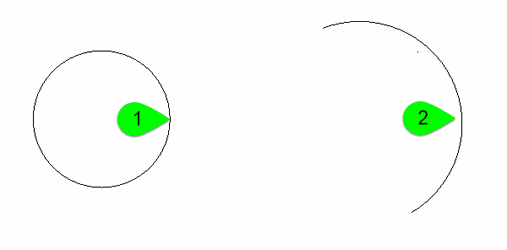
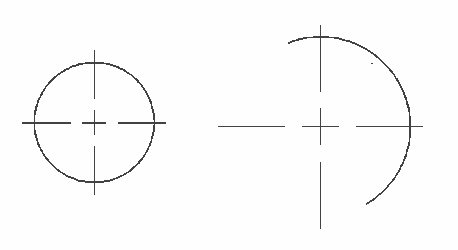
If you move the associated arc or circle the center mark will move with the entity. However, if you move the mark separately you will disassociate it from its related entity. You can create a center mark that is not associated by simply clicking anywhere in the drawing space, except on a circle or arc.
Properties
Show Extensions: Sets whether the extension lines are shown or not.
Cross size: Set the size of the center mark cross. The cross size, by default, is designated as a multiple of X, where X is the radius of the associated circle/arc. For example 0.5x would be a center mark of 1/2 the radius.
Gap size: Sets the size of the gap between the cross and the extension lines. The gap size, by default, is designated as a multiple of X, where X is the radius of the associated circle/arc. For example 0.2x would be a center mark of 1/5 the radius.
Left: Sets the distance the Left extension line will go beyond the radius of the associated arc/circle.
Right: Sets the distance the Right extension line will go beyond the radius of the associated arc/circle.
Top: Sets the distance the Top extension line will go beyond the radius of the associated arc/circle.
Bottom: Sets the distance the Bottom extension line will go beyond the radius of the associated arc/circle.
Rotation: Sets the rotation angle of the center mark.