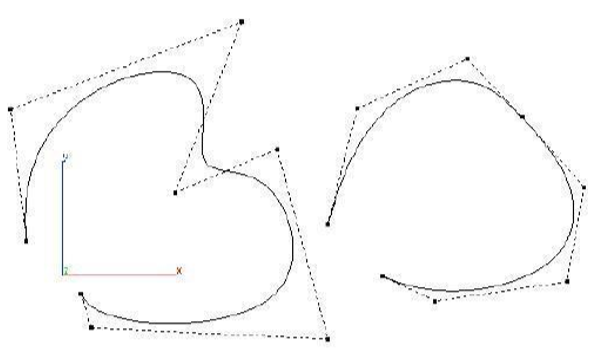Splines
Spline Tools
SharkCAD supports eleven spline tools. A spline is a smooth curve fit through a collection of user specified points.

Interpolate Spline
Create a spline by supplying only the points on the curve. The slopes will be calculated automatically, and the spline will be updated as you move your cursor.
Using the Interpolate Spline tool
Click two or more points defining the spline.
Terminate with a right-•click, ESC, double-•click or activate new tool.
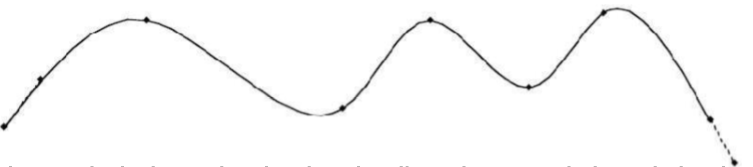
Note: If the start point equals the last point, the slope is adjusted as smooth through the shared point. The designer is allowed to modify only the start and end slope on this particular spline type. To see the slope controls, select the curve and select the Edit:Show points option from the Menu Bar.
Control Point Spline
Create a spline by supplying only the control polygon of a B-Spline. Only the start and endpoints will lie on the resultant curve, and the spline will be updated as you move your cursor.
Using the Control Point Spline tool
Click two or more points defining the spline.
Terminate with a right-•click, ESC, double-•click or activate new tool.
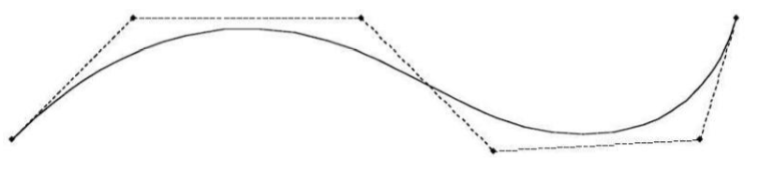
Bezier Spline
Create a Bezier Spline by supplying points that lie on the curve, and the spline will be updated as you move your cursor. The Bezier spline allows you to modify the slope at any control point. To modify a point, select the curve and pick the Edit:Show Points command.
Using the Bezier Spline tool
Click two or more points defining the spline.
Terminate with a right-•click, ESC, double-•click or activate new tool.
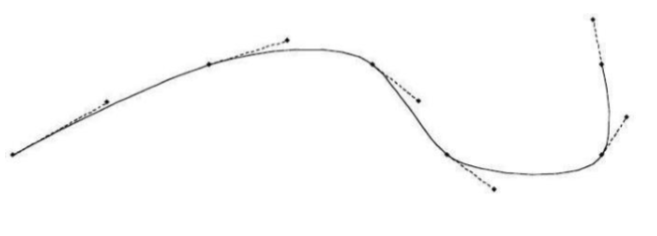
Sketch Spline
The Sketch Spline tool samples points as the cursor moves and creates a smooth spline through the sampled data.
Using the Sketch Spline tool
Press the mouse and drag the desired shape.
Release the mouse to terminate and create the final spline.
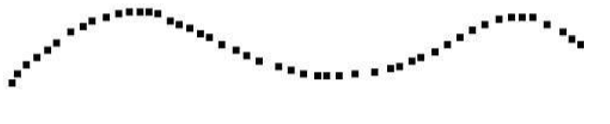
Spline On Surface
The Spline On Surface tool creates a spline that lies precisely on a surface or face of a solid.
Using the Spline On Surface tool
Select a surface or solid face on which to draw a spline.
Click two or more points defining the spline.
Double-•click to finish.
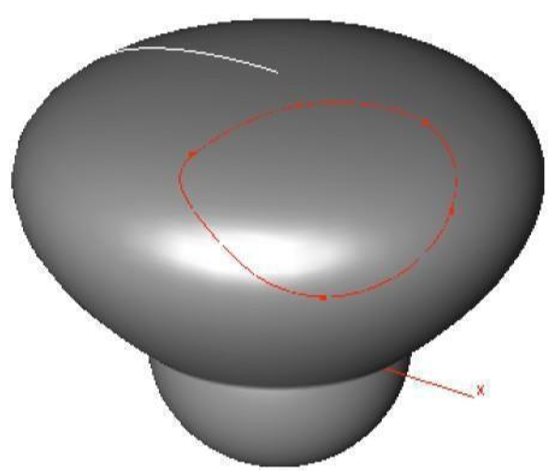
Note: You can use this curve to trim a surface to or imprint onto, a solid. Use the Add and Remove Points tools to change the number of points on the curve. Use the Selection tool to relocate existing points.
Helix and Spiral
This tool creates a helix spline, a spiral spline, and a helix along path spline. All three result in a vector spline based curve.
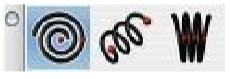
Using the Helix Spline tool
Click first point for the helix start.
Click last point for the helix end.
Use the Data Entry Fields to adjust the pitch, diameter, length, and draft angle.
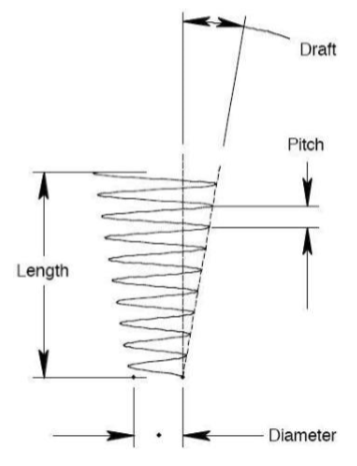
Using the Spiral Spline tool
Click first point for the spiral start.
Click last point for the spiral end.
Use the Data Entry Fields to adjust the pitch or diameter.
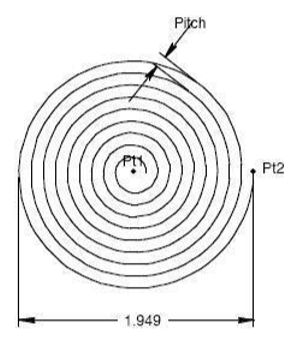
Using the Helix Path Spline Tool
Select the curve to use as the helix path.
Use the Data Entry Fields to adjust the pitch, diameter, and draft fields.
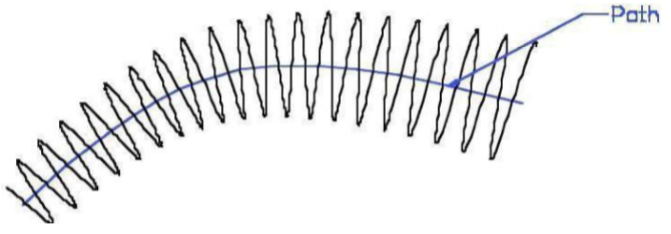
Note: The Pitch spaced is based on a linear path. When applied to a path with curvature, the pitch spacing is approximate as it expands and contracts through areas of curvature.
Add Spline Point
Adds a defining point to the spline curve. This is useful for fine tuning of the curve shape.
Using the Add Spline Point tool
Select the spline to modify.
Click location to add spline point.
Note: You can add points to extend a spline.
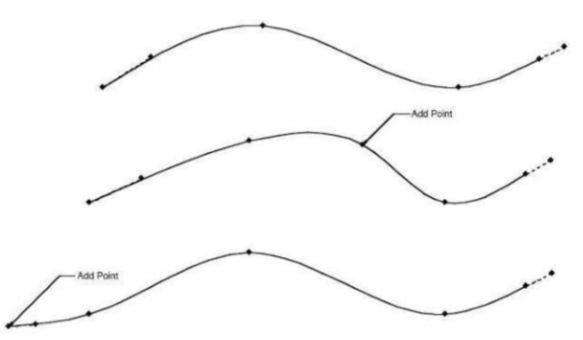
Remove Spline Point
Remove a control point from a spline. Some curves may have too many points resulting in an over constrained curve.
Using the Remove Control Point Spline tool
Select the spline point to remove point.
Note: You can select any point but the slope points to remove.
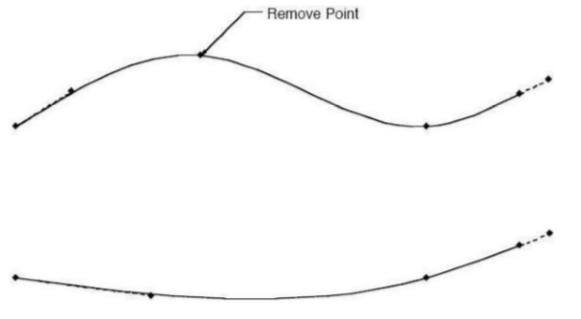
Modify Slope
The Modify Slope tool displays a pop-up window that allows five options related to spline slopes. These five options are:
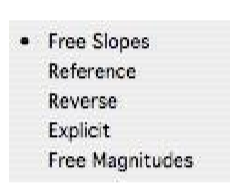
Free Slopes
Resets the slope back to the system default. This command works on the start or end slope of a through point spline, and any point on a Bezier spline.
Reference
This command allows you to set the slope of a curve to a referenced curve, surfaces or solid.
Reverse
Flips the slope 180 degrees. Sometimes needed in conjunction with the Reference Slope tool.
Explicit
Set the slope to a specific angular value. The value is measured relative to the x axis of the current work plane.
Free Magnitudes
Resets the magnitude of a Bezier slope.
Elevate Curve
The Elevate Curve tool increases the internal polynomial order of the spline. You can select any curve (line, spline, conic, arc, circle, ellipse) to elevate.
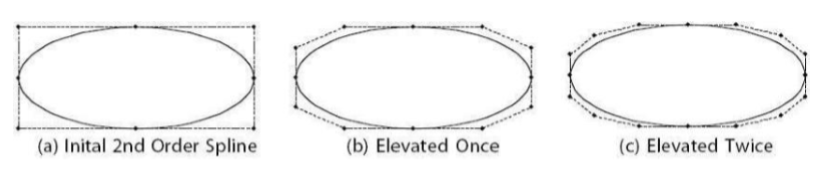
Smooth Spline
The Smooth Spline tool moves control vertices of vector splines into a “smooth” or “faired” position. The maximum amount any control point is moved is the tolerance value listed on the Data Entry window. This tool does not add or remove points in the fairing process. Existing points are moved to a location that is deemed “smoother”.
Using the Add Spline Point tool
Select the spline you want to smooth.
Continue to select until you have the desired spline or reset the tolerance value on the Data Entry window.