Flat Shot

(Available in Platinum and Professional only)
Default UI Menu: Modify/Modify 3D Objects/Flat Shot
Ribbon UI Menu:

The FlatShot tool allows users to create 2D views of a 3D object, including Visible and Invisible Lines. These views are saved as Blocks in the Vlocks Palette,
To create a Flat Shot:
- Select a 3D entity from the drawing
- Enable Flat Shot tool from the Tools menu
- The Flat Shot Options dialog opens:
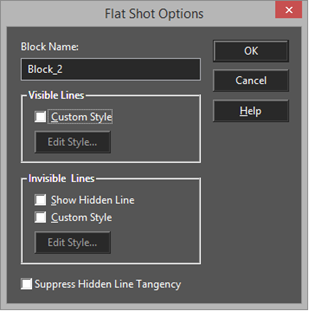
- From here, users can create Custom line types for Visible and Invisible lines, as well as choosing to display Hidden lines or not. Clicking the ‘Edit Style’ box, takes the use to the Pen Properties menu, where custom Pen (Line) Pattern, Color and Width can be defined, as well as Dash Scale in the Pattern.
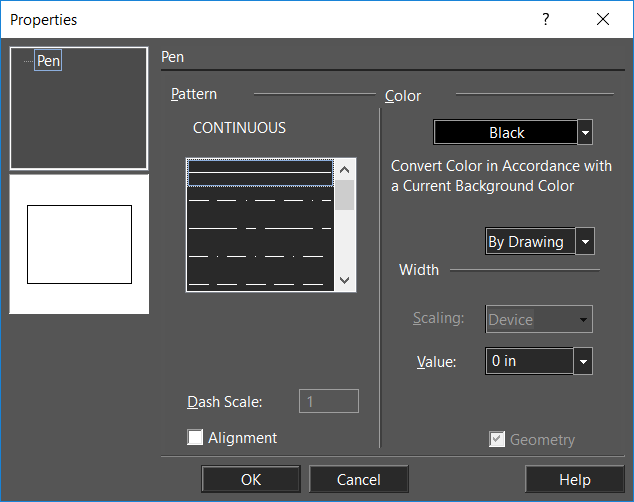
5, After making any edits to the Pen properties, press OK to exit from this menu, and then press OK again from the Flat Shot Options menu. The view will be written to the Blocks palette.
