Import
The Import option located in the File menu provides options for reading data in, from other applications.
Formats include those that read facetted data as well as precise curve, surface, and solid data.
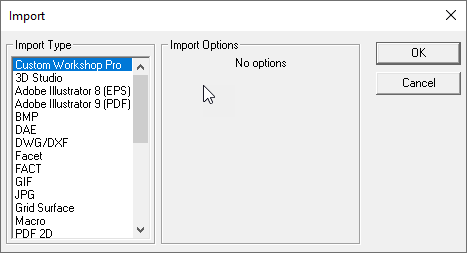
The following import file formats are supported:
Custom Workshop Pro
Imports a Custom Workshop Pro file into the application. Import will merge the file with the existing file. Use Open to read the file into a new windVRMLow.
3D Studio
The 3D Studio file import reads .3ds files. 3DS is a facetted file format developed in support of the Studio Max application. The following import options are supported:
Group faces
Creates a group entity that includes facets.
Smooth normal
Smooths the normal of facets that have shared vertices and edges.
Adobe Illustrator:
Support for reading native .AI files that are based on PDF. This are AI versions 9 and greater.
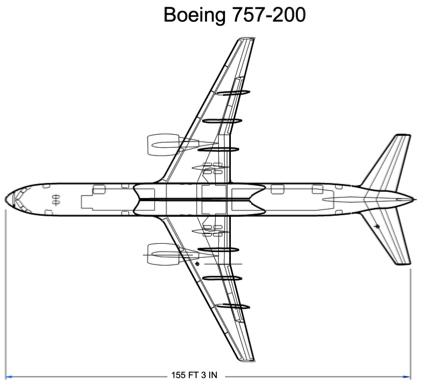
Import PDF and Adobe Illustrator
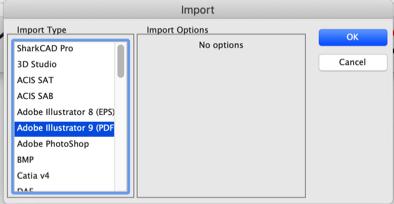
Group curve segs
Creates a group entity enclosing segments from the same poly curve segment.
Polygon from fill
Creates a polygon entity from Illustrator fill type objects.
Join Curve Segments
Joins multiple curves into one continuous curve. Used only when adjoining curves are tangent and position continuous.
BMP
The BMP file format reads bit mapped image files. This type of file is useful for sketching data on top of scanned images. There are no import options for this file format.
DWG and DXF
Custom Workshop Pro supports importing DWG or DXF data files through 2018. The DWG and DXF file format were created by Autodesk as a means to share modeling and annotation data with their AutoCAD® application. DXF files contain the same information as a DWG file, the only difference is that DXF is ASCII, whereas DWG is binary. Note: AutoCAD 2019 uses the same format as AutoCAD 2018.
DWG and DXF Layers
Provides three checkboxes for handling of imported layer names.
Create
Creates equivalent layers when checked. If not checked all geometry is placed into the current work layer.
Create Empty Creates layer names even if they are empty of geometry.
Display All Displays all layers after importing the file.
DWG and DXF File Units
Presents a pull-down menu for specifying the file units. This is needed by DWG and DXF files, which do not support a unit setting in the format definition.
V12 continues to update compatibility with the popular AutoCAD DWG file format.
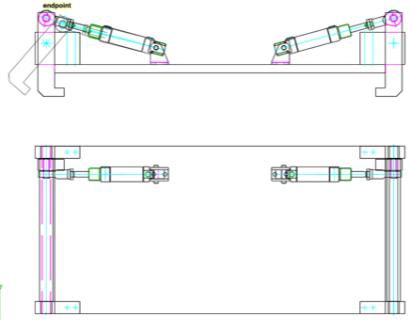
DWG Paper Space and Viewports
AutoCAD files support two drawing areas which include model space and paper space. All modeling is typically done in model space. Paper space is an area typically used to organize data for printing. The paper space sections of a DWG file may contain title blocks and annotations that are associated with the model. Paper space also contains Viewports, which define a viewing region and orientation of the geometry located in model space.
This application supports importing paper space and Viewports through layers and draw views. Paper space sections of the file are organized into layers and sublayers which preserves not only the separation of data from model data, but preserves the layer organization of the original file. Viewports,the ability to look at specific regions of model data, are also preserved precisely through the use of draw views which, like Viewports, view regions and orientations of model data.
The export tools such as Adobe Illustrator, DWG, and DXF also preserve the model and paper space data by maintaining layers on export. Since Viewports are not generally supported in many graphic applications, Viewports are exploded or flattened into 2D for increased interoperability support.
Facet
This file format imports an ASCII file defined by Lockheed and supported by the U.S. Department of Defense. It was created to support sharing of facetted data with normal and material color coding for analysis programs. There are no import options for this file format.
FACT
This file format is used by the Electric Images Animation System.
GIF
This option imports files with the .gif extension.
Grid Surface
Imports an x m array of points to create a NURBS surface. There are no import options for this file format.
JPEG
This option will import a JPEG format into the current drawing. There is an option available on the Inspector for imported JPG files which allows you to set a transparent background for tracing.
Macro
The Macro File Import will read and process a list of textual commands. The commands provide options to create and manipulate geometry.
| Command | Parameters | Comments |
|---|---|---|
| $$ | Signifies a comment string | |
| #Line | X1, Y1, Z1, X2, Y2, Z2 | Start and end point |
| #Arc | X1, Y1, Z1, Radius | Center and radius |
| #Cylinder | ||
| #Box | ||
| #Cone | ||
| #Sphere | ||
| Move | BodyId, X1,Y1,Z1, X2,Y2,Z2 | Moves a body a vector |
| RotateX | BodyId, X1, Y1, Z1, Angle | Rotates a body about the x axis at given angle |
| RotateY | BodyId, X1, Y1, Z1, Angle | Rotates a body about the y axis at given angle |
| RotateZ | BodyId, X1, Y1, Z1, Angle | Rotates a body about the z axis at given angle |
| #Subtract | BodyId 1, BodyId 2 | Subtracts Body2 from Body1 |
| #Intersect | BodyId 1, BodyId 2 | Intersects Body2 with Body1 |
| #Union | BodyId 1, BodyId 2 | Adds Body2 with Body1 |
| #Extrude | BodyId, Height, Angle | Creates an extruded body assigning it BodyId from the |
| recently created curves. Extrusion distance is along z axis. | ||
| #Sweep | ||
| #Resolve | BodyId, X1,Y1,Z1, X2,Y2,Z2, Angle | Creates a revolved body assigning it BodyId from the recently |
| created curves. Angle is the amount the profile is revolved about | ||
| the axis specified from the two points. |
PNG
This option imports files of the Portable Network Graphics format.
SketchUp
SketchUp(TM) has introduced a new file format starting with their 2019 products. V12 has been updated to support the new format as well as supporting textures.
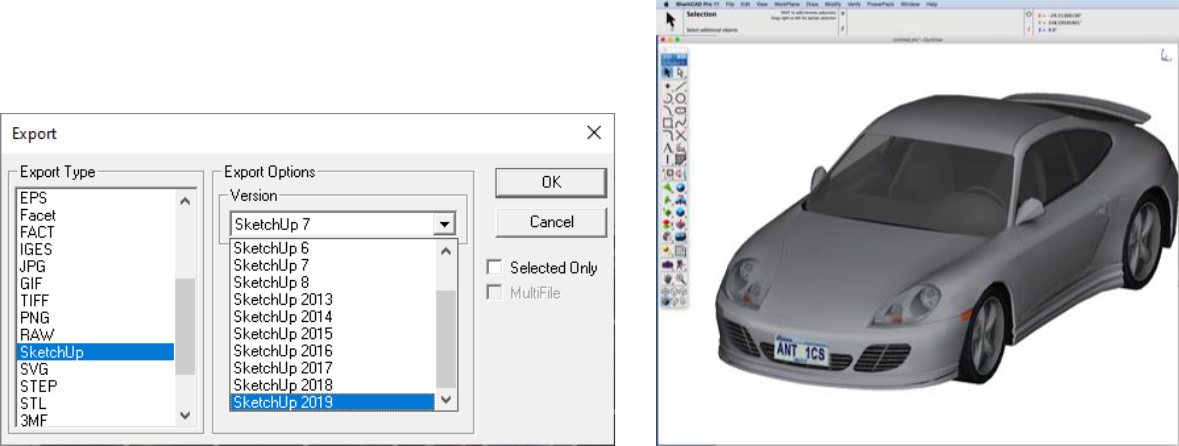
Spline
The spline import option will read an ASCII file containing x, y, z values as a spline. There are no import options for this file format.
SVG
The new SVG Import provides an alternative to using the Adobe Illustrator format for sharing vector based (scalable) graphics
Note: For importing SVG files from Adobe Illustrator use a unit setting of mms (or inch) and a DPI setting of 72 to get the correct scale.
STL
This import option reads STL formatted files. STL is a triangular facet format used in the rapid prototyping industry. The following import options are supported:
STL File Units
Presents a pull-down menu for specifying the file units.
Text
The text import file will read text strings from an ASCII formatted file and create text entities. There are no import options for this file format.
TIFF
This option imports a file with the TIFF format.
Truespace COB
This import format supports reading in of Truespace COB files. This file format supports facetted data and color attributes. There are no import options for this file format.
Wavefront OBJ
WaveFront OBJ is widely used when dealing with graphics technology. This file format allows you to import colors, names, texture coordinates, and normals. Importing texture coordinates is particularly useful for producing smooth renderings by preserving the original NURB.
The OBJ file format was updated to supporting reading and displaying textures. Example screenshot can be seen below.